
I use Google Docs every day and for different writing purposes. Over the years, I’ve used it to write novels, scripts, tech articles, reviews, and just about everything in between. To make Google Docs work effectively for me, I’ve often had to depend on an add-on or two.
The add-on market for Google Docs includes a wide range of apps that add new features and a broad range of capabilities, even creating word clouds from documents (which I created above — from this very article — using Word Cloud Generator). Many of these add-ons are associated with third-party services, but some are dedicated solely to extending the feature set of Google Docs.
Also: 5 Google Drive tips to help you prevent disasters
I want to highlight several add-ons I’ve used over the years, each of which can help you become more creative and/or productive.
Do note that all of the add-ons below are free of cost and can be found by opening a Google document, clicking Extensions, and then clicking Add-Ons > Get Add-Ons.
With that in mind, let’s get to the extensions.
1. Doc Builder
If you frequently re-use snippets of text, Doc Builder is a must. Instead of typing the same phrases, paragraphs, and other bits into similar documents, all you have to do is open Doc Builder, select the snippet you want to add, and the text appears automatically in your document.
The trick with Doc Builder is that you must create your snippets as normal Google Documents. For example, you might want to create a Drive folder named SNIPPETS and add all the snippets (as separate documents) into that folder.
Also: Google Sheets is getting an AI-powered upgrade – but you’ll have to pay to use it
If you pony up for the paid version, you get more features, such as document merge, unlimited merge codes, on-the-fly snippet creations, folders, and better performance. For most users, the free version will be fine.
Install Doc Builder from the Google Workspace Marketplace.
2. Consistency Checker
How many times have you gone through a document, only to find common typos, spelling variations, different abbreviations for the same word, and other inconsistencies? If you’re looking to keep those documents consistent, and don’t always have the best eye for such things, then the Consistency Checker is the add-on for you.
Also: Google can now check your grammar – sometimes
After installing Consistency Checker, you open the add-on and click Scan. For example, while writing this piece, Consistency Checker found I had written both add on and add-on, as well as wide range and wide-range. The only thing Consistency Checker doesn’t do is automatically fix the problems. You’ll have to go through the document and fix them manually.
Install Consistency Checker from the Google Workspace Marketplace.
3. Table of Contents
If your documents regularly require a table of contents (TOC), this add-on will save you some time. This add-on scans your document for headings and subheadings and then creates a TOC in the sidebar that you can then use within your document. You can configure the heading number format and the display unit level, as well as select the add-on to always open for the document you are working with. And that’s pretty much all this add-on does — but it does it well.
Install Table of Contents from the Google Workspace Marketplace.
4. Text Cleaner
This handy little add-on goes through your documents and cleans them up. With it, you can remove links and underlining, remove line breaks, remove paragraph breaks, fix hard line breaks in plain text, remove multiple spaces, remove tabs, and smarten quotes. You can also configure Text Cleaner to preserve certain formatting (such as bold, italics, underlining, strikethrough, and smart quotes). I’ve had to rely on this add-on many times — when submitting manuscripts — to remove multiple spaces, smarten quotes, and preserve italics. It’s been a game-changer for me.
Also: My 5 favorite Linux text editors (and why you should be using one)
Install Text Cleaner from the Google Workspace Marketplace.
5. OneLook Thesaurus
Usually, my vocabulary is pretty solid. However, I do have a pet peeve that often has me depending on the OneLook Thesaurus add-on — repeated words. In my fiction-writing, I don’t like to repeat words in sentences or paragraphs and will go to great lengths to avoid it. With OneLook Thesaurus, I can highlight a word for which I need a synonym, click Extensions > OneLook Thesaurus > Synonyms, and the sidebar will open with all the possibilities I can select from.
Also: Are your Google Docs safe from AI training?
This add-on can also help you find triggers, rhymes, complete, adjectives, nouns, quotes, lyrics, and proverbs. The only thing missing from OneLook Thesaurus is antonyms, but that might be asking a bit much for a free piece of software.
Install OneLook Thesaurus from the Google Workspace Marketplace.
6. Writer’s Highlighter
This add-on can be a huge help for authors. If you have particular words you overuse, you can create a spreadsheet of those words, configure the add-on to use that spreadsheet, and then run the add-on against your document. You will then find those overused words highlighted in your document, where you can then go through them and see how much you overused those words. You can also use this add-on to locate character names, names of places, cliches, filler words, swear words, and more. I will admit that this add-on does have a bit of a learning curve, but once you have a feel for how it works, Writer’s Highlighter quickly becomes an absolute must.
Install the Writer’s Highlighter from the Google Workspace Marketplace.
Any one of these add-ons can help make you a more creative and productive writer within Google Docs. I’ve used all of these over the years and can attest that they work well and have helped me improve several manuscripts before they’re sent to the publisher for edits.






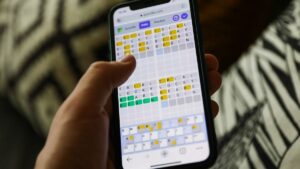










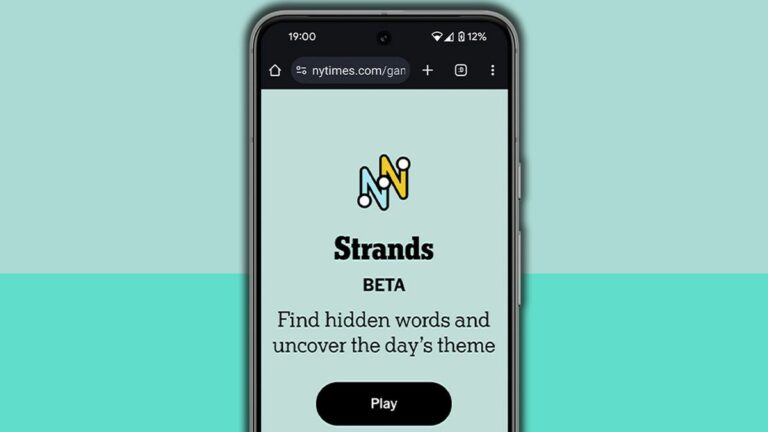
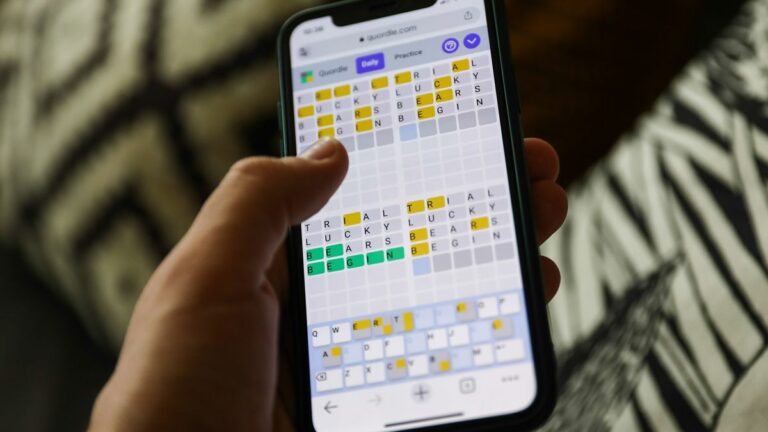

+ There are no comments
Add yours