You’re probably not getting all of the speed you’re paying for with your internet plan. Average internet speeds rarely mirror the speeds advertised by internet service providers — even if your provider is delivering those speeds to your home.
So what slows down an internet connection? If you can determine that an ISP isn’t throttling your connection, there are a few other factors that can slow your actual, in-home internet speeds. Router issues are most common, and the solution may be as simple as restarting your modem and router or upgrading to a mesh network for a more permanent fix.
Before working on a fix for slowed speeds, you need to start with a simple speed test to know what you’re working with. Read on for a guide to checking your internet connection’s speed, followed by some tips for improving your connection.
Run a speed test on your computer, phone or tablet
Testing the download and upload speeds of your internet connection is the best way to start troubleshooting a slow connection, and a variety of free apps and websites perform that test for you. Some more popular speed test services include Speedtest.net, Fast.com or CloudFlare.
Whether you install an app or use a website, it’s a good idea to run the test a few times at different points of the day to get a sense of your connection’s performance. Each test will take under a minute to complete and offer the download and upload speed results.
The Federal Communications Commission published a guideline for household broadband speeds based on the number of devices and people connected to the same network. Basic service ranges from 3 megabits per second to 8Mbps and will be good enough for light usage (browsing, email, video calls, streaming HD video, etc.).
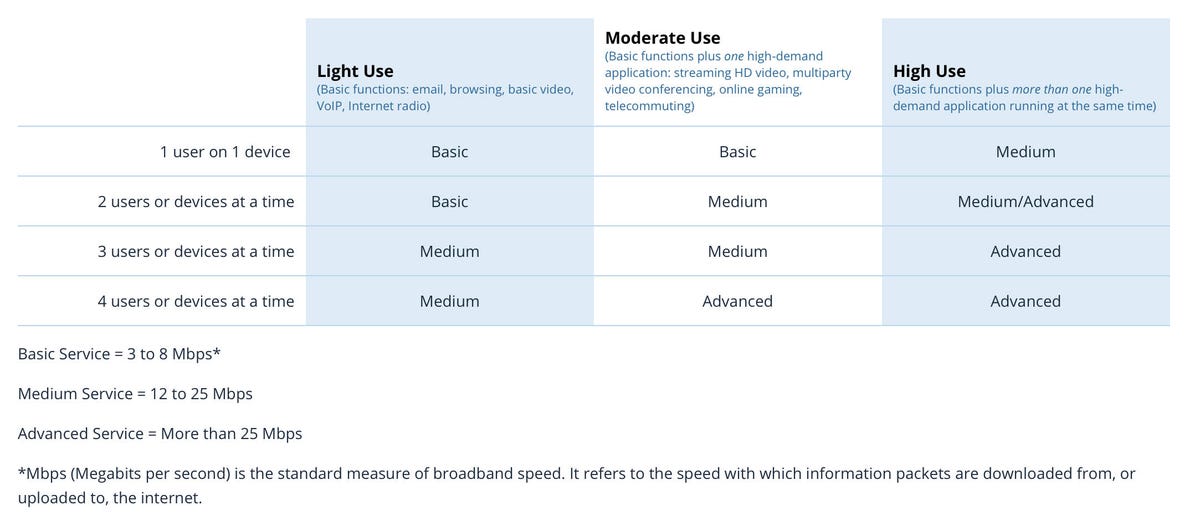
The FCC gives some recommendations on how fast a connection you’ll need based on your usage.
Medium service is classified as 12-25Mbps and is best for up to three users or devices simultaneously, with medium to high usage depending on the activity. Finally, advanced service is any connection speed over 25Mbps and is best suited for those with more than four users or devices using the connection simultaneously for more than light usage. Despite the household broadband guidelines, the FCC defines an adequate internet connection as 100Mbps download and 20Mbps upload. Even if you’re using different levels of bandwidth throughout the day, you should have a minimum internet connection of at least 100Mbps for consistent, reliable speeds.
Your internet connection’s speed will vary based on the time of day, the number of devices connected and in use, and other factors. I suggest running multiple speed tests for a day or two and tracking the results to gauge your connection’s true speed.
(For our tech-savvy readers, you can use a Raspberry Pi to run speed tests on a set schedule and upload the results to Google Drive for you to monitor by following this handy guide.)
Ideally, you’d connect your computer directly to your ISP’s modem with an Ethernet cable to run a speed test, but that’s not always possible. There’s another option for running a speed test: use your wireless router’s app.
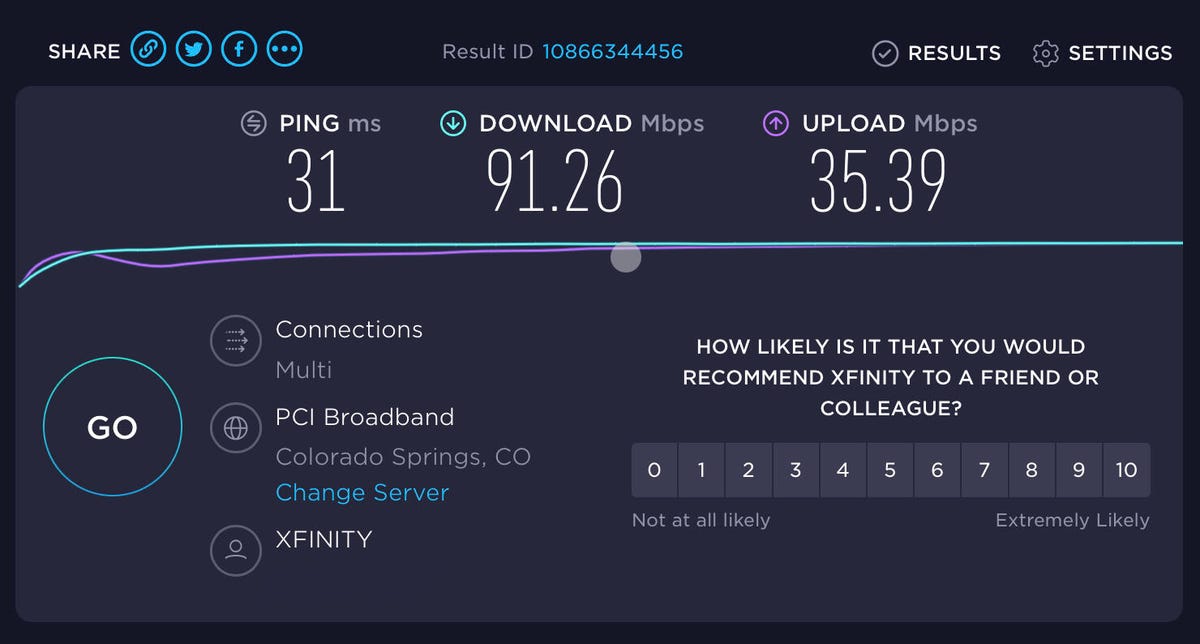
A speed test is a quick and easy way to determine if something’s wrong.
Do a speed test on your wireless router
Depending on your wireless router, it might be possible to run a speed test through its dedicated app. For example, Google’s Nest Wi-Fi can run a speed test in the app or ask Google Assistant how fast your internet connection is.
Eero, Linksys and Asus ZenWifi routers also include the same capability, although not all support asking a smart speaker to run the test. It’s best to start by looking at a dedicated app.
Using your wireless router’s speed test may prove to be more accurate — in theory, at least — because the router is connected directly to your modem.
You don’t have to rush out and buy a new router if the speed test results are lower than you expect or are paying for. It could be the issue, depending on its age. Router technology, like any other technology, often changes, and that can lead to performance issues. For example, if you have cable internet most ISPs recommend a DOCSIS 3.1 modem or gateway to handle higher speeds.

There’s potentially more than one reason your internet may be slow.
What to do if your speed is slower than it should be
It’s a simple solution, but a winning one: turn off your modem and wireless router for about 60 seconds and then turn them back on. Most of the time, this fixes any speed issues. CNET’s Ry Crist has further tips on how to get better, faster Wi-Fi to help you get your network back to working as it should.
If your speeds stay slow, you can check your provider’s app or website for outages. For example, the first thing to do when your Comcast Xfinity connection is acting flaky is to open the Xfinity My Account app and look for any service issues. The app will give you an estimated restoration time when there is one. Knowing that the issue isn’t anything on your end means you can forgo any troubleshooting.
Additionally, you can call your provider to ensure your modem or gateway supports your plan’s speed or to see if there are plans or promotions that will be worth an upgrade.
If none of those solutions prove effective, the issue may be your internet connection type. Speeds offered by the likes of DSL, fixed wireless and cable providers are often slower than a fiber connection’s lightning-fast reliability. If fiber is available to you, consider an upgrade. If not, it may be time to jump into a higher speed tier with your ISP to ensure your internet connection stays fast and reliable.




















+ There are no comments
Add yours