Auditing your subscriptions and paid services can feel overwhelming. In my overactive imagination, just the word “audit” evokes images of taxes and receipts strewn across my desk. Nobody wants that.
In reality, a subscription audit just means understanding what subscriptions you have and how much you’re paying for them. And the savings might be bigger than you think. A 2022 study found that on average, consumers underestimated how much they were spending on paid services to the tune of hundreds of dollars. And 24% of American adults feel like they’re overpaying for subscriptions, according to a new 2024 survey from CNET. Nearly half (48%) have signed up for a free trial for a paid subscription and forgotten to cancel it.
Even though I knew I could be missing out on savings, I originally wasn’t very motivated to tidy up my subscriptions. Like 42% of Americans, I didn’t have a method to manage my subscriptions, so I would be starting from scratch. But it ended up being a quick, relatively painless process — now I feel like I have a better grasp on my services and I’m more confident I can adjust my plans as I need to in the future.
Thanks to my trial and error, I came away with plenty of tips for how to effectively declutter your digital subscriptions. Here’s an easy, four-step process to clean your subscriptions and make sure you’re getting the most out of your services.
Step one: Figure out what your current plan is
Between autopay, free trials and other “easy-to-subscribe” tools, it can be easy to overlook or forget a subscription. To get the lay of the land, you need to make a complete list of all your current subscriptions. While streaming services get a lot of attention, there are lots of different kinds of subscriptions, memberships, deals and services. It was helpful for me to take a holistic view when I was auditing my services because it gave me the clearest picture of where my subscription money was going every month.
Here are some of the most common services you might have a subscription with to help you get a jump start on your list. Don’t forget about annual payments!
-
Streaming services (Netflix, Disney Plus, Hulu)
-
Music services (Spotify, Apple Music)
-
E-commerce sites and big box retailers (Amazon Prime, Costco, Sam’s Club)
-
Health and fitness services (gym memberships, exercise classes, Peloton)
-
Meal kits, grocery and food-delivery services (Blue Apron, Uber One, Instacart)
-
Software and apps (extra digital storage, Microsoft Office, VPNs)
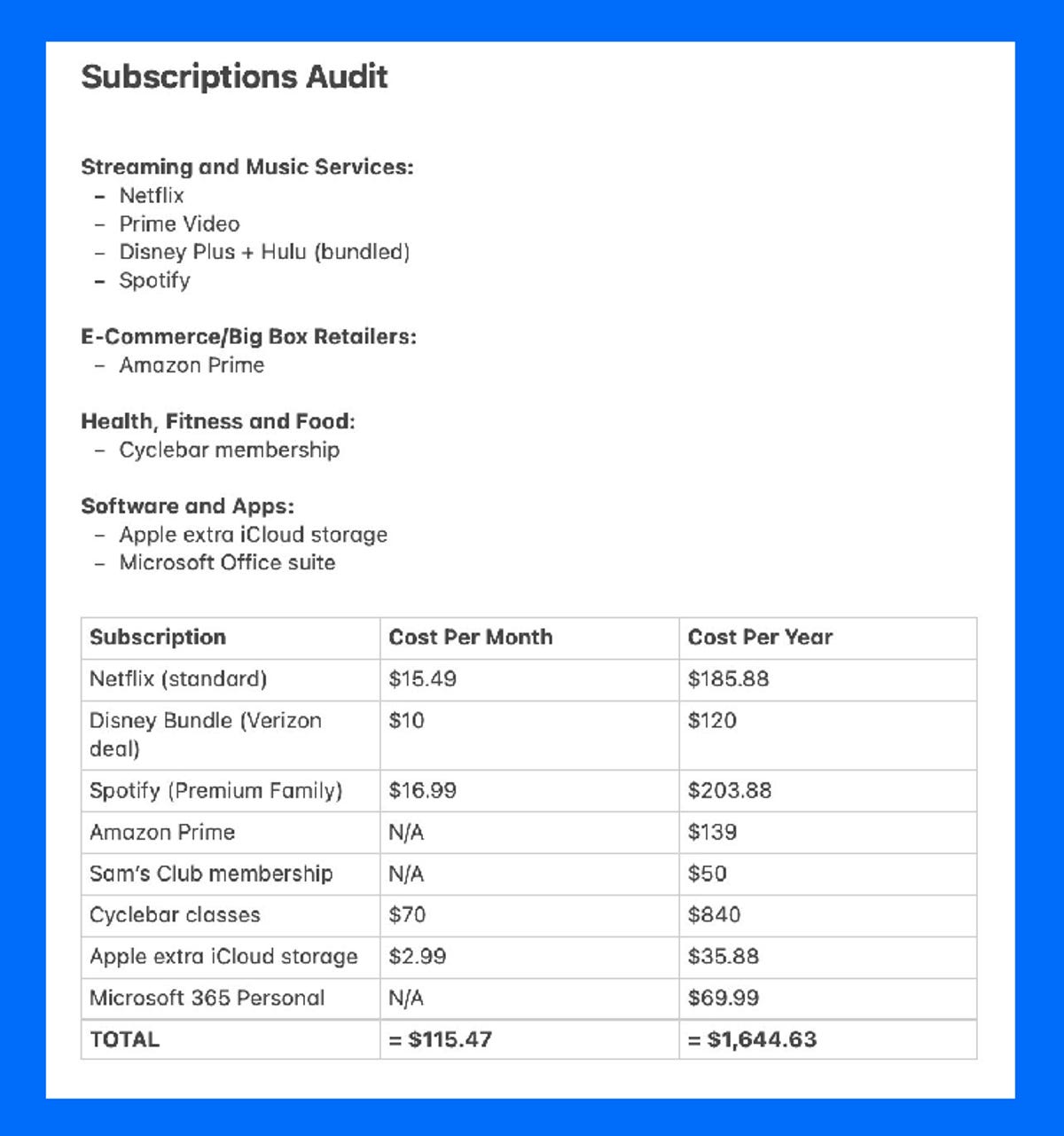
This is an example of what your personal subscription audit could look like. It doesn’t have to be fancy or complicated.
After going through each category on this list, I had nearly 90% of all my subscriptions. I double-checked and made a complete roundup by looking through my credit card statements, the apps on my phone, laptop and TV, as well as thinking about my recreational habits and any recent deliveries I’d received.
Step two: Evaluate each of your subscriptions
After you have a complete list of all your subscriptions, you have to decide whether you want to make any changes. Here are some questions to ask while you’re evaluating each service.
Ultimately, what it boils down to is whether you feel like you’re getting your money’s worth from the service. And if you’re not, then maybe it’s time to adjust or cancel your plan.
For me, it was really eye-opening to see exactly how much I was spending per year on my subscriptions. It was easy to underestimate the overall impact when I only saw them as monthly payments. This helped jump-start me into thinking about where I could make cuts without losing access to my favorite services.
While you’re deciding which of your services are essential, it’s important to remember that your subscription needs aren’t static — one service might be essential this month, but not the next. A great example of this is streaming services. ESPN Plus might be essential for you during football season, but it might be less of a priority after the Super Bowl. For these kinds of services, you can adjust your plan to fit your needs.
Step three: For non-essentials, investigate other options
Canceling your accounts isn’t your only option to cut down on subscriptions. Many services will let you pause service for a limited time, suspend your account or change your plan. While every service is different, your best bet to find these options is by looking under Profile > Account > Subscription or Payment.
Here are some of the best ways to help you adjust your subscriptions to better fit your needs and your budget.
-
Consider changing tiers
-
Take advantage of bundles
-
Rotate or pause your services as needed
-
Consider switching from monthly payments to annual plans
-
Use a subscription tracker app
Consider changing tiers
Maybe you’ve had your gym membership on autopay for so long that you didn’t realize how high they had hiked the price, or you only want to use meal kits once a month rather than throw them away weekly. No matter the service, check out the different plans your services offer, as there may be a cheaper plan that still gives you all the features you need.
Take advantage of bundles
Bundles are a great way to hold onto your favorite services without paying for them individually, especially for streaming. There may also be bundles available with your internet and TV, phone or other services that can cut down the number of subscription payments you have. Alternatively, if you have a bundled service, this is a good time to evaluate if you really use all the included features. For me, I realized that the thing I used the most in my Disney Plus bundle was Hulu, which I could get a separate subscription for, for fewer dollars per month.
Rotate or pause your services
This tip is especially useful for cord cutters. You can select which streaming services you use monthly, depending on which streamer has the content you want. When a service doesn’t have anything of note, you can cancel your subscription. Rotating is one method our streaming expert Kourtnee Jackson recommends to help you save while still keeping up with all the latest releases.
Pausing your subscriptions temporarily is also a great way to save. This might not be an option for every service, but if you have a month where you won’t be able to make your exercise classes anyway, pausing your membership might be worth it.
Consider switching to an annual subscription
For many services, an annual payment will save you money in the long run. And if you can’t swing a bigger payment right now, at least knowing about this option will give you a push toward it when you are able to opt in. A few of my subscriptions were annuals, which helped lower my monthly and overall subscription costs.
Use a subscription tracker app
If you really hate manually finding and auditing each service you have, let one of these subscription tracker apps do the work for you. With these apps, you can securely link your financial accounts and take advantage of their subscription manager features to track your spending. Regularly evaluating what’s essential for you is a good way to continuously audit your services and make sure you’re getting the most bang for your buck.
Step four: Cancel unnecessary subscriptions
For the subscriptions you don’t need in the near term, don’t wait — unsubscribe now. For most services, you should be able to cancel by going into the app or website, going into your account and scrolling down to the bottom. It might be hidden away, but there is always a way to unsubscribe or cancel your account.
Some services might be difficult and make you call a toll-free phone number or submit a form to cancel your account. Don’t let this discourage you! In my experience, it’s better to get these phone calls or extra headaches over with all at once.
What felt like a potentially tedious process didn’t actually take me that long — from beginning to end, auditing my subscriptions only took me an hour. My primary motivation behind auditing my subscriptions was to find ways to save money, but it also felt good to understand my services and be reminded of what came with each. And, if I decide to change my plans later, I feel more prepared to do so.
Once you’re done unsubscribing, you’re finished! You did it! You’ve successfully audited your subscriptions, and now you’re ready to tackle the rest of your digital spring cleaning.
For more, check out our best tips for cleaning up your Google account and how to change these two iPhone settings for more storage.




















+ There are no comments
Add yours