
One of the biggest selling points of the Apple ecosystem is the ability to work seamlessly across different devices — like the handy AirDrop feature for easy file transfer.
In an announcement today to Windows Insiders, Microsoft said it’s introducing a way to make it easier to share files between an iPhone and a Windows PC.
Also: Microsoft ramps up pressure on users running Windows 11 on unsupported PCs
With two apps and a couple of clicks, you can easily send files from your Apple phone to your Microsoft computer. You could do this before with a third-party file-sharing app like Google Drive or Dropbox, or by emailing a file to yourself, but this is a much easier way.
Microsoft says you’ll need a few things to take advantage of the new feature. You must be a Windows Insider, have an iPhone running iOS 16 or higher, have the Link to Windows app on your iPhone, and have Phone Link on your PC.
Here’s how the process works.
If you haven’t used Phone Link before, you’ll see the chance to share files during the setup process. If you already have your iPhone paired with Phone Link, set up file sharing by going to aka.ms/addAccount on your PC.
To share a file from an iPhone to a PC, head to the file on your phone, tap the share icon, and choose “Link to Windows.” From there, choose the device you’d like to send the file to.
Also: iOS 18.2 update triggers eruption of iPhone battery life complaints – what to know
To share a file from your PC to your iPhone (local files only), right-click on the file and choose “Share.” Select “My phone.”
Last year, Microsoft took a feature that was only available on Android phones and introduced Phone Link, a feature that lets you make calls and send messages from your PC.
As with most features that Microsoft first releases to Windows Insiders, we expect it to roll out to all users in the coming weeks.






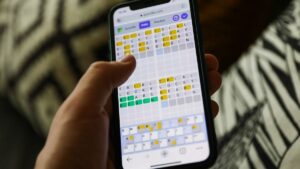









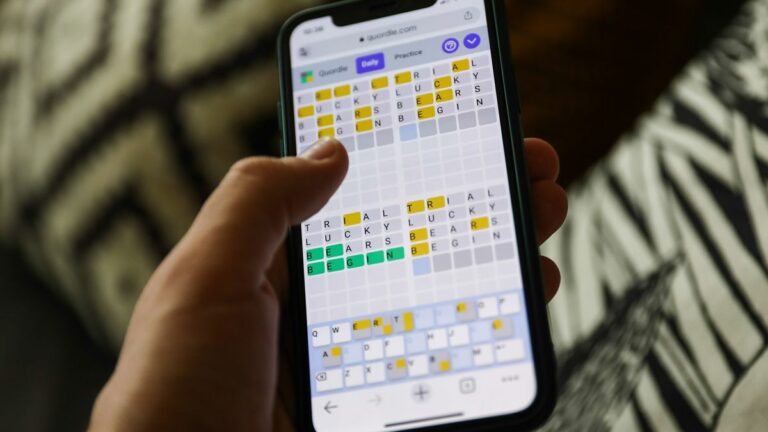
+ There are no comments
Add yours