The Summer Olympics are here! You’ve taken in the opening ceremonies — salute to Lady Gaga — and you’re ready for all the exciting Summer Games drama about to unfold. If you’re a sports fan who’s ever tried to livestream a big event in your apartment, then you may already know the pain of realizing your neighbors are a few seconds ahead of you as you hear them react to the big touchdown, home run or jump shot long before it plays out on your screen. Or, just as bad, you get a notification on your phone before seeing the winning dismount.
I’ve been there. It stinks.
The reality is that in the past, there’s been a certain amount of lag or delay when you’re streaming big events live while everyone’s tuning into the same broadcast. There’s not much that you — or your neighbors — can do about that collective baseline lag. But if your cheering neighbors upstairs consistently seem to be several seconds ahead of you, that’s a sign there might also be issues with your home network slowing things down.
First, let me say there could be longer-term solutions to better your streaming capabilities. For example, my CNET colleagues suggest upgrading your Wi-Fi router and other solutions in our guide to bettering your streaming experience. For those of you looking to experience the Summer Games on YouTube TV, my colleague Eli Blumenthal has some specific tips for you. But let’s focus on short-term, quick improvements you can tackle in just a few days so you’re ready for the big game.
Don’t wait until Simone Biles breaks the internet. Make a play before the big dismount
Ideally, you should embark on this fact-finding mission at least a few days before the most important events. That’ll give you enough time to make the necessary adjustments before Simone Biles, Katie Ledecky and Sha’Carri Richardson take center stage.
Do a speed test
The first order of business is to know if you’re getting the internet speed you’re paying for. I have a sneaking suspicion that a good number of you out there aren’t even sure what speed you’re supposed to be getting (and maybe that’s an article for another day), so if you’re not sure, check your account online and verify what speed your plan promises.
Next, you’ll want to run a speed test to determine whether you’re getting the download and upload speeds you need in the rooms where you plan on tuning in. The best, most thorough approach is to run multiple tests at different times of day to get a fuller picture of your connection’s speed.
There are plenty of free internet speed tests, but I most frequently use the Ookla speed test. I’ve got the app on my Apple TV and can see the results on my LG TV — you can also run it in your browser or by using a free speed test app on your Android or iOS device.
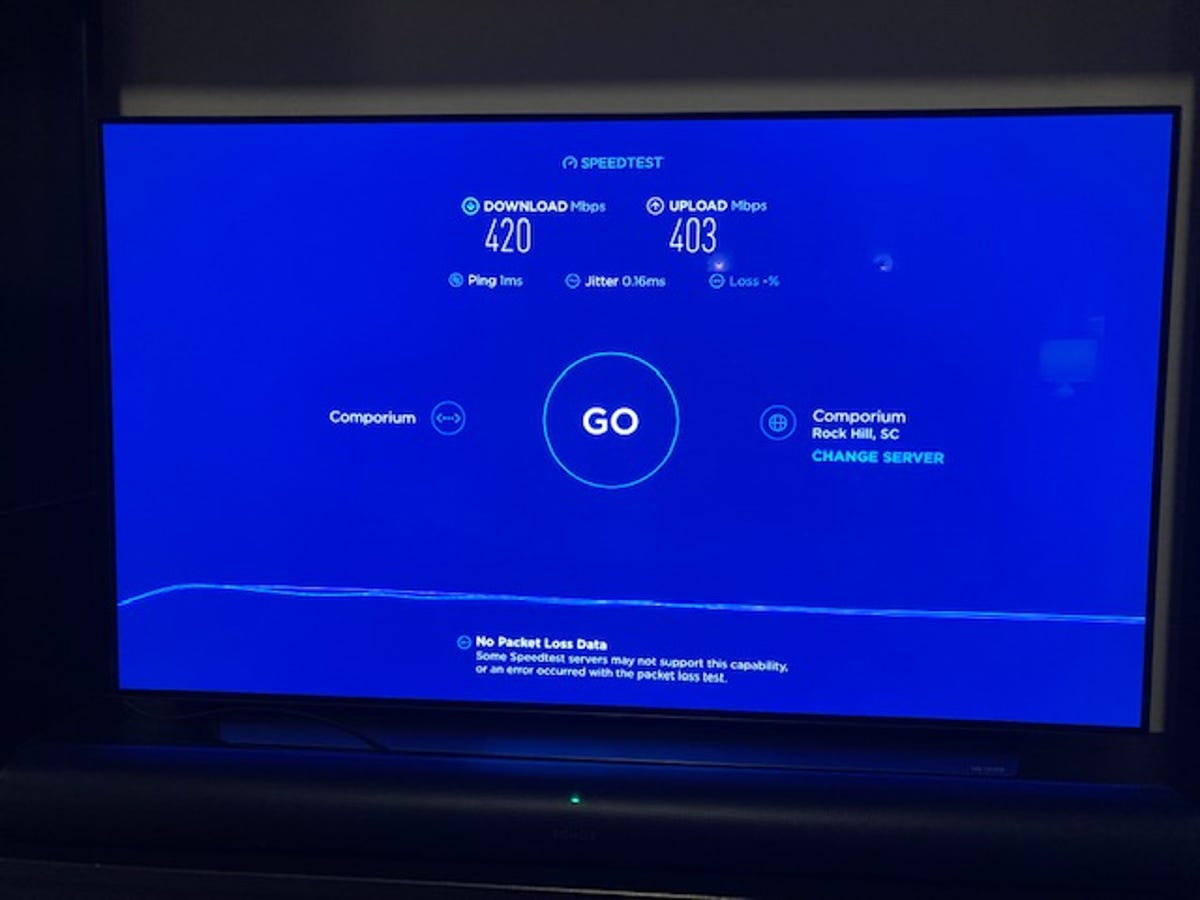
Get your Ookla speed test results right on the big screen!
In our CNET guide to how much internet speed you really need, we recommend a minimum of 25Mbps for streaming 4K video, so that’s your starting point. Overall, we also concluded that today’s households should look for minimum download speeds of at least 100Mbps, if speeds like those are available and affordable at their address, especially considering the number of smart devices connected in the home (which we’ll touch on just below).
With your speed test results in hand, ensure you’re getting the speeds you’re supposed to receive. If the numbers are far off, it might make sense to contact your internet service provider and find out if something is awry on that end, or, if possible, you could even try to negotiate a faster plan for less money than you’re paying now. If you’ve been with your ISP for a while, you may be surprised to discover what better, cheaper plans are now available.
Check your layout
Wi-Fi is incredibly convenient, but it might also bear some blame for your buffering woes. Put simply, the farther away from the modem and router your streaming device is, the lower its wireless speeds will be. If speeds are low enough, you’ll start to see buffering as the streaming device struggles to pull the video content over the air fast enough to show it to you in real time.
I mentioned before that I ran my Ookla speed test from my Apple TV. The reason for that is my wife and I decided to connect our Apple TV directly to our router via an Ethernet cable. We wanted our streaming services — Netflix, Amazon Prime Video, Apple TV Plus, etc. — to all have access to the fastest speeds in our house, which wouldn’t be possible via Wi-Fi. Likewise, if possible, try a wired Ethernet connection for whatever device you plan to watch the Summer Games on.
If you cannot connect via Ethernet cable, the next best option is to watch the Olympics on a device or TV in the same room as your modem and router. The less distance between your router and your Wi-Fi streaming device, the better your chances for uninterrupted performance.
Use your router to check your household bandwidth usage
If you’re still encountering problems even though your download speeds seem to be up to snuff, you may be having trouble with your router. The first thing to try is the simplest: turning it off and back on again. I know that can be frustrating to hear, especially if you’ve ever asked for help from anyone in tech services. The standard first response is usually, “Have you unplugged it and plugged it back in?” But the truth is that sometimes it can be that easy — restarting your router often helps it reset and function better.
Something else worth considering is the number of people and devices using your network. While we mentioned earlier that the ideal download speed for streaming 4K video is 25Mbps, it’s important not to forget that each device on your network uses bandwidth.
Our homes are now filled with connected devices, including mobile phones, laptops and smart TVs. We also have gaming consoles, security cameras, voice assistants, connected speakers/sound systems, smart thermostats, smartwatches and many other smart home gadgets. These are all vying for your resources.
Take an inventory of the smart devices in your household and, with your partner, roommate, kids or whoever else is at your abode, agree on what can be temporarily removed from your network to allow a less congested network while you try to watch the Summer Games.
On that note, if you have people in the home who aren’t sports fans and would like some counterprogramming — consult with them beforehand and see if you can come up with a list of shows or movies that can be downloaded before the important matches. Maybe download a copy of Encanto for the kids. Or maybe the non-sports fans would enjoy bingeing some episodes of The Last of Us or some classic episodes of The Office. Whatever it may be, take the time to get your household on board and those alternatives downloaded early, and you can avoid strife, arguments and backed-up bandwidth on the most important days.
Run a final checklist
OK, you’ve done several practice runs. But now it’s Go Time. The Summer Games are here until August 11th. It’s time to run through the tasks one last round to ensure all your efforts weren’t in vain.
Rerun that speed test
The fantastic download speeds you registered several days ago won’t do you any good if they’re lacking when you need them most. It’s always smart to check your download speed before marking off any other items on your list.
Return to your router and double-check the bandwidth status
Remember your inventory of smart devices? Go through the list and start removing them from your network. Even though you previously discussed this with the other household members, take the time to remind them of your game plan. For example, you don’t want the kids going off-script to hop online and play Fortnite instead of sticking to the movie you already downloaded. This will make for less stress when the medals are on the line.
Now you’re set to get the best experience possible for your home’s current setup. You’ve done all you can, now have fun!




















+ There are no comments
Add yours