Apple released iOS 18.1 in October, more than a month after the tech giant released iOS 18 to the general public. The latest update brought you a lot of patches and bug fixes, as well as a few Apple Intelligence features to some iPhones. It also introduced the ability to record calls and read the transcripts of those calls at a later date.
Read more: Everything You Need to Know About iOS 18
This feature can be helpful for people who have iPhones for their businesses or work, or to keep track of instructions given over the phone. Once a call is recorded, it’s saved to your phone and you can listen back to the call or read the transcript of it.
Here’s how to record a call and read the call’s transcript back in iOS 18.1. Before you record calls, you should check your local laws on call recording. According to the law resource website Justia, many states are one-party consent states, which means only one person has to consent to a phone call being recorded. In some states, like California, it’s illegal to record a call without the consent of both parties.
What to know about phone call recording on your iPhone
Call that number for a holiday surprise.
Recording a call on your iPhone is pretty straightforward. Once you’re on a call with someone, tap the symbol in the left corner of your screen that looks like a sound bar and the recording button.
After tapping that button, you and the person on the other line will hear a three-second countdown and an automated voice say, “This call will be recorded,” followed by a tone.
You can stop recording the call at any time by hanging up or by tapping the Stop button on your screen. If you tap the Stop button, the same automated voice from before will then say, “This call is no longer being recorded.” You can then continue your conversation without it being recorded.
Where to find phone call recordings on iPhone
After recording a call, you can find the recording in your Notes app. It will be saved as “Call Recording” in the app, but you can rename whatever you want like you would any other note in the app.
Tap Play to listen to the call, or tap the transcript below to read the call’s transcript.
To listen to the recording, tap the note and tap the Play button. You can fast forward or rewind the recording like you would any other song or podcast, too.
If you want to read the transcript, tap Transcript below the Play button and the transcript will take up your whole screen. You can tap the three dots (…) in the top right corner and then tap Add Transcript to Note to transfer a copy of the transcript to the recording’s note. This lets you scroll through the transcript and listen back to the recording at the same time. You can read the transcript in the Transcript page while listening to the recording, but it can be buggy and sometimes the transcript disappears before reappearing a second later.
Once the transcript is in the note, you can scroll through the transcript to find what you’re looking for. To save yourself time, you can also tap the three dots (…) in the top right corner and tap Find in Note to search for a specific word within the transcript.
For more on iOS 18, check out everything you need to know about iOS 18.1, my iOS 18 review and our iOS 18 cheat sheet.
Watch this: Apple’s Monster iPhone Update: How Apple Intelligence Works on iOS 18.1






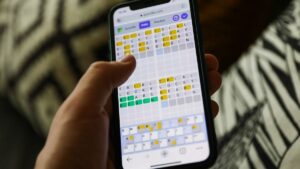










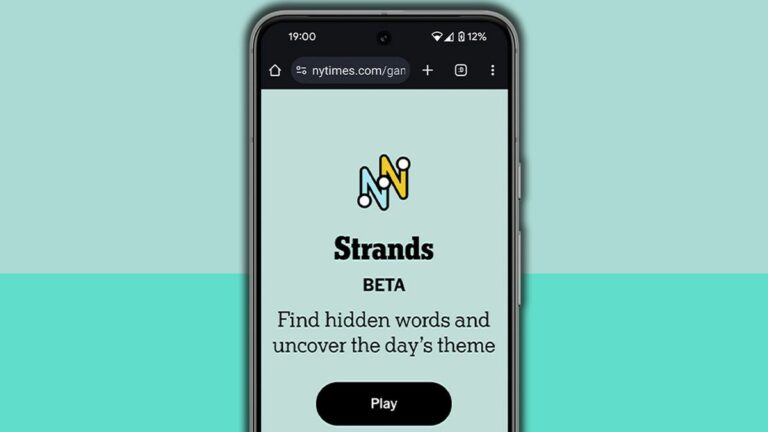
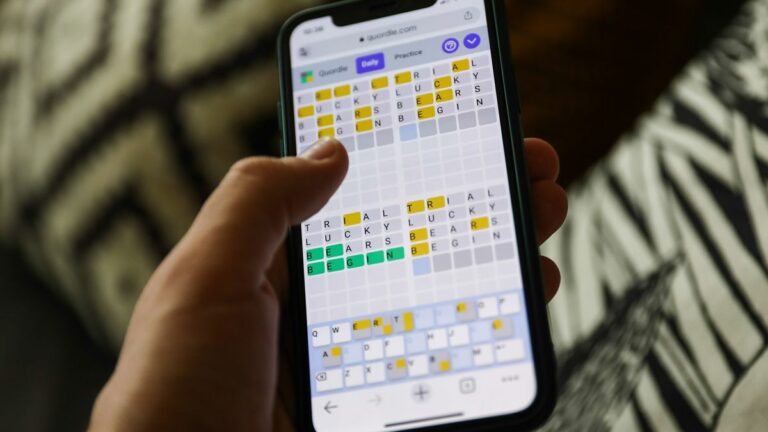

+ There are no comments
Add yours