While you get ready for Apple to release iOS 17.5, don’t overlook the features Apple added to the iPhone with iOS 17.1. The company released the update to the public in October, more than a month after the arrival of iOS 17. The update addressed a few bugs and brought some features to the iPhone, like upgrades to Apple Music.

Here are the features and fixes iOS 17.1 brought to the iPhone.
Read more: You Should Really Download iOS 17.4.1 Now
iPhone 12 radio frequency concerns addressed
France’s National Frequency Agency said on Sept. 12 that the iPhone 12 exceeds European-specific absorption rate limits, and it appears Apple addressed those concerns with iOS 17.1.
“iOS 17.1 includes an update for iPhone 12 for users in France to accommodate this specific test protocol that requires reduced power when off-body on a static surface,” Apple posted Oct. 10. “iPhone 12 will no longer increase the allowed power when the off-body state is detected, such as while it is sitting on a table.”
New StandBy mode settings

StandBy mode is one of my favorite new iOS features, and with iOS 17.1, Apple gives StandBy mode more setting options. With iOS 17.1, you have the option to turn StandBy mode off after 20 seconds, never or “Automatically.” Apple writes that if you choose Automatically, the display will turn off when your iPhone is not in use and the room is dark, like when you’re sleeping at night.
However, I checked these settings on my iPhone 14 Pro and iPhone XR and only found these options on my iPhone 14 Pro. So it appears the new settings are only available on iPhones with an always-on display.
Apple Music upgrades
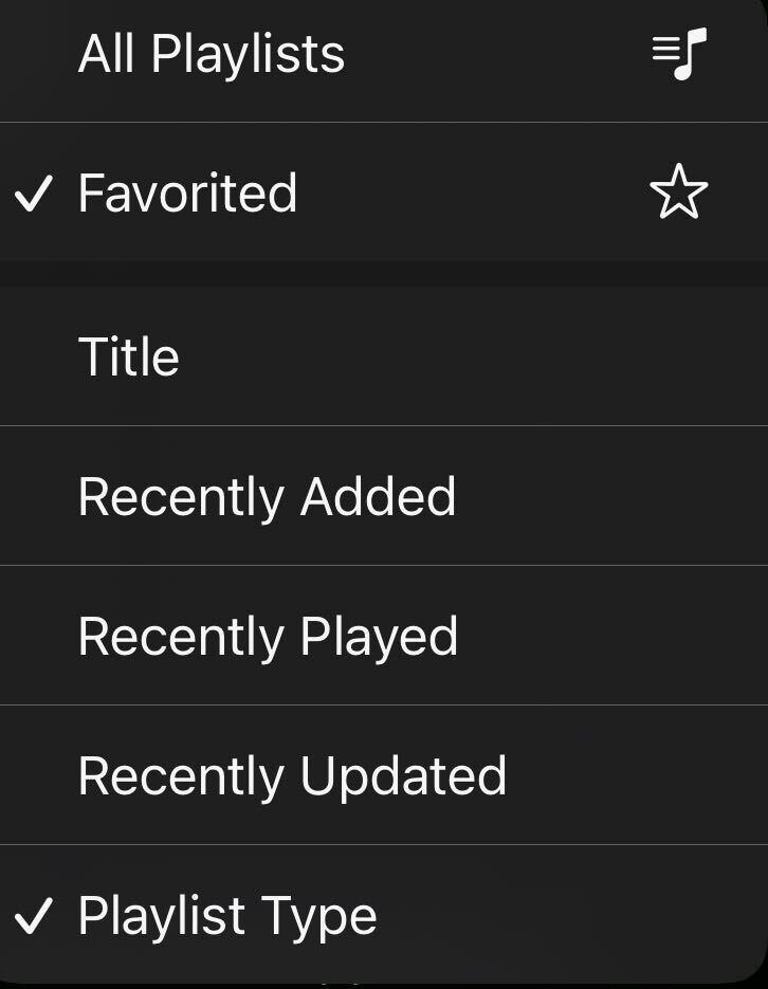
Apple Music makes it easy to find your Favorited content.
With iOS 17.1, Apple added a new button in Apple Music that allows you to quickly find Favorite songs. When a song is playing and you’re looking at its card on your iPhone, there’s a star outline near the song’s title. You can tap this star to add the song to your Favorites.
There’s also a new way to find all your Favorited playlists, albums and songs. To find them, go into the corresponding category in Apple Music, tap the button in the top-right corner of your screen, and tap Favorited.
Apple Music also shows you song suggestions with iOS 17.1. To see them, go into any of your playlists and scroll to the bottom of the playlist to see a section called Song Suggestions. These are songs that the app thinks you might like, based on your musical tastes.
AirDrop using cellular data
With iOS 17, Apple upgraded AirDrop with NameDrop, which allows two devices to tap each other and exchange contact information — kind of like exchanging digital business cards. And in iOS 17.1, Apple lets you use cellular data to send and receive information over AirDrop when two iPhones are out of range of each other.
Flashlight symbol in Live Activities
Have you ever accidentally switched on your iPhone’s flashlight and had someone point it out to you later? Some iPhone users won’t have to worry about that anymore. With iOS 17.1, when you turn on your flashlight, a little flashlight symbol appears in the Live Activities feed across the top of your screen. However, I couldn’t replicate this symbol on my iPhone XR, so this feature likely only works on Live Activity-enabled iPhones, like the iPhone 14 Pro and Pro Max, as well as the iPhone 15 lineup.
Full release notes for iOS 17.1
Here are Apple’s full release notes for iOS 17.1, including bug fixes and other improvements:
AirDrop
• Content continues to transfer over the internet when you step out of AirDrop range.StandBy
• New options to control when the display turns off (iPhone 14 Pro, iPhone 14 Pro Max, iPhone 15 Pro and iPhone 15 Pro Max).Music
• Favorites expanded to include songs, albums and playlists, and you can filter to display your favorites in the library.
• New cover art collection offers designs that change colors to reflect the music in your playlist.
• Song suggestions appear at the bottom of every playlist, making it easy to add music that matches the vibe of your playlist.This update also includes the following improvements and bug fixes:
• Option to choose a specific album to use with Photo Shuffle on the Lock Screen.
• Home key support for Matter locks.
• Improved reliability of Screen Time settings syncing across devices.
• Fixes an issue that may cause the Significant Location privacy setting to reset when transferring an Apple Watch or pairing it for the first time.
• Resolves an issue where the names of incoming callers may not appear when you are on another call.
• Addresses an issue where custom and purchased ringtones may not appear as options for your text tone.
• Fixes an issue that may cause the keyboard to be less responsive.
• Crash detection optimizations (all iPhone 14 and iPhone 15 models).
• Fixes an issue that may cause display image persistence.Some features may not be available for all regions or on all Apple devices. For information on the security content of Apple software updates, please visit this website: https://support.apple.com/kb/HT201222.
For more iOS news, here’s what features could come to your iPhone in iOS 17.5 and what was included in iOS 17.4. You can also check out our iOS 17 cheat sheet.

Watch this: Tips and Tricks for the AirPods Pro 2























+ There are no comments
Add yours