When you press and hold your finger down on your iPhone and feel a tiny vibration, that’s haptic feedback.
Apple’s version of this technology is called Haptic Touch, and it allows you to do a number of things across the iOS ecosystem by long-pressing your finger on your display. It mostly brings up menus filled with actions, like delete, share or view more, but it’s also how you get your apps into “jiggle mode” and turn live photos into videos.
I use it all the time to quickly change the intensity of my phone’s flashlight and use my keyboard as a touch pad.
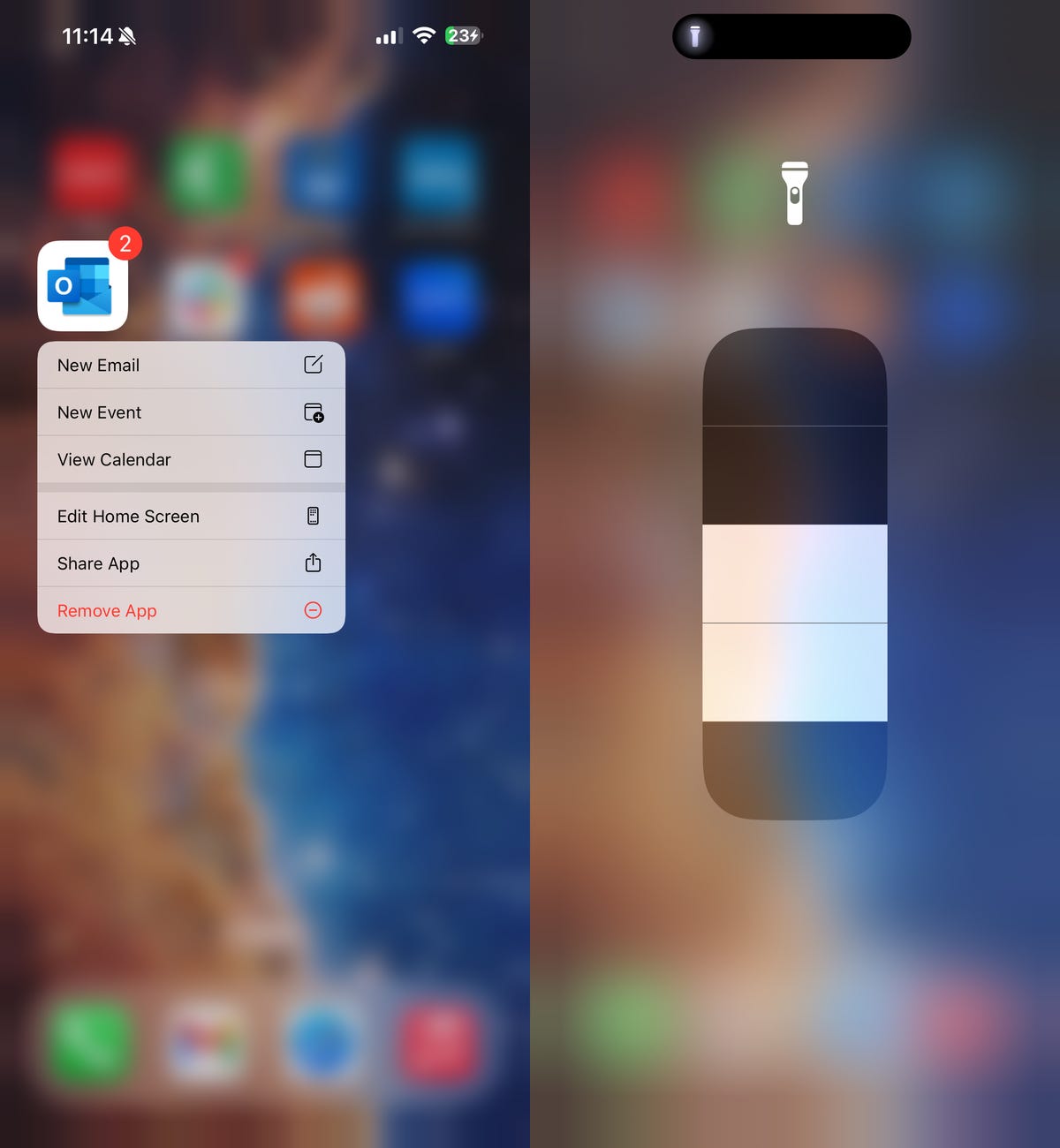
You can use Haptic Touch to quickly view an action menu for the Outlook app (left), or adjust your iPhone’s flashlight brightness.
It’s a useful feature to quickly and efficiently navigate iOS, akin to keyboard shortcuts on your computer, but if you feel like Haptic Touch is a little too slow for you, you’re not the only one.
There are people out there, including me, who feel that Haptic Touch is too slow to react. Apple’s previous haptic technology for the iPhone was 3D Touch, and it worked by pressure sensitivity, not length of time, and so it was punchier than Haptic Touch.
Apple replaced 3D Touch with Haptic Touch in 2018 with the release of the iPhone XR.
Now, we’re stuck with Haptic Touch, for better or worse, but there is an easier way to make Haptic Touch faster, so that it more closely resembles 3D Touch. Here’s where you can find the setting to make the change.
For more, check out how to travel back in time with this hidden Google Maps feature and why the new iPhone’s display size might change this year.
17 Hidden iOS 17 Features You Should Definitely Know About
How to make Haptic Touch faster on your iPhone
In the Settings application, go to Accessibility > Touch > Haptic Touch. You have three touch duration options to choose from:
Note: This feature is only available on iOS 17.
Underneath the various touch duration options, you can test out the speed. All you need to do is tap your preferred settings and then long-press on the image of the orange flower with the blue sky background.
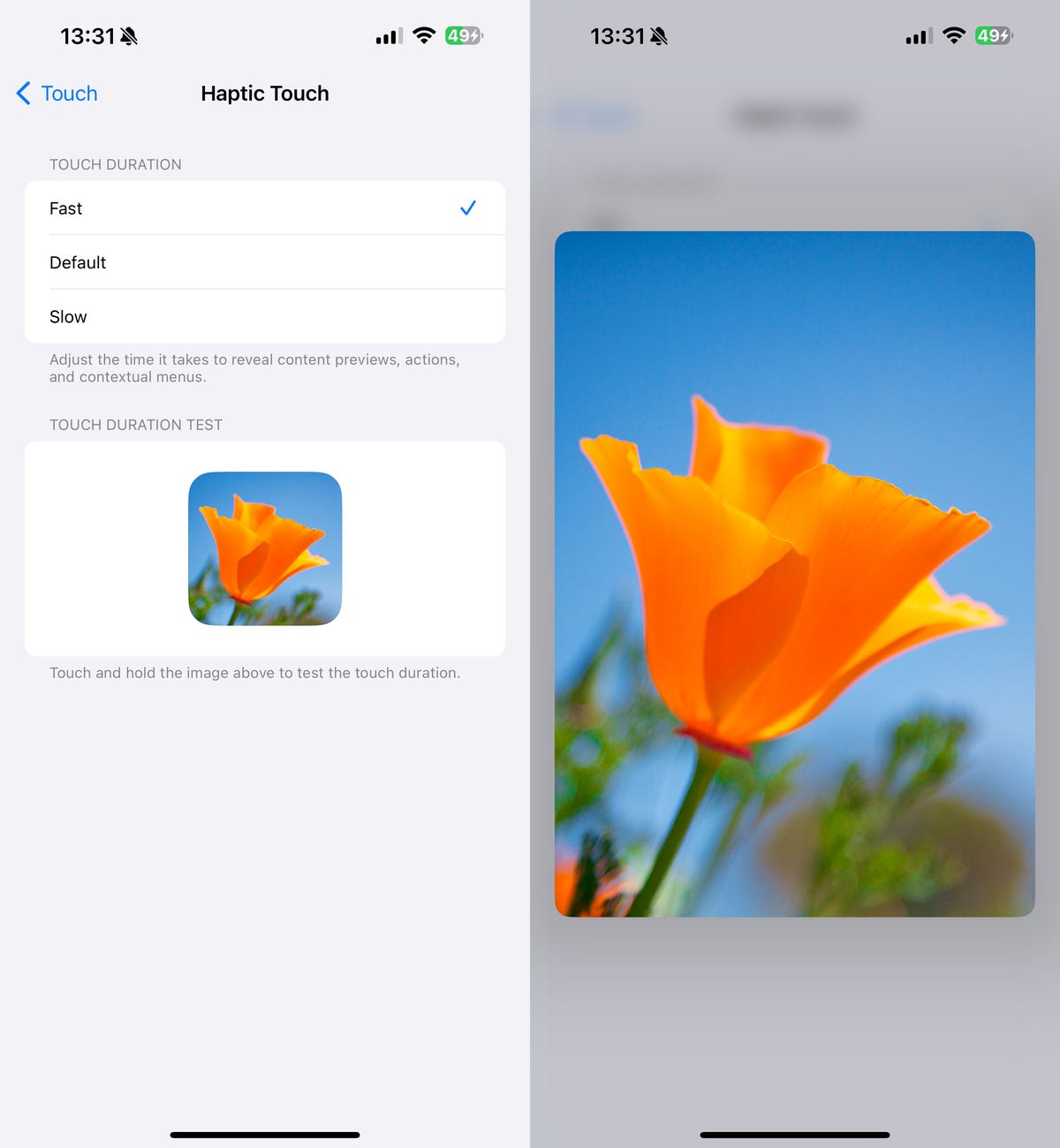
Use the image of the flower to test out the various Haptic Touch duration options.
Once you’re set on a choice, simply exit the Settings app.
Obviously I chose the fastest option, because I want the haptic feedback to feel almost instantaneous, but I suggest you try out all three settings to figure out which is the best for you. You might even prefer a slower reaction to Haptic Touch, so test out all three before making a decision.
While you’re here, check out all the new features on iOS 17.4.




















+ There are no comments
Add yours