New features are coming to Instagram Reels, Stories and Notes, Meta announced this week. New Cutouts will let you make stickers from your pictures to add to your Instagram reels and stories. (Think Snapchat stickers, but for Instagram.) And new Notes Prompts will let you respond to “Add Yours”-like prompts — which will also appear above your profile picture, as part of the new features.
“Add Yours” prompts are widgets you can add to stories that let you use their templates to respond to a question or challenge. For example, my favorites are the monthly prompts that fill in your best six pictures from that month into a standardized grid with the label “Best moments from March 2024.” Notes Prompts will work similarly — you can answer a question, and your answer will appear in your Notes section. Your Notes will be displayed on top of your profile picture, too, with the update.
Notes Prompts will start globally rolling out in a few weeks, a Meta spokesperson confirmed to CNET via email. Cutouts should already be available for you on Instagram Stories and Reels.
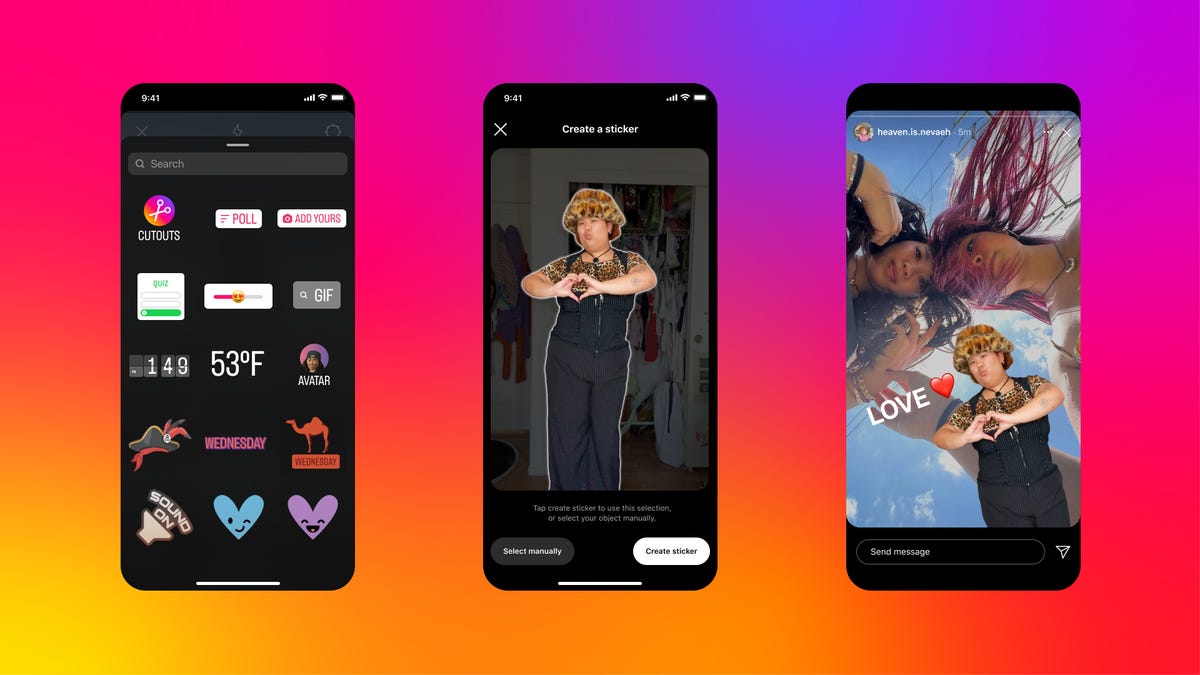
It’s easy to create your own Cutouts on Instagram Reels and Stories.
How to use Instagram Stories Cutout stickers
Cutouts are stickers you can make from your pictures and add to your Instagram Reels and Stories. You choose the picture, highlight the area you want, then you can save and add it to any future stories you create.
Here’s how to create an Instagram cutout.
-
Open Instagram and create a new story
-
Select your background image
-
Tap the sticky note icon from the top menu
-
Tap Cutouts
-
Select the picture you want to use. A sticker will automatically generate. If you don’t like the sticker Instagram generates, tap Select Manually to highlight the area you want in the sticker.
-
Tap Create sticker to finish the Cutout
-
Add the sticker to your story or use it later, where it will be saved next to Cutouts under Stickers
Cutouts are available now globally. If you don’t see it yet, make sure your app is updated. To delete a custom sticker, tap and hold until the Delete option appears. You can also create a sticker from a public Instagram account’s photo, as long as their permissions are enabled to let you. Tap the three dots in the top-right corner of their post to get started — it’s the same process as creating your own.
For more on social media, check out what to know about Meta’s AI warning labels.




















+ There are no comments
Add yours