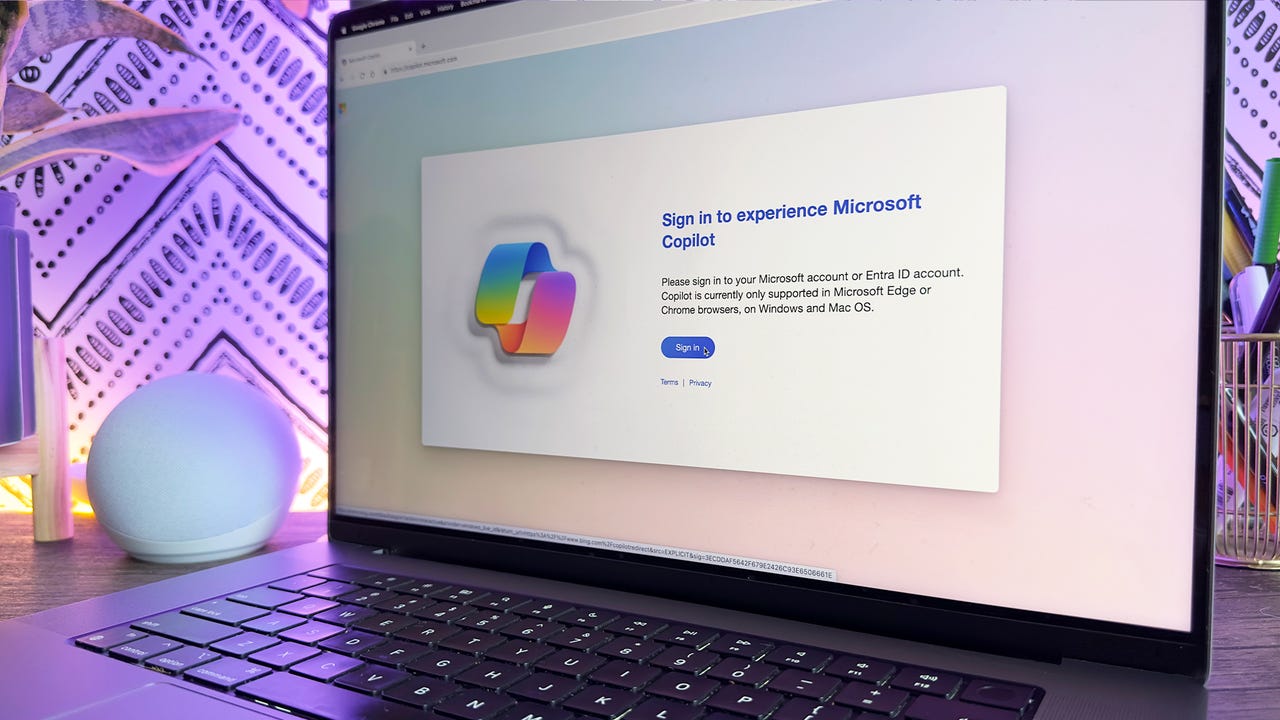
Since OpenAI launched ChatGPT in the fall of 2022, Microsoft has become one of the company’s biggest investors. Microsoft leveraged these investments to superpower its own search engine, Bing, with generative AI, infusing it with a new generative search experience. The company also developed a competitive AI chatbot — Microsoft Copilot — which is accessible as a standalone site or through Bing.
Also: How my 4 favorite AI tools help me get more done at work
Users can leverage Microsoft Copilot to ask questions, upload images, and request AI-generated images, just like they can with ChatGPT. However, Copilot slightly differs slightly from its more popular competitor, ChatGPT. Here’s how to make the most of it.
How to use Microsoft Copilot
Visit Copilot.Microsoft.com (or download the app on your phone). Enter your prompts into the text area at the bottom of the screen and submit them to Copilot. You can also add photos to your request or use the microphone function for voice prompts.
You can ask Copilot unlimited questions per day even without signing in, but you’ll have a response limit. For longer conversations and more complex capabilities, you have to sign in with a Microsoft or Github account. A Microsoft account could be an outlook.com or hotmail.com email address and password or the login information you use for Microsoft services, such as Office, OneDrive, or Xbox.
Also: Microsoft Copilot vs. Copilot Pro: Is the subscription fee worth it?
You can create a Microsoft account using any email address, Gmail and Yahoo! included.
Microsoft Copilot is programmed to provide a more human-like answer to a query than a search engine. If you have a personal account, signing in will give you access to three conversation-style options for how Copilot answers your requests: creative, balanced, and precise.
Each of these formats is self-descriptive: choosing “more creative” will give you answers that are original and imaginative, and it can also generate images; “more balanced” is similar in tone to ChatGPT, an informative and friendly chat with a human-like answer; and “more precise” will render concise and straightforward responses.
You can set your language preference and country by adjusting the settings in the hamburger menu in the upper right corner. Signing in also lets you upload files with your query.
Signing in to Copilot with a personal account.
Screenshot by Radhika Rajkumar/ZDNET
If you have an account through your workplace or school and choose to sign in, you’ll be able to toggle between two Copilot modes in the upper lefthand corner: Work and Web.
Work is Copilot’s Enterprise arm, integrated with Microsoft 365 to function as a productivity assistant that can summarize documents, help you prep for meetings, brainstorm ideas, organize tasks, and more. It can leverage your company’s internal data and comes with enhanced security to ensure privacy when uploading files.
The Microsoft Copilot bot differs slightly from ChatGPT, ZDNET’s pick for the most popular AI chatbot. While you enter prompts in the conversations similarly, the format of the answers, the conversational style, and the user interface are all different.
Also: Six skills you need to become an AI prompt engineer
Here’s a breakdown to help you get to know the new Microsoft Copilot window:
- Text area: The bottom of the screen has a text area where you can enter your prompts and questions for Copilot.
- Add an image: Microsoft lets users upload a photo for Copilot to process using AI, much like Google Lens and ChatGPT. Clicking on the photo icon lets you add an image.
- Microphone: If you’d rather use your device’s microphone instead of your keyboard to give Copilot your prompts, you can click on the microphone in the text area to talk to the AI chatbot.
- New topic: When you click on New topic — a chat bubble icon next to the text area with a plus sign — Copilot will wipe your existing conversation and prompt you to move on to a new one.
- Sources: Copilot is a conversational AI-powered search engine, and though it does not give you answers in a list format as a search engine would, it does gather most of its responses from the web, thanks to Bing. When replying to a prompt, Copilot will list any sources and links below the message bubble.
- Suggested follow-up questions: After you get a response from Microsoft Copilot, it will generate suggestions for different follow-up questions that you can use. For example, if you ask Copilot, “What color is the sky?” it may suggest the follow-up questions, “Is the sky blue on other planets?” or “How does pollution affect the color of the sky?”
- Prompt counter: When Copilot responds to a query within a conversation, you’ll see a number that helps you count how many responses you’ve received. There’s a limit of four replies per topic for users who aren’t signed in and no limit for those who are signed in.
- Like, dislike, copy, export, share, and read aloud buttons: When scanning the screen, you’ll notice these buttons under each reply from Microsoft Copilot.
FAQs
What can Microsoft Copilot do?
Like ChatGPT, Microsoft Copilot can generate text conversationally, compose essays, create letters, summarize content, write code, and answer complex questions. It also has internet access, allowing it to provide up-to-date responses on current events — something the free version of ChatGPT lacked until recently.
Also: 7 advanced ChatGPT prompt-writing tips you need to know
Copilot can also use AI to generate images (for signed-in Microsoft users) within the chat window. All you have to do is ask it to create an image and describe what features you’d like the photo to have, and it’ll generate an image right away. It can also process images you upload in the chat to tell you information about them, like identifying plant species.
How can I access Microsoft Copilot?
The Microsoft Copilot AI chatbot is accessible through the Copilot.Microsoft.com website or Bing. Users need a Microsoft account or Entra ID to log in, or you can use it without signing in and have limited responses per topic.
Can you use the new Microsoft Copilot on mobile?
The Microsoft Copilot chatbot is still accessible through the Bing mobile app. You can start a conversation on the web and scan a QR code to continue it on the mobile app.
Also: Want quick access to Bing Chat on your phone? Add this handy widget
This app provides a straight line to the Copilot chatbot, with the benefits of not having to go through a website when you want to use it and the ability to add widgets to your phone’s home screen.
Does Microsoft Copilot use ChatGPT?
Copilot does not use ChatGPT, as ChatGPT is not itself an LLM. Instead, Copilot uses a model from OpenAI’s GPT-4 architecture to perform its functions. ChatGPT also uses a model from that family of models; however, it uses the most advanced one–GPT-4o.
Does Microsoft Copilot give wrong answers?
Just like ChatGPT and other large language models, the new Copilot is prone to giving out misinformation. Most of the output Copilot offers as answers are drawn from online sources, and we know we can’t believe everything we read online.
Also: The best AI chatbots of 2024: ChatGPT, Copilot, and worthy alternatives
Similarly, the Copilot chatbot can generate nonsensical answers unrelated to the original question, which are also known as hallucinations. It’s important to take precautions when having conversations with AI chatbots, like never sharing personal and private information and never relying on them for medical or life-threatening information.
How is Microsoft Copilot different from a search engine?
Compared to a search engine, the biggest difference between Copilot and other AI chatbots is the conversational tone in rendering search results, thanks to the large language model (LLM) operating behind the scenes. Intelligently formatting search results into an answer to a specific question can make it easier to find something online.
Also: Six levels of autonomous work: How AI augments, then replaces
Beyond the search capabilities that the standard Bing search engine already has, Copilot is a full-fledged AI chatbot that can do many things similar to tools such as ChatGPT. Both Copilot and ChatGPT, for example, can generate text, such as an essay or a poem, write code, or ask complex questions and hold a conversation with follow-up questions.
Does Microsoft have an AI image creator?
Microsoft also debuted Bing Image Creator as part of its generative AI tools. Currently, Microsoft is using DALL-E, an AI image generator from OpenAI. It’s accessible within Copilot — users can give Copilot a prompt to create images within an existing chat instead of going to a separate website.
Also: How to use Bing Image Creator (and why it’s better than DALL-E 2)
Is Microsoft Copilot free?
The Copilot chatbot is completely free. You can use the Copilot chatbot to ask questions, get help with a problem, or seek inspiration.




















+ There are no comments
Add yours