Apple’s apps and services usually work brilliantly well on Apple devices, but what about when you’re on a computer that isn’t running macOS? While using Apple’s apps on Windows isn’t ideal, it’s significantly easier than it used to be—and you can now get most of your Apple information from a Windows desktop or laptop.
Whatever your scenario—maybe you’re having to use Microsoft’s operating system temporarily or wondering how buying a Windows laptop might limit what you can do with your existing Apple services—here’s the state of play right now.
iCloud for Windows
Your first port of call here should probably be iCloud for Windows: It’s an official Apple product, and it covers photos, calendars, contacts, Safari bookmarks, passwords saved to iCloud, and files stored in iCloud Drive. It doesn’t install Apple’s own apps for these jobs, but it makes all of these types of data available to programs in Windows.
Once you’ve signed in using your Apple account credentials, you can choose the files and the information you want to sync to Windows. For example, the utility will create an iCloud Photos tab in the Microsoft Photos app, if you want it to, and add your Apple contacts and calendars to Outlook. You don’t have to enable all of the features on offer—you can pick and choose if you prefer.
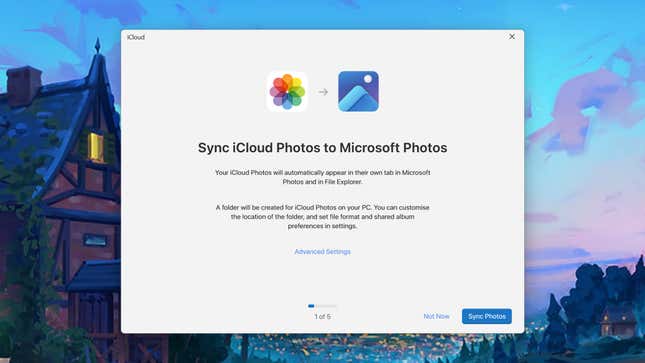
The main iCloud for Windows dashboard shows you the syncs you’ve configured and how much free space you’ve got left in your iCloud storage locker. From here, you’re able to set up links that haven’t yet been established or turn off any that you don’t need anymore. Just click on any category to see the available options.
Perhaps the most notable import that iCloud for Windows doesn’t handle is email. To get your iCloud emails in Outlook for Windows, open Outlook and click the gear icon in the top right corner. Choose Accounts and Add account, then enter your Apple email account credentials. If you’ve got two-factor authentication turned on for your Apple ID (and you should have), you’ll need to create an app-specific password from your Apple account on the web—go to App-Specific Passwords, then click the + (plus) icon.
iCloud on the web
Another option you can use as well as or instead of iCloud for Windows is iCloud on the web: You don’t get the same tight integration with your Windows programs, and it’s not as permanent, but it’s arguably easier to use. Just sign in with your Apple ID username and password, and you’ve got access to web versions of Mail, Contacts, Calendar, Photos, iCloud Drive, Notes, Reminders, Pages, Numbers, Keynote, and even Find My.
Everything works pretty much as you would expect, and while the web versions of these apps can be a little basic in certain areas, they’re good enough for most people. For example, iCloud Mail lets you set up rules for incoming messages and automatic replies to emails based on a certain span of dates.
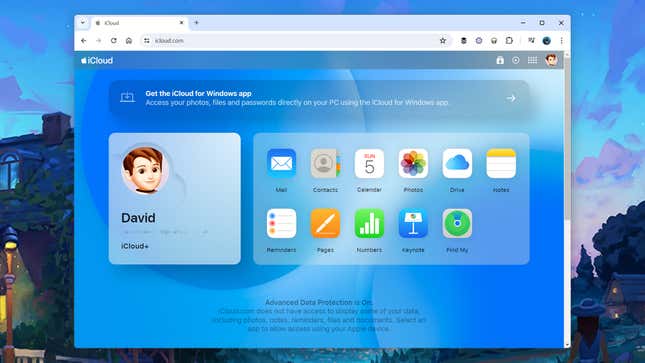
Regarding photos and videos, it’s not quite the same as having the actual files on your Windows computer, but maybe you don’t need that level of synchronization anyway. iCloud Photos still lets you download and upload images and videos easily enough, although there’s nothing in the way of editing features.
One note on iCloud for the web: If you’ve turned on Advanced Data Protection for your iCloud account (which is generally a good idea), you’ll need to authorize the web connection every time you start a new session. Just remember to have one of your registered Apple devices on hand.
Movies, music, and other apps
We haven’t covered everything because there’s still the question of getting your Apple Music and Apple TV content over to Windows. It did take some time for Apple to develop these apps for Microsoft’s operating system—quite a long time after they’d appeared on macOS—but you can now get both Apple Music and Apple TV via the Microsoft Store.
As with MacOS, these applications can be used with or without an active subscription to Apple Music or Apple TV Plus. Of course, if you’re not currently subscribed to these services, you can only access files stored locally and other content you’ve bought directly through Apple to keep.
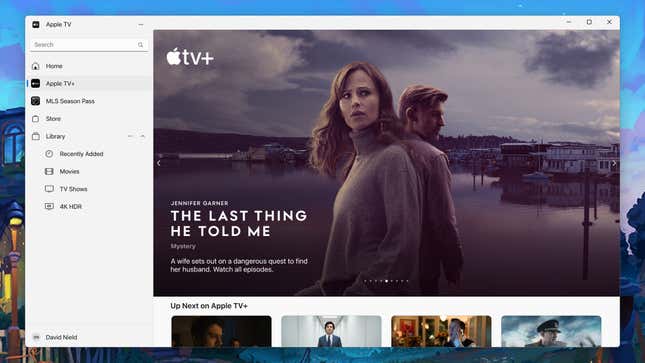
If you need to, you can get at both Apple Music and Apple TV through a web browser, though the experience isn’t as complete in terms of features and options—and you’re unable to access local files using the web apps. It’s handy if you’re using someone else’s Windows computer or only want temporary access to these apps.
For any other Apple apps we’ve not mentioned so far, there’s no equivalent on Windows you can turn to—at least not yet. Suppose you’ve ever tried to get at your Apple stuff on Windows in years gone by. In that case, you’ll know that it’s now much less of a hassle than it once was: Just because you’re heavily invested in the Apple ecosystem doesn’t necessarily mean you can’t also invest in a Windows desktop or laptop.




















+ There are no comments
Add yours