Most of us could probably do with Wi-Fi that’s a little faster, and there are more ways to squeeze some extra speed out of your home network than you might have realized—beyond the obvious step of paying your broadband supplier for faster internet.
None of these tips will increase your internet speed at home, but there are ways to ensure your Wi-Fi is stronger (and therefore faster) in different rooms. In other words, you’re making the most of the broadband you’re being served up.
Move your router
It sounds too simple, but it’s effective: Try repositioning your router if you’ve got the space and cables to spare. There’s no point having it hugging the wall if your laptop and TV are two rooms further over, and even just small changes in distance can make a big difference.

Move your router away from thick walls, fish tanks, microwaves, and anything else interfering with the wireless signal. To help reach upper floors, you can also try putting it on a high shelf or mounting it on the wall (if your DIY skills are up to it).
Wire up a console or PC
Wiring up a console, PC, or TV directly to your router can take time and effort. Still, it can also be worth it. Not only does it mean faster, more stable speeds for that particular device, but it also means one less device taking up bandwidth on the wireless network.
Again, it’s not going to increase the speed of your broadband, but it might just make a difference in the congestion on your home network. If you can wire up a device, ensure it’s the one that demands the most internet.
Upgrade your hardware
You’re only given so much internet speed from your broadband provider, but better hardware can spread it out more effectively and reduce the issues you see with stability and speed drops. It’ll cost you some cash, but the investment can be worth it.

Something as simple as a Wi-Fi extender—like the $38 TP-Link RE305—can make a difference. More advanced mesh systems—like the Eero Max 7, which costs $1,149 for a two-pack—are pricey but can do wonders (it supports more than 200 device connections).
Tweak your browser settings.
If you’re viewing the web through a desktop browser, you can speed up loading times by tweaking the settings. One is enabling hardware acceleration if it isn’t switched on, which boosts performance—we’ve written about how to find this setting here.
Something else to consider is changing your DNS (Domain Name System) configuration from the default (usually set by your internet provider), which can improve performance. It’s a little bit more involved, but it’s not difficult, and our guide to doing it is right here.
Reduce network congestion
Even if you can’t raise the speed limit on your internet highway (pay your provider for faster broadband), you can reduce the number of cars on the road (reduce Wi-Fi congestion). This means being aware of the demands on your home network.
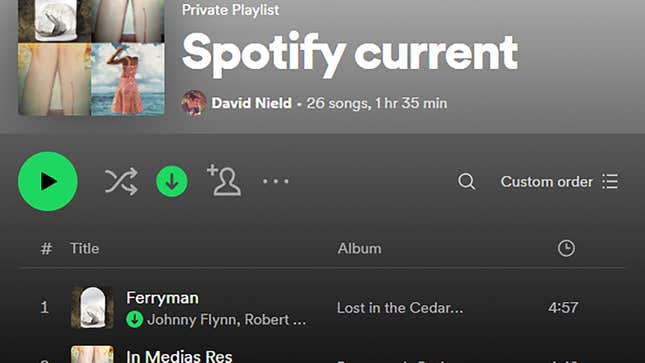
For example, turn off internet-enabled devices when they’re not being used or do not have everyone in the household stream at the same time—turning on offline modes where available (in Spotify, for example) can improve performance improvements during peak times.
Check your router settings
This one will depend on your router, but you’ll often find settings to improve your Wi-Fi experience. One setting might be device prioritization, which ensures that the devices that need the most bandwidth are prioritized when it comes to Wi-Fi.
Playing around with the Wi-Fi channels on your router can make a difference, too, though today’s routers usually handle this well. See here for Netgear’s instructions. One other idea, by the way, is booting off any freeloading neighbors who might be sharing your Wi-Fi.
Cut out the clutter
Even reducing the clutter on individual devices can change how responsive the internet feels. How many programs are running in the background if you’re using a Windows or macOS system? How many are pinging the web? How many browser tabs have you got open?
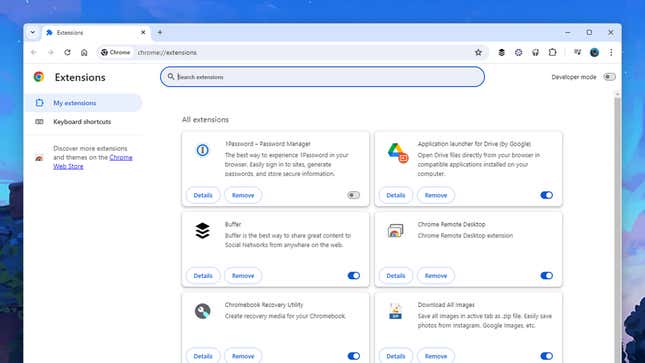
You might want to uninstall apps and browser extensions you’re not using. The difference in internet speeds might not be huge, but these little tweaks add up, and they should mean your devices are running better overall.


















+ There are no comments
Add yours