Apple released iOS 17.4 on March 5, and the update brought new features, like new emoji for everyone and new app store options for people in the European Union, along with bug fixes to iPhones. The update also made Apple Podcasts more accessible by letting people view full transcripts of podcasts in the app.
Read more: You Should Download iOS 17.4.1 Right Now

“Introducing transcripts on Apple Podcasts builds on Apple’s commitment to making products and services for everyone,” Sarah Herrlinger, Apple’s senior director of global accessibility policy and initiatives, said in a news release. “We are thrilled to make transcripts widely available for all, adding an additional layer of accessibility to the Podcasts experience.”
Here’s where to find podcast transcripts and what to know about the feature.
Finding a podcast’s transcript
Here’s how to enable transcripts to read along while your podcast plays in real time.
1. Open your Podcast app.
2. Start playing a podcast.
3. Tap the media player across the bottom of your screen.
4. Tap the symbol near the bottom left-hand corner of your screen that looks like a speech bubble with quotation marks inside it.
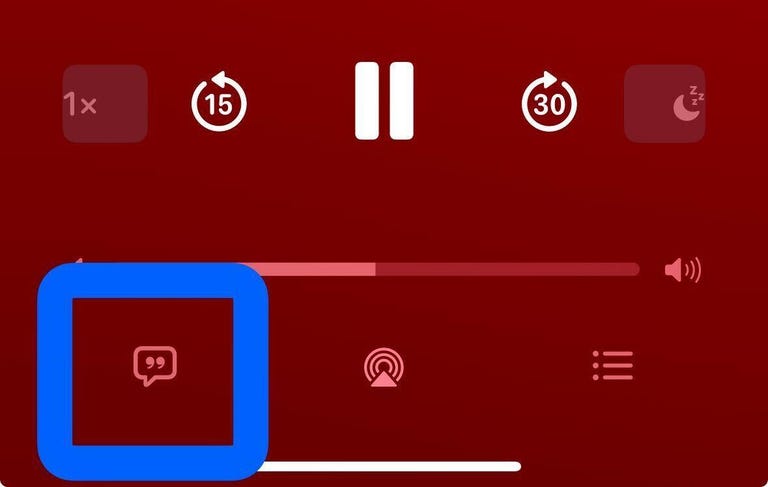
While listening to a podcast, tap this button to view the transcript and follow along in real time.
Now you can follow along with the transcript as the podcast plays. You can also scroll throughout the transcript while it plays but be careful. If you tap a word or phrase while you scroll, your podcast will either fast-forward or rewind to that point. There is also a Search bar at the bottom of your screen, which you can tap and search for words or phrases throughout the podcast.
When this feature is enabled, it also carries over to other podcasts you listen to. So whenever you open the media player while listening to a podcast in the future, you’ll automatically view the transcript. To turn the transcript off in this view though, tap the podcast’s artwork in the top-left corner of your screen and the feature will be disabled.
If you want to read a transcript like an article and don’t want to, or can’t, listen to the podcast, here’s how.
1. Open your Podcast app.
2. Under Up Next, tap the three dots in the corner of a podcast’s title card.
3. Tap View Transcript.
From here, you can read the transcript at your own speed. If you tap the magnifying glass in the top-right corner of your screen, you can also search for words and phrases from the Podcasts.
How good are Apple Podcast’s transcripts?
While I only listened to podcasts in English, the transcripts are fairly good. The transcript ignores most instances of a host or guest stuttering, which is nice, and in my experience, it didn’t confuse homonyms. The feature also transcribed English-based accents and dialects well.
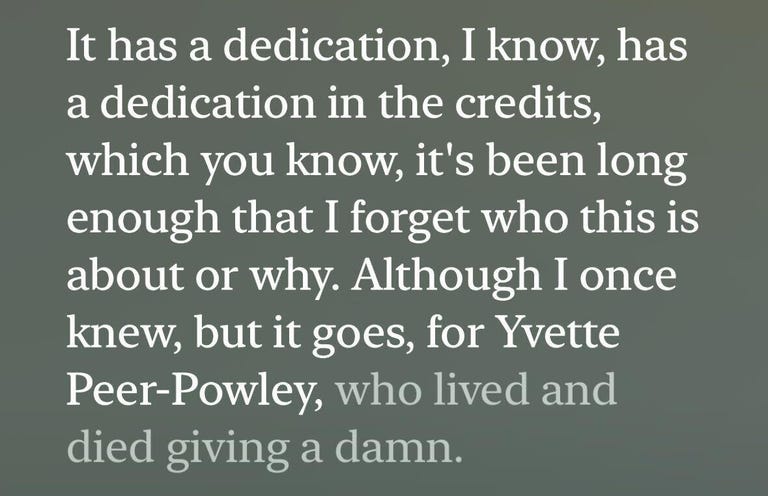
Some proper nouns might be misspelled in your podcast’s transcript.
Most proper nouns, like names and companies, are capitalized and spelled correctly. There were instances where names, like Yvette Pierpaoli, or illnesses, like the Bubonic plague, were misspelled in episodes of Cool People Who Did Cool Stuff and Scam Goddess, respectively.
The main issue I have with transcripts is there’s no indicator of who says what at any time. When another person begins talking, the transcript skips a line, but it doesn’t say who’s speaking. If you’re relying on a podcast’s transcript and there are two or more speakers, it might be difficult to follow who is saying what. If three or more guests are talking at once, good luck figuring out who’s speaking in real time.
The search function is a nice touch. I’ve used the search feature a few times to find quotes and book titles instead of skipping around in the podcast and hoping to hear them again.
Overall, the transcripts are mostly spelled correctly and are easy to search through, but it would be nice if there were something to indicate who is speaking within the transcript.
For more on iOS, here’s what to know about iOS 17.4.1 and what new features were included in iOS 17.4. You can also check out our iOS 17 cheat sheet.




















+ There are no comments
Add yours