If 2023 was the year of AI, then it’s looking like 2024 will carry on the trend. You may not have tried out one of the many AI chatbots that hit the scene over the last year, but you’ve probably heard a thing or two about them. How could you not? OpenAI’s ChatGPT gained 100 million users in just two months. It took Instagram and TikTok two and a half years and nine months, respectively, to hit that same mark.

The field of AI chatbots and other generative AI tools is expansive and growing. A short list includes Google Gemini, Microsoft Copilot, Claude.ai, Perplexity, Dall-E and Midjourney, and collectively they’re poised to transform how you work, how you get information and how companies do business. But it all got started with ChatGPT.
Learning to use and navigate using AI chatbots will be increasingly important this year, and if one of your goals is to get more comfortable with AI, you’re in the right place. Here’s what you need to know about getting started with ChatGPT.
For more, here’s an in-depth look at ChatGPT and how AI is changing the way we answer our health questions.
What is ChatGPT?
ChatGPT is an artificial intelligence service that simulates human conversation to attempt to understand your text-based questions and requests and then respond to them. To accomplish this task, the chatbot is pretrained on large data sets (including public webpages) to look for patterns and create understandable and appropriate responses based on your requests or prompts. (The “GPT” part of the name reflects that and is short for “generative pretraining transformer.”)
If you really want to dig into what ChatGPT is, we have a handy ChatGPT glossary that can help you make sense of it all.
Before your first ChatGPT prompt…
You can’t start asking ChatGPT for help until you make an account with OpenAI.
Navigate to ChatGPT’s login page, and you’ll be met with the options to Log In or Sign Up. Tap the Sign Up button and provide your name, email address and a valid phone number to verify your account. Note you’ll have to accept a couple of disclaimers from OpenAI before you can start prompting ChatGPT.
Tweak some ChatGPT settings
After creating your account and accepting OpenAI’s disclaimers, you should do a few more things before asking all of your questions. First, I recommend tinkering with a few ChatGPT settings. There aren’t too many settings, but the more familiar you are with the options, the better.
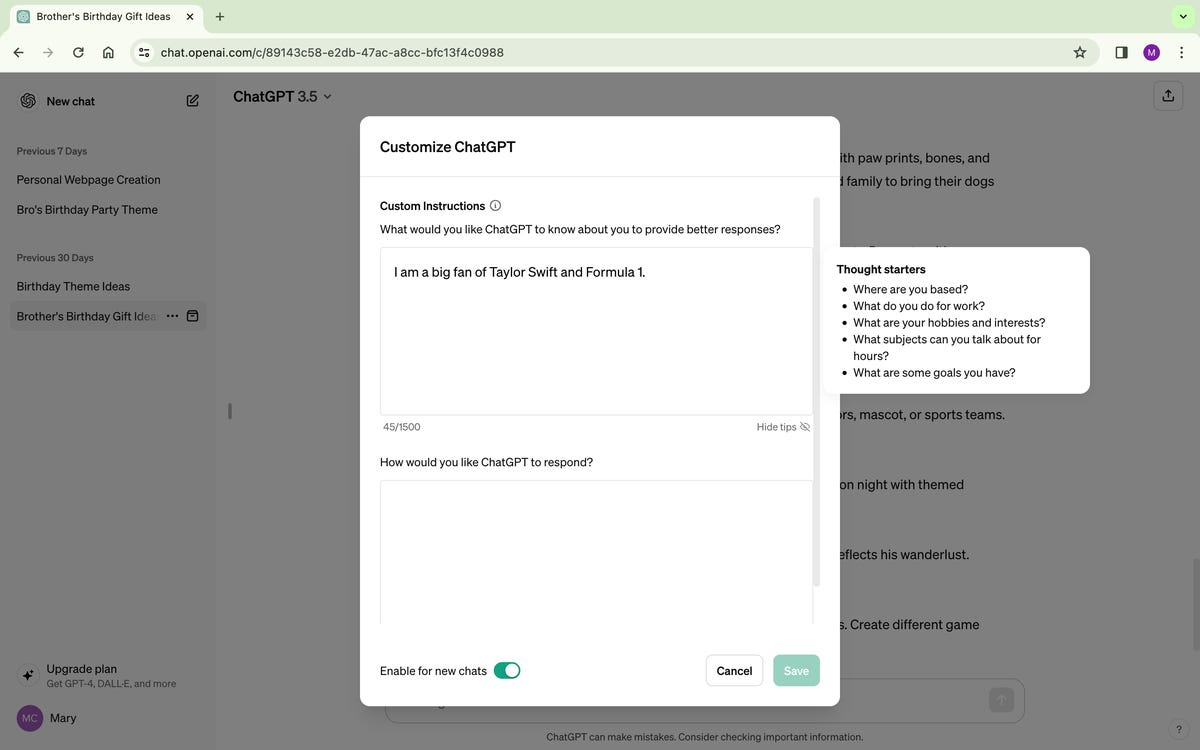
Custom instructions let you give ChatGPT some parameters to work with when answering your prompts — at least it’s supposed to.
The settings that I suggest adjusting are the Custom instructions, where you can give ChatGPT instructions and parameters for how to answer your prompts. These instructions can include information about you, how long or short responses should be, what your hobbies and interests are, and other specifying information. For instance, I told ChatGPT that I was a big fan of Taylor Swift and Formula 1. But when I would ask what music I should try listening to, or what sports I should try watching, this information did not seem to impact the responses I got.
Before your first prompt, define your ‘why’
Now that you’re set up, you’re ready to ask your first question. Before you start typing your prompt, however, stop and think about what you really want out of your query.
You can ask ChatGPT to do all sorts of things for you, but the more focused you are when you’re drafting your prompt, the more focused your answer will be. This practice, commonly referred to as prompt engineering, is important if you want useful answers from ChatGPT.
Ready, set, prompt
Prompting ChatGPT itself is simple. On ChatGPT’s homepage, you will see a bar labeled “Message ChatGPT…” at the bottom of the page. When you have a prompt in mind, simply type it into that bar.
After you’ve submitted your prompt, ChatGPT will “think” for a moment, and then return a response to your question. At the bottom of ChatGPT’s response, you will see four symbols. A small clipboard, a thumbs up, a thumbs down and a circular arrow.
The small clipboard allows you to copy ChatGPT’s response, the thumbs up and thumbs down allow you to tell ChatGPT if its response is good or bad, and the circular arrow will tell ChatGPT to regenerate its response. Note: Regenerating the response will yield a different response than you got the first time.
After you prompt…
Even after ChatGPT yields its response, your job isn’t quite done. There are still a couple of best practices to consider before putting ChatGPT’s response into action.
Be aware of hallucination: Even if you have crafted a near-perfect prompt, ChatGPT may “hallucinate” in its answer. In the context of AI, hallucination refers to the chatbot returning incorrect and nonfactual information. This is not unique to ChatGPT and can affect other chatbots as well.
It’s wise to double-check any advice you receive, and that’s especially true when it’s coming from a chatbot such as ChatGPT.
And that goes for questions around health and self-diagnosis. If you ask ChatGPT if women can use Rogaine (a hair-loss medication with the active ingredient minoxidil), for example, the chatbot may tell you that women can use Rogaine but only the women’s formulations. But this isn’t necessarily true. A 2017 study found that there is no chemical difference between men’s and women’s Rogaine. The only difference is the price, which can be 40% more for the women’s version. When I was dealing with some hair loss, my dermatologist recommended me to opt for men’s Rogaine to save a bit of money.
Sometimes ChatGPT gets it right. Usually it’s close. Once in a while, it’s very wrong. Check ChatGPT’s answers with a Google search at the very least and, if possible, confirm the answer with professionals.
The answer is just… bad
I go into this much more in my guide on how to write prompts, but ChatGPT is by no means perfect. It will most likely give you an answer that you’re not quite satisfied with. Luckily, it’s easy to remedy this issue.
First, make sure you’re asking a detailed question: The more usable information you put in your prompt, the better chance that you get back a usable answer. (You should be willing to go back and refine your prompt if you’re not getting the answers you expected.)
Second, ask clarifying follow-up questions. I’ve found that this produces mixed results. It can sometimes prompt ChatGPT to refine its answer, but it can also just return more garbage.
Finally, if it feels like you’re heading down the wrong path, start a new chat and ask your question again. Note that if you do start over or delete your chat history, your prompts are still on OpenAI’s servers.
Does ChatGPT remember what I’ve asked it?
Your previous prompts will not affect the answers that ChatGPT gives you. I asked ChatGPT to help me brainstorm ideas for a birthday gift for my brother and gave information on his interests in my initial prompt. If I wanted to ask another question about my brother’s birthday later, I would need to re-enter the information into ChatGPT.
This won’t be the case for long, though. On Feb. 13, OpenAI announced that it’s testing ways for ChatGPT to remember details you’ve discussed in earlier chats when you create new prompts. OpenAI said it was rolling out the features to a “small portion of ChatGPT free and Plus users this week” and will share plans for a larger rollout soon. If you have access to this new feature and you don’t want ChatGPT to remember your history, you can disable it by going to Settings, selecting the Personalization tab and then toggling Memory off.
For more on AI, here’s what to know about ChatGPT’s new memory function and whether or not ChatGPT is helpful when it comes to wooing your loved one.
Editors’ note: CNET is using an AI engine to help create some stories. For more, see this post.




















+ There are no comments
Add yours