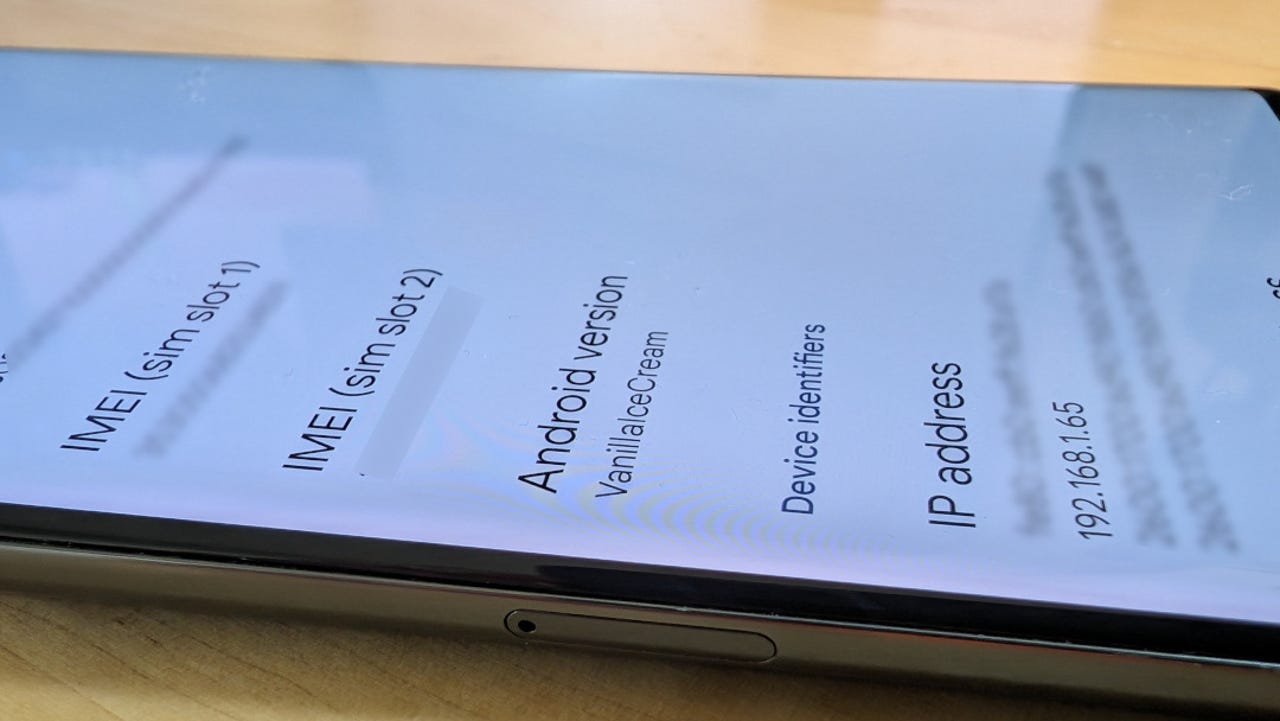
Vanilla Ice Cream is the nickname for Android 15.
Jack Wallen/ZDNET
I’ve been kicking the tires of the Android 15 beta for some time. My overall impression of this latest release is that it polishes the previous iteration with more performance, better battery life, and a much smoother UI. That doesn’t mean, however, that there aren’t standout features.
There are.
Also: My favorite browser can now summarize articles on Android, thanks to this AI upgrade
Sadly, the one stand-out feature I’ve been hoping for — Audio Share — has yet to appear on my Pixel 7 Pro test device. That’s to be expected, as it’s currently only available for Pixel 8 series phones (and I didn’t enroll my Pixel 8 Pro in the Android 15 beta program for obvious reasons).
The Audio Share feature allows you to share audio with other Bluetooth headphones, so more than one person can listen to your phone at the same time. (The feature reminds me of my first Sony Walkman in the 1980s that enabled you to plug in two sets of wired headphones for a killer listening party of two.)
You can read more about the Audio Share on Android Authority and gauge their experience.
Anyway, I’ve narrowed the features I love most down to five. These are some of the most helpful features I’ve ever found on a modern Android device.
Let me describe them to you:
1. Partial screen recording
I can’t tell you how many times I’ve done a screen recording before having to edit the video with third-party software (to avoid sensitive information from getting out by way of a notification).
Also: 5 features I wish Google would copy from Apple’s iOS (as an Android user)
With Android 15, a great new feature enables you to limit screen recordings to a single app — or you can record the entire screen. When you start a screen recording (via the Screen Recording tile), a pop-up appears, where you can select either Single App or Entire Screen from a drop-down. Once you’ve done that, you can select from any installed app on your device.
I’ve tested the feature and, while recording a single app — even if you pull down the notification shade — Android only records video of the app in question.
Partial screen recording is long overdue.
Screenshot by Jack Wallen/ZDNET
2. Easier system update
Although this probably won’t fall into the “exciting” category for most, I find it a pretty cool addition. If you go to Settings > Privacy & Security, you’ll now see a button labeled Check For Updates. After tapping, Android will reach out to the Google servers to see if there’s a system update available.
Also: 5 great Android home screen launchers you should check out (and why)
This doesn’t usurp the usual method (from Settings > System > Software Updates). Instead, it gives you a second route to updating. I like this because it seems more intuitive for new users to check in Privacy & Security for such things.
You can now check for system updates in two locations on Android 15.
Screenshot by Jack Wallen/ZDNET
3. App archiving
Suppose you have apps on your phone that you don’t use currently, but you don’t want to remove them because you might use them later. What do you do? Well, with Android 15, you’ll be able to archive them. What this does is remove everything but a rudimentary version of the app. Not only does that help reclaim some space but it also retains access to the app.
To archive an app, long press its icon in the App Drawer, tap App Info, and then tap Archive. Should you need to use the app again, tap the dimmed launcher and the app will be restored.
Archiving apps can not only ensure those unused applications aren’t taking up space, but can’t be used until they’re reopened by you.
Screenshot by Jack Wallen/ZDNET
4. Webcam mode
This is probably my favorite feature so far. With Android’s previous iteration of Webcam mode, you could connect your phone to another device and use the phone’s camera as a webcam — but the image quality wasn’t exactly the best.
Android 15 now offers high-quality imaging, so if you have a Pixel 8/8 Pro, you know the camera is far better than that camera built into your laptop. Not only that, but you can point the camera in any direction you want, without having to move your laptop. Or, if you’re dealing with a desktop (or laptop) without a webcam, you’ll have access to that feature with Android 15.
When connecting your Android device to another machine, you’ll have the option to use it as a high-quality webcam.
Screenshot by Jack Wallen/ZDNET
5. Cellular network security
You probably didn’t see this one coming: Google has really upped its security game with Android.
Also: How to turn on Private DNS Mode on Android (and why you should)
In Android 15, you’ll find a new option in Security & Privacy, titled Cellular Network Security. On this page, you can enable Security Notifications (be notified in case the cellular network you are using is insecure) and Require Encryption (requires that a cellular network be encrypted before the device will connect).
As you might expect, enabling the encryption option means your device might be unable to connect to your provider’s network; however, if you want the absolute highest security you can get with your cellular network, you might consider this option a necessity.
If you’re concerned about getting the most security for your device, you might want to consider these options.
Screenshot by Jack Wallen/ZDNET
Also: Need a news app? Here are my top 5 across Android, Linux, and iOS
And there you have it, the five Android 15 features I love. This doesn’t include the enhanced performance, better battery life, and UI smoothness I’m enjoying. In the end, I’m finding the latest beta of Android 15 to be a delight to use and I can’t wait for the official release when it lands in Q3 2024.




















+ There are no comments
Add yours