The summer travel season is upon us. Whether you’re looking to bask in or escape this year’s predicted scorching heat, getting your plans sorted and making sure you have the essentials for your trip should be your top priority. However, if you’re planning on flying for your summer vacation, you can rest easy knowing that all of your information can easily be accessed directly from your iPhone’s messaging app.

That’s right: There’s a hidden flight tracker built right into iMessage that you probably would have never noticed unless you threw in the right combination of details within a message. It’s easy to check the status of the flight, and you can easily share the info with others. Here’s what you need to know.
For more on Apple, check out what to expect from WWDC 2024 and everything we hope Apple adds to iOS 18.
How to track your flight via iMessage
Before we start, there are a few prerequisites you must meet:
- Make sure iMessage is enabled (it doesn’t work with SMS/MMS).
- You’ll need your flight number somewhere in your text messages, whether you’ve sent that information to someone (even yourself) or it’s been sent to you.
- The flight number must be sent in this format: [Airline] [Flight number], for example, American Airlines 9707.
Launch the native Messages texting app on your iPhone and open the text message thread that contains your flight information. You’ll know the flight tracker feature works when the text with the flight information appears underlined, which means it’s actionable and you can tap on it.
However, if your flight is still several months away or it’s already passed, you might see a message that says, “Flight information unavailable.” You might also see another flight that’s not yours because airlines recycle flight numbers.
How to access the hidden flight tracker
Although the airline name/flight number format highlighted above is the best way to go, there are other texting options that will lead you to the same result. So let’s say we stick with American Airlines 9707, other options that may bring up the flight tracker include:
- AmericanAirlines9707 (no spaces)
- AmericanAirlines 9707 (only one space)
- AA9707 (airline name is abbreviated and no space)
- AA 9707 (abbreviated and space)
I would suggest you keep the airline name spelled out completely and add a space between the two pieces of information — like in the previous section — because for some airlines these alternative options may not work.
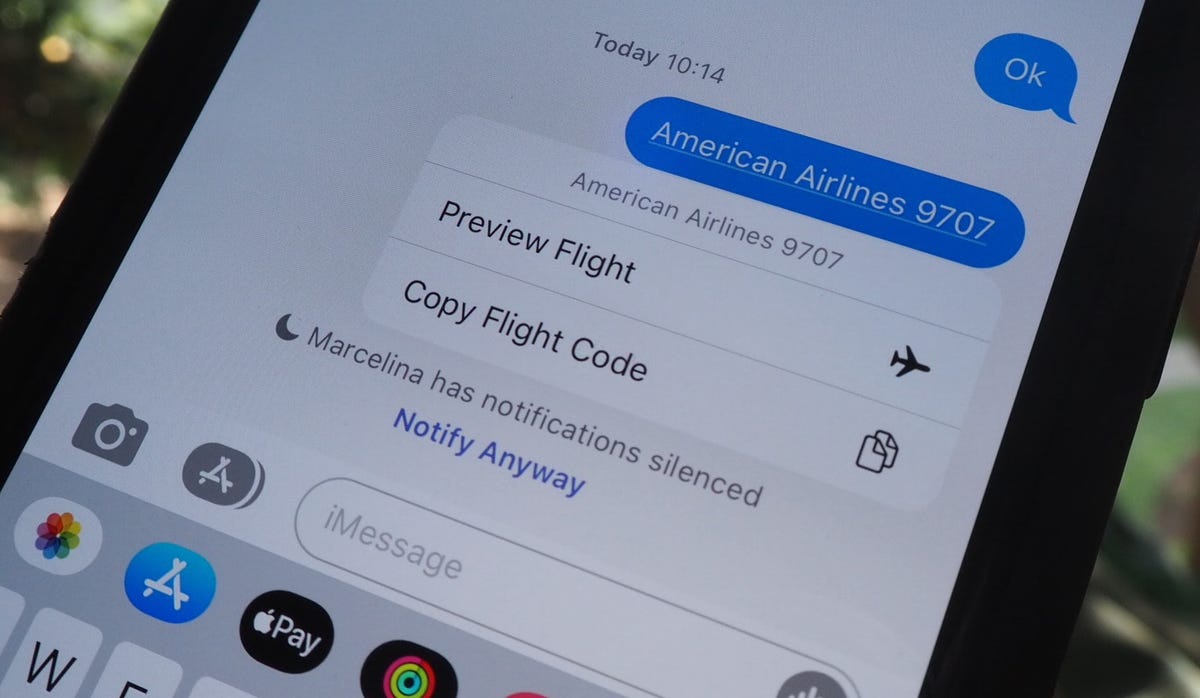
Text the code to preview your flight.
Track your flight’s details in real time

iMessage’s built-in flight tracker
Once everything is set, tap on the flight information in your text messages. If the feature works correctly, you should see the following two options appear in a quick-action menu:
- Preview Flight: View the flight’s details. Tap this if you want to view more information about the flight.
- Copy Flight Code: Copy the flight code to your clipboard (in case you want to send your flight details to someone else via text or email).
If you select Preview Flight, at the top of the window, you’ll see the best part of this feature: a real-time flight tracker map. A line will connect the two destinations, and a tiny airplane will move between them, indicating where the flight is at that exact moment.
Underneath the map, you’ll see important flight information:
- Airline name and flight number
- Flight status (arriving on time, delayed, canceled, etc.)
- Terminal and gate numbers (for arrival and departure)
- Arrival and departure time
- Flight duration
- Baggage claim (the number of the baggage carousel)
If you swipe left on the bottom half of the flight tracker, you can switch between flights, but only if there’s a return flight.
For more, don’t miss how to get your iPhone out of Emergency SOS mode and the hidden Safari feature on your Mac that makes multitasking a breeze.




















+ There are no comments
Add yours