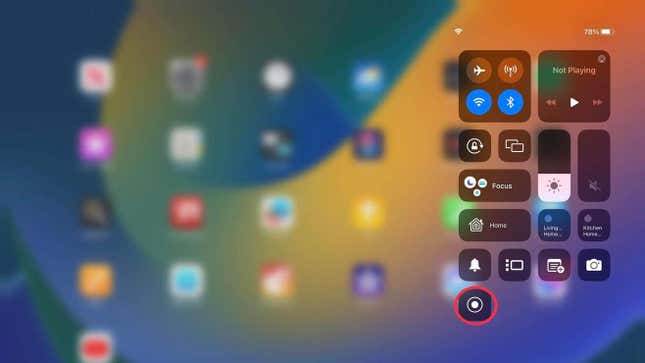
To screen record on your iPad, you must first add the feature to your Control Center. Navigate to Settings > Control Center > click on the green plus icon next to Screen Recording. This will add the feature to your Control Center.
To access it, swipe down on your display and tap the icon with two circles on it. There will be a three-second countdown, and your screen recording will start.
When you’re done, swipe to your Control Center and hit the icon again. Or you can tap on the red screen recording icon at the top of your screen and hit ‘Stop.’
You will get a notification informing you that your recording has been saved. To view it, head to your Photos app.
For a more detailed explanofion on how to screen record on an iPad, check this guide out.




















+ There are no comments
Add yours