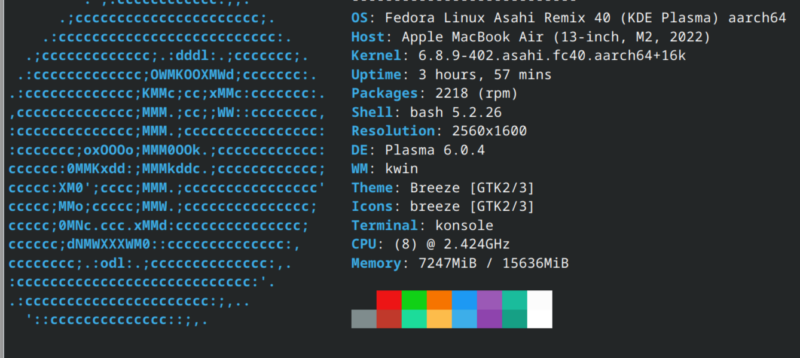
Kevin Purdy
Asahi Linux, the project that aims to bring desktop Linux to Apple hardware with Apple silicon—the M series of chips—is out with Fedora Asahi Remix 40. More hardware features of Apple devices are supported, the Fedora Linux 40-based distro ships with KDE’s new Plasma 6 desktop, and untold numbers of bugs are squashed, to be replaced with reams more.
Fedora Asahi Remix is a “fully integrated distro,” according to the Asahi team, and you can “expect a solid and high-quality experience without any unwanted surprises.” It supports all the M1 and M2 devices in the MacBook, Mac Mini, Mac Studio, and iMac lines. It’s OpenGL 4.6 and OpenGL ES 3.2 certified, and comes with “the best Linux laptop audio you’ve ever heard.”
So, should you install it on your Mac? Keep scrolling down Asahi’s release page and check the “Device support” section. Still missing from most M-series Apple devices are support for Thunderbolt and USB4, built-in microphones, and Touch ID, as well as USB-C display support. Speakers are not supported on the iMac. And HDMI audio is in rough shape, being able to “break audio on the system completely.”
Still, for someone using an Apple laptop primarily as a portable device, or simply connecting to a monitor with less modern all-in-one cables, there is a desktop awaiting. Installing it is a single cURL command. Let’s give it a shot.
Pretty easy install, given the target
The rest of this post was written inside Fedora Asahi Remix 40, newly installed on an M2 MacBook Air. The script to install Asahi was as helpful and straightforward as a terminal script that resizes your hard drive can be. After choosing a size, choosing which version of Fedora Asahi to install (KDE by default, but GNOME or server options are available), and reading an extended warning about how to properly restart the machine in Fedora, I was almost in, but not quite.
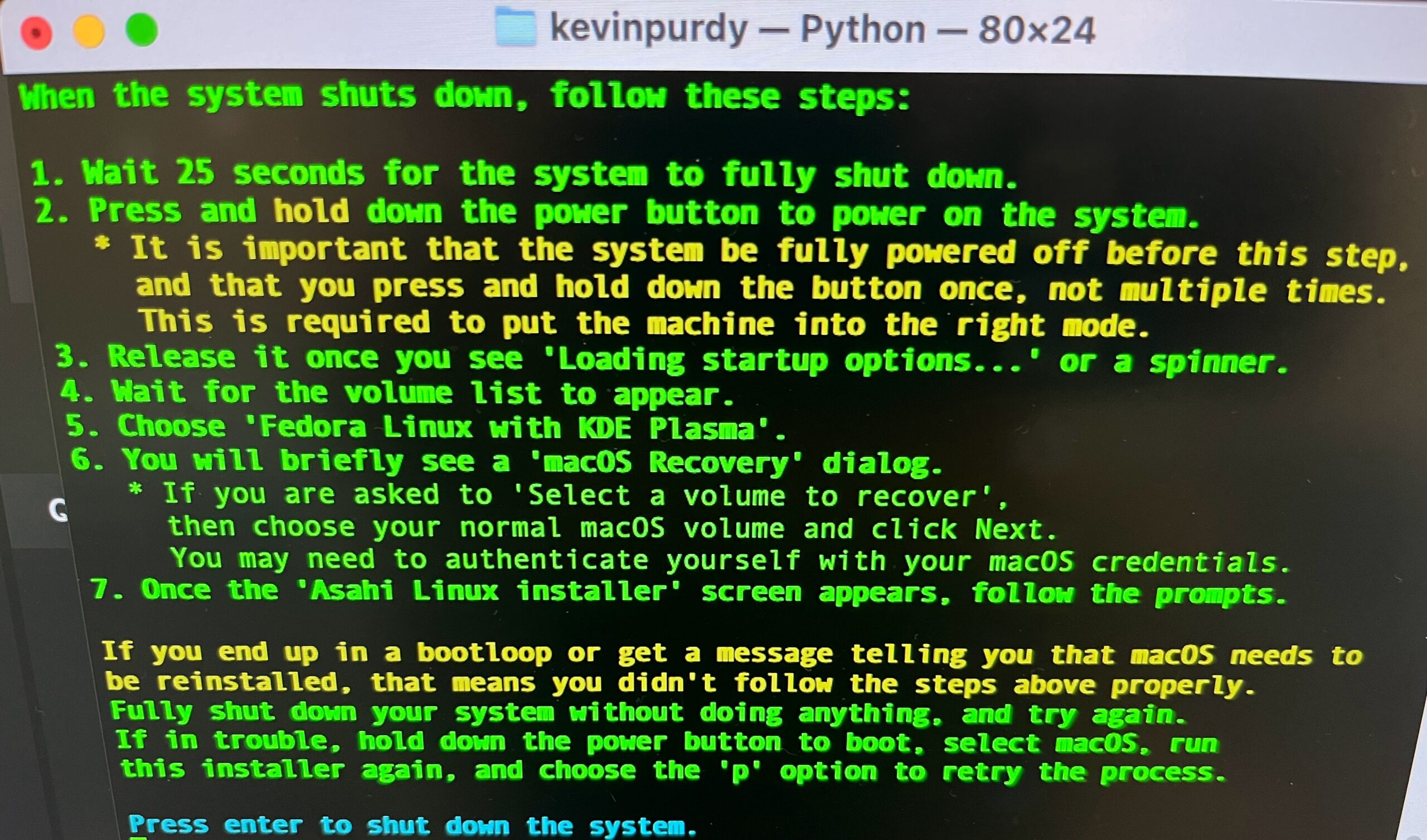
It’s a lot of green text, but really it’s just telling you to wait, then hold down a button.
Kevin Purdy
You have to first stop by the Mac’s barren recovery environment, giving your new Linux partition permission to have an alternate security scheme. I was fine with this until the command prompt asked me to type out which user was approving this change, with no options to select. The macOS interface does a pretty thorough job of abstracting away your actual Unix username to the point where I had to guess a few times until I got it right. Make sure you’ve got your own written down before you jump in.
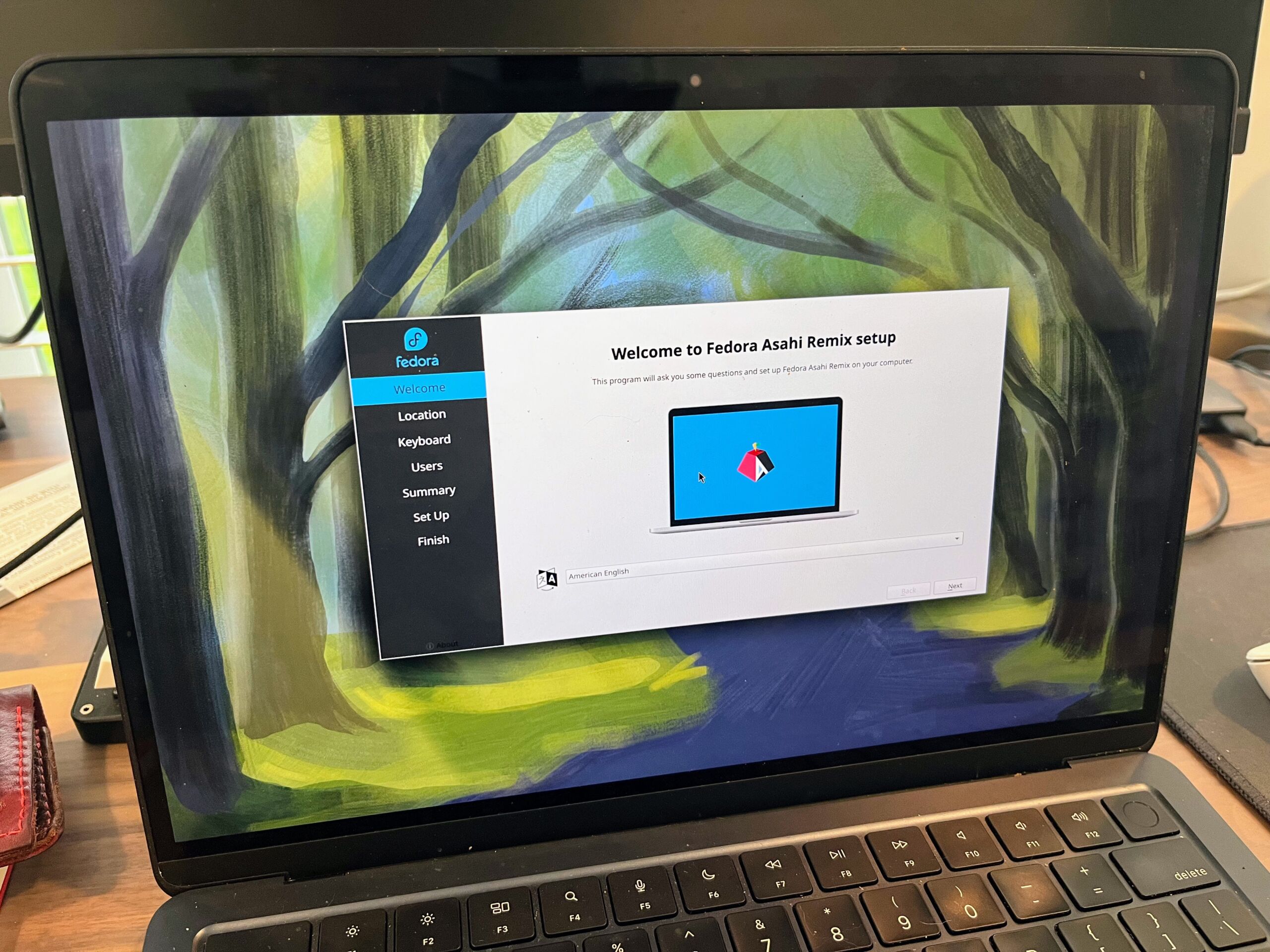
The welcome center in Fedora Asahi Remix is quite nice.
Finally, I arrived at the Fedora Asahi Remix desktop. I am very unfamiliar with KDE generally, but it’s not hard to get around. In a few hours of use, I encountered no crashes, no visual oddities, and only a bit of harsh speaker clipping when adjusting the volume. I got the keyboard set up to a reasonable facsimile for my Mac-familiar hands (left command as control, change alt+tab to control+tab). The touchpad settings lacked for palm sensitivity options, so after a few accidental scrolls and selects, I switched off tap-to-click.
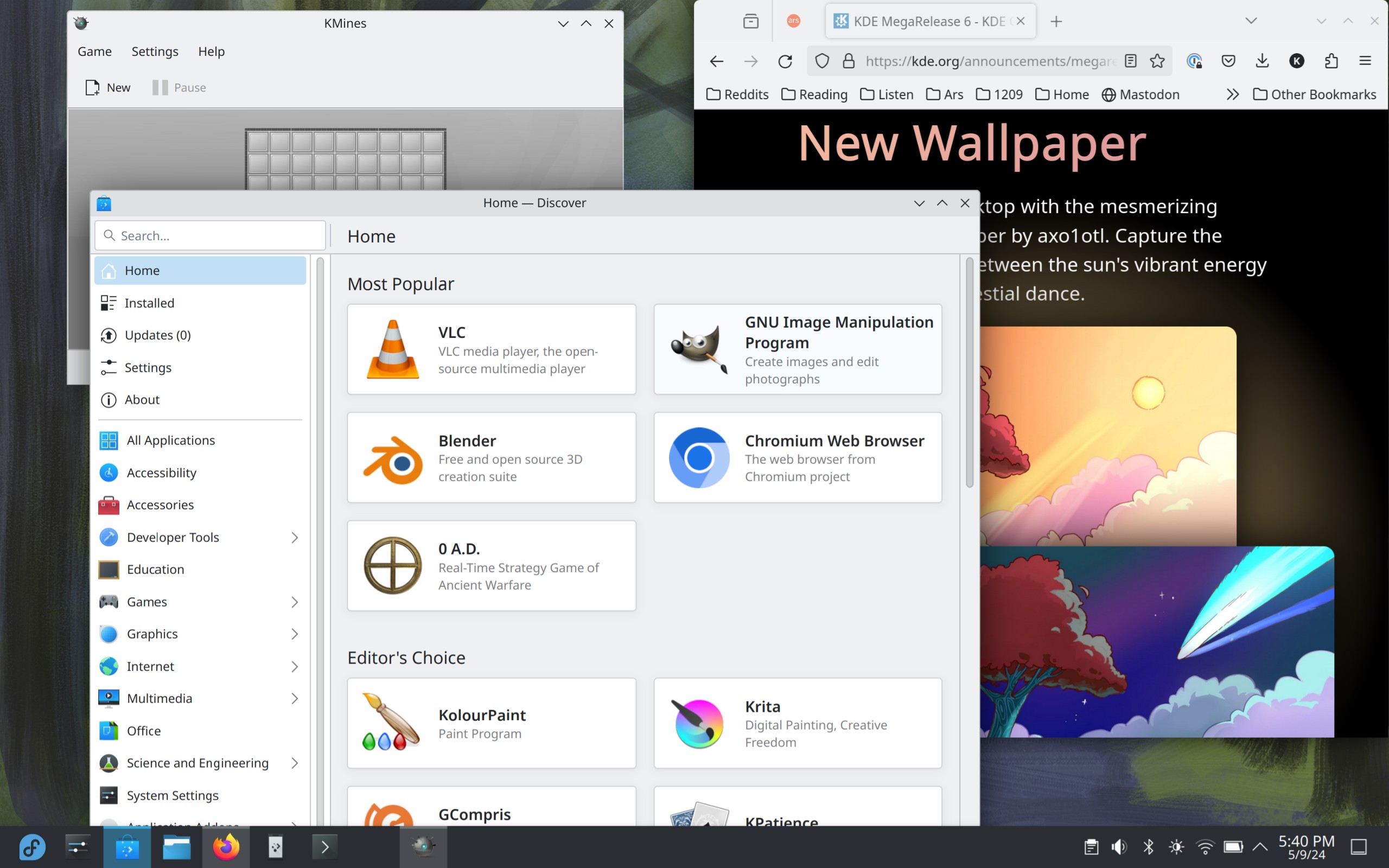
Fedora Asahi Remix 40.
Kevin Purdy
The chicken-egg-chicken scenario
The biggest barrier to getting your ideal setup in Asahi Linux remains the architecture. Most software outside Fedora’s own repositories isn’t available in 64-bit ARM (or “AArch64“), at least not without some deeper compilation and configuration work. That means no Slack or Steam for the time being. I know there are ways to get there, but with everything working so well in this Fedora-sanctioned desktop, I’m not ready to scatter the parts across the lawn just yet. As my colleague Andrew Cunningham noted in his Raspberry Pi 5 desktop experiment, using and engaging with Asahi Linux, Raspberry Pis, and other ARM variants of Linux can only help, though it will take time.
It’s easy to forget what a remarkable thing Asahi Linux is on a broad level. That there’s a common Linux distribution available for this very new and purpose-built hardware is impressive in any regard. With this, the second release of a Fedora Remix, Asahi is becoming an almost normal distribution to install, a reasonable place to compute. Where it leads from here should be exciting.


















+ There are no comments
Add yours