
Pros
- Excels at creating fun, whimsy, cartoon images
- Easy to use on desktop and on the mobile app
- Doesn’t share your content to train its AI
Cons
- Cannot refine images with follow-up prompts (must create new prompt)
- Free plan has a hard limit on how many AI-generated images you can create
- Hard to generate non-square images
I’ve been using Canva for years to easily put together custom social media posts, high-quality presentations, infographics for data reports and even resumes. It’s one of my all-time favorite online services, so I was pretty excited to see what Canva had come up with for its AI image generator, Magic Media.
Canva’s Magic Media AI image generator is one of many AI-powered tools Canva has introduced in the past year. When I dove into my first project, I was pleasantly surprised to learn that you can actually use three different AI image generators on Canva: Dall-E 3 by OpenAI, Imagen by Google Cloud and Canva’s own Magic Media. This review only deals with Magic Media, but Canva does get an extra gold star for having these other options available as app integrations.
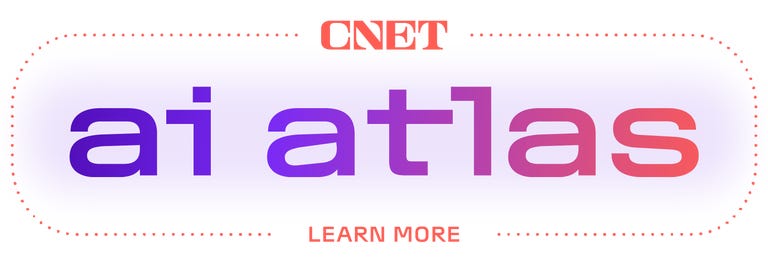
Despite its whimsical name, Magic Media is a very practical, easy-to-use AI image generator. But it’s not likely to be suitable for every project you have, and there are some pretty annoying limitations. If you’re on a free plan instead of paying for Canva Pro, you’re going to run into even more. Magic Media certainly would be useful in certain cases, but I’ll warn you now not to go looking for professional-level image-editing tools, fine-tuning features or any other frills.
Canva says that it doesn’t use your content to train its AI. It will occasionally ask you if you want to opt in, but it’s optional. For privacy-minded Canva users, this is a huge plus compared to other data-hungry AI companies. (If you use one of the other AI image generator integrations, you agree to their privacy and data policies as well as Canva’s, so read carefully!)
How CNET reviews AI image generators
CNET takes a practical approach to reviewing AI image generators. Our goal is to determine how good it is relative to the competition and which purposes it serves best. To do that, we give the AI prompts based on real-world use cases, such as rendering in a particular style, combining elements into a single image and handling lengthier descriptions. We score the image generators on a 10-point scale that considers factors such as how well images match prompts, creativity of results and response speed. See how we test AI for more.
The basics of Canva’s AI image generator, Magic Media
When you’re starting a new Canva project, you can easily access its AI image generator through many paths — the easiest is to click Magic Studio right when you log on, or if you’re in a project file, simply click Elements, then Generate my own AI image. This will automatically open the Magic Media app in your side menu, where you’ll see the prompt box, an Inspire Me icon and some of the different preset styles you can choose to use. You can use the menu at the top of the page to generate videos and graphics. This menu is also where you can see how many credits you have.
With a free Canva plan, Magic Media gives you 50 image credits and 5 video credits to use. And you will run through these credits way too quickly. During my testing, I found many things counted as using a credit. Every time you run a prompt, you use a credit. Occasionally I would lose an additional credit for inserting more than one image per batch, but other times I wouldn’t, for no reason I could deduce. Once you’ve used an image, it lives in your Uploads folder and you can use it in as many projects as you want without deducting a credit each time.
The real issue with credits is that you’re likely going to have to run multiple prompts with follow-up information to get the image you want. Unlike other AI generators, Magic Media isn’t a chatbot you can send follow-up messages to with additional adjustments. You have to run a brand new prompt, even if you only want a small tweak. So the 50 lifetime credits you get with the free plan really won’t get you too far. Upgrading to Canva Pro gives you 500 image credits that reset monthly — which still feels like an unnecessary limitation, especially since you’re paying for more functionality and features.
An important note: Images generated by Magic Media do not have visible watermarks on them attesting to the fact that they are AI-generated. If you’re going to use Magic Media images, you might want to consider adding an additional disclosure or caption that explicitly states your use of AI.
How good are the images, and how well do they match prompts?
I played around and generated over 80 images with Magic Media. I engineered prompts, used several of the preset styles Canva offers and experimented with its beta AI video and graphics generation feature. Here’s how it went.
When you enter a prompt, Canva generates four square images. Unless you tell Canva what style to use, either with the presets or in your prompts, Canva leans into a more whimsical and cartoon-like style. People and animals tend to have exaggerated features, and it’s more minimalistic than detailed. And there’s a good reason why Canva doesn’t lean too hard into photorealistic images: It isn’t good at generating them. When I tried to generate images of people, objects and settings, usually at least two of the images would look more like an illustration than a photograph. And for the options that were more lifelike, they ranged from weird-looking to downright creepy.

This was one of the better photorealistic images I generated. The singer’s missing fingers and the arms in the background aren’t quite right. Her demonic eyes are just an unpleasant bonus.
Instead of trying for lifelike images, I recommend trying out some of the preset styles Canva offers. Options like Anime, Retrowave and Concept Art add an artistic touch to your images, while I enjoyed creating sci-fi scenes in space with Dreamy and Moody. If fine art’s more your thing, you can make your images look like they were made with watercolors or stained glass.
A drawback of Canva’s AI images is that you cannot generate images in a different shape; they are always squares. On a help page, Canva says that you can choose your preferred size and ratio, including landscape or portrait, but I couldn’t find how. I tried requesting specific shapes in my prompts, like a rectangle or circle, and the closest I got was a square image with a circle frame and greyed-out corners. You may be able to resize and expand images with another AI tool, Resize and Magic Switch, but it’s paywalled. The best workaround for the free plan I found was manually entering pixel width and height to get a rectangular shape, but even then, I lost some of the image.
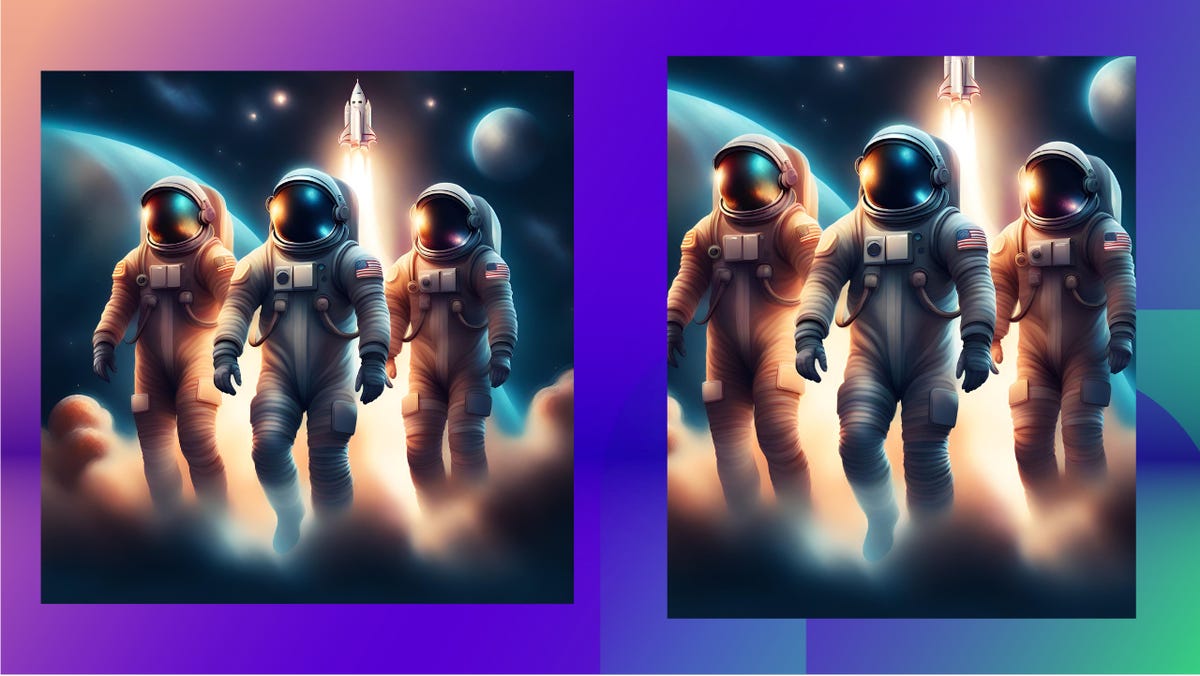
The original AI-generated image is on the left. After manually adjusting the pixel width and height, I got a rectangular image, but I also lost the rocket ship and stars in the background.
Magic Media also includes an AI-powered video generator using the Gen-2 model from Runway. You get five video-generation credits with the free plan and unlimited with Pro. These videos were short, more like GIFs than TikToks. These include a rainbow watermark in the lower left corner that indicates AI use in its creation. Videos took a bit longer to render, between 2 and 3 minutes. The GIF I made of a panda eating bamboo is pretty cute (if possibly missing two paws?)
I also tested out how well Magic Media worked using Canva’s mobile app. It was simple and virtually identical to creating AI-generated images on your desktop using the Canva website. I also used the program to create graphics, which were individual images and characters that didn’t have a background. They were cartoonish and exactly what I wanted. If you only need a specific character or element, the graphic option might give you better results than the regular AI image generator — there’s literally less room for errors and weird AI quirks.
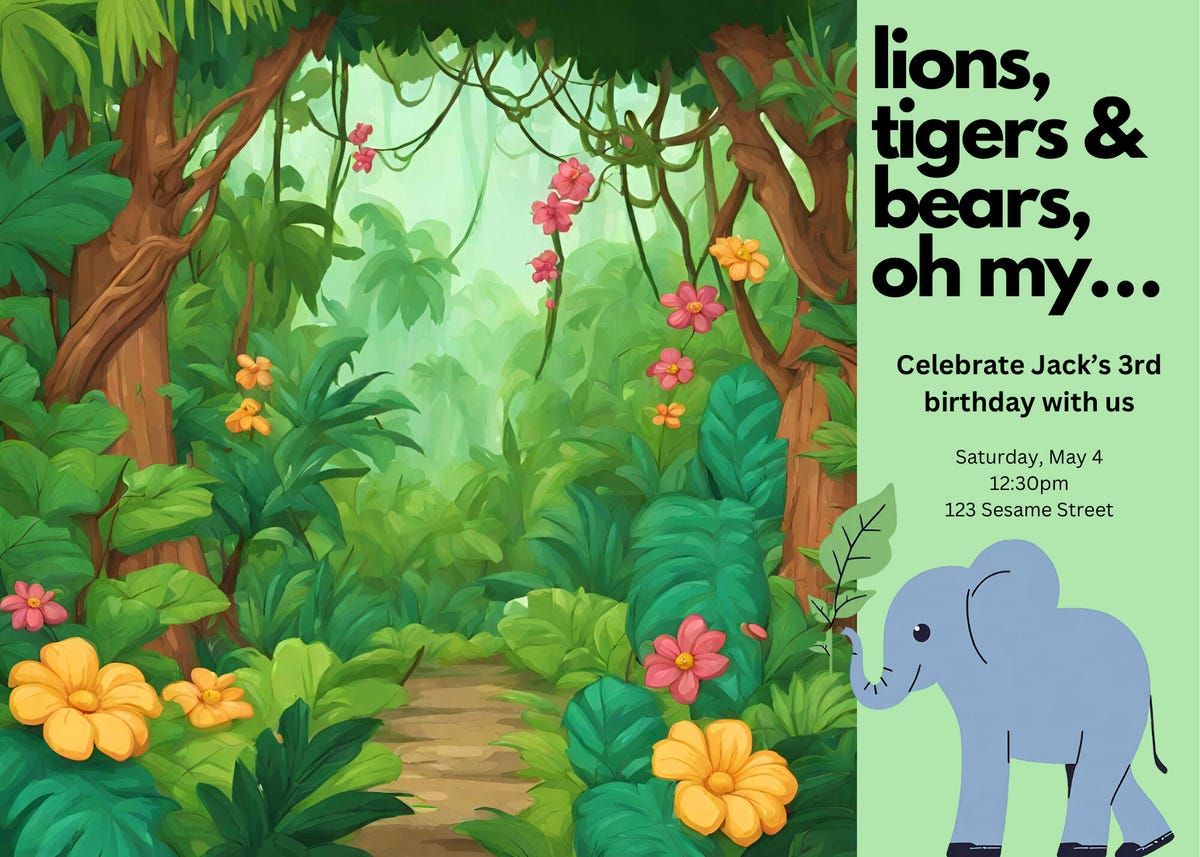
For only spending 20 minutes using the Canva app on my phone, I think this mock-up turned out pretty well. The elephant is an AI-generated graphic, and the jungle is the full AI image.
How engaging are the images?
While Canva’s AI images might not have been perfect, they were a lot of fun. Canva leaned into whimsy and cartoon-like qualities, with bright colors and characters with exaggerated features. Canva definitely didn’t default to the typical stock-photo like images, though it could generate them if you direct it that way with your prompt.
Even the images that were a bit of a disaster (looking at you, photorealistic images) were still fun to laugh at and point out oddities. On the whole, Canva AI images are super engaging, if not totally right or usable. Playing around with different prompts and images was fun, but I can imagine getting frustrated if you want a specific image and can’t get it exactly right.
Can you fine-tune results?
There isn’t a straightforward way to refine your images with Magic Media, which is the most frustrating part of the design process. For example, with Dall-E 3, you can send follow-up messages to the chatbot with extra detail about what you want changed in the image it just generated. But with Canva, you will need to enter an entirely new prompt. And if you’re on the free plan, that means losing an extra credit.
If one image is better than the others but still not quite what you had envisioned, you can click the three dots in the picture’s upper right corner and request Canva generate three new images like that one. It will count as one of your credits even if you don’t add it to your project. Because of that, this feature is more of a “it’s the least you could do” kind of thing rather than a substantive alternative.
This might not seem like a big deal, but it’s a huge differentiator from its competitors. Plus, throughout my testing, Canva generated a lot of images that were almost right. If I could’ve selected an image and asked it to fix the one thing that bothered me, it would’ve made a huge difference and made the tool a lot more useful for me. Hopefully in the future, Canva will expand its “generate more like this” feature so that we can request specific changes without needing to enter a new prompt.
How fast do images arrive?
Generative AI isn’t free, which means image-generation services have to determine how much to invest in the speed of their image creation.
Canva’s response time for creating images is reasonably fast; it takes between 10 and 30 seconds for Canva to generate a batch of images. And if you’re impatient like me, the progress bar showing how much longer it will take is a nice touch. Videos take longer, between 2 and 3 minutes.
How to decide if Canva’s AI image generator is for you
As a long-time Canva cheerleader, I was disappointed by Canva’s AI image-generation tool, especially in comparison to other industry leaders like OpenAI and Adobe. It occurred to me through my testing that Canva’s existing tools could’ve helped me make the image I wanted without using Magic Media. It absolutely would’ve taken longer, but that extra time would’ve ensured I had a usable result rather than the wonky AI images I would’ve needed to edit regardless.
Canva’s AI image generator is a mirror of Canva itself. It’s fun and quirky, and it makes it less intimidating to try out a more complex design process like creating AI-generated images. However, Magic Media has serious drawbacks that limit its usefulness, especially for users who want a specific result or are on a free plan. Canva struggles with photorealistic images and creating non-square images. You can’t refine images and prompts easily, which is likely to frustrate even a beginner Canva user, let alone power users and professional designers. And while you’re sorting through all the images to find one that works, free plan users will be eating up a lot of their credits.
The magic of Canva is that everyone can create professional-looking content with easy-to-use tools without needing to be super well-versed in design theory and image editing software. But Canva’s built-in AI image generator feels amateurish compared to the rest of its tools, even to this amateur designer.
CNET is using an AI engine to help create a handful of stories. Reviews of AI products like this, just like CNET’s other hands-on reviews, are written by our human team of in-house experts. For more, see CNET’s AI policy and how we test AI.


















+ There are no comments
Add yours