We’ve all been there. Perhaps you’re in a meeting, enjoying a quiet moment or simply aren’t in the mood to chat. But all of a sudden your iPhone rings — and doesn’t stop.
Fortunately, the days of frantically fumbling to silence your iPhone are behind us. A swift tap is all it takes to instantly send callers to voicemail.
Read more: Best iPhone for 2024
You can send iPhone calls directly to voicemail using a few different methods — and we’ll go over each of them.
Voicemail icon shortcut
-
Once you receive an incoming call, a voicemail icon will appear on the right side of your screen.
-
Tap the voicemail icon and your iPhone will instantly stop ringing. The caller, meanwhile, will be directed to your voicemail.
Silence the ringer
-
Once you receive an incoming call, press the Sleep/Wake/Power button on the side of your iPhone.
These aforementioned solutions complement an iOS 17 feature called Live Voicemail, which transcribes voicemail messages as the caller is leaving them. If needed, you can still choose to answer the call as the message is being transcribed.
However, if you don’t want to be bothered at all, try Do Not Disturb Mode by following the steps below.
Do Not Disturb Mode
-
Open the Control Center by swiping down from the top-right edge of the Home screen (for Face ID devices) or by swiping up from the bottom of the Home screen (for devices with a Home button).
-
Tap the crescent moon icon to activate Do Not Disturb mode. When active, all incoming calls will be routed to voicemail without alerting you.
If you enjoyed that tip and want to learn more about iOS 17, check out our cheat sheet. Apple is expected to announce its next mobile operating system, iOS 18, in June.
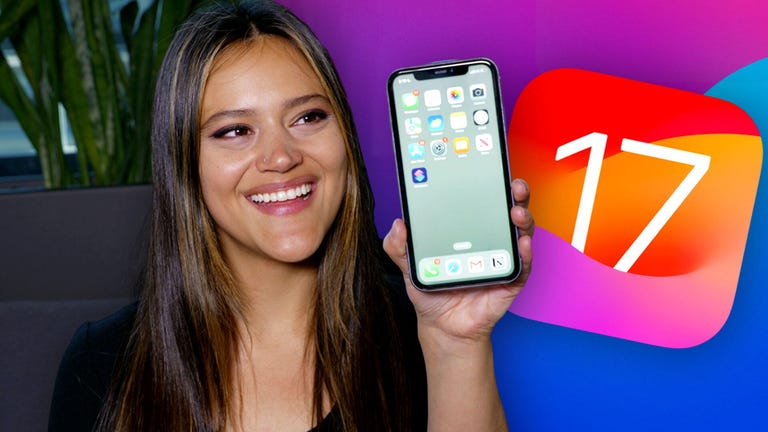
Watch this: 10 Must-Try Hidden iOS 17 Features on Your iPhone




















+ There are no comments
Add yours