In the last decade, I’ve lived in a handful of places across Los Angeles, and each had its own unique issues getting internet access. Wrestling with varying speeds and service reliability opened my eyes to mastering ways to improve my connectivity, no matter my ZIP code.
I’ve lived in everything from a Faraday cage concrete building in downtown Los Angeles to a Santa Monica beach-side apartment with an exclusive agreement with a sluggish ISP. It only got better in my current Hollywood place — no impenetrable building materials and I got to choose my internet service provider.

I’m fortunate. Most of my LA friends and family suffer from bad internet — which is crazy because you’d think a metropolis like LA would have easily accessible high-quality internet city-wide, not just in some neighborhoods. And I can only imagine what smaller communities across the US deal with when it comes to internet service.
Through all my moves, I’ve built up a toolkit of free ways to maximize my internet connection, no matter how poky it is. And while you can throw money at the problem — such as adding a Wi-Fi extender — most of these methods don’t require you to spend money, which is always a good place to start.
Here are my internet speed-improving tips you can use before you move, right after you move or where you live right now — and you can do it for free or for very little money.
Read more: My Home Internet Journey: What I Learned From Testing Wi-Fi and Ethernet Connections

There’s so much you can do to improve your chances at getting a great internet connection before you move.
Get better internet service before you move
If you’re moving into a new place, first, congratulations. Second, sorry. Moving is a pain in the butt, even if you plan well (ask me about my major move in 2023). You can start packing your boxes weeks in advance, create a checklist for changing your address and hire movers — and there will still be things that don’t turn out the way you planned.
An often overlooked part of moving is considering internet service providers, especially when you’re evaluating places. Unlike square footage, the number of bathrooms or local schools, many of us don’t give much thought to ISPs until we’ve actually signed the lease/mortgage and moved.
When looking at a new place, do your internet homework and talk to the realtor or landlord. Better yet ask your potential neighbors, about internet options in the neighborhood and whether they’re affordable, fast and reliable. Check to see if they have workarounds or strategies they use to improve their internet.
You can also check out any location with your state’s broadband map website, if it has one, to see all of your internet options. In California, we have the California Interactive Broadband Map. Once you enter an address, you can filter to show just fixed broadband, as well as mobile options, for ISPs. Some sites include advertised upload and download speeds and beware that maps may not be up-to-date. Despite not showing reviews for ISPs in the area, sites like this do provide a decent picture of what you’ll be able to choose from.
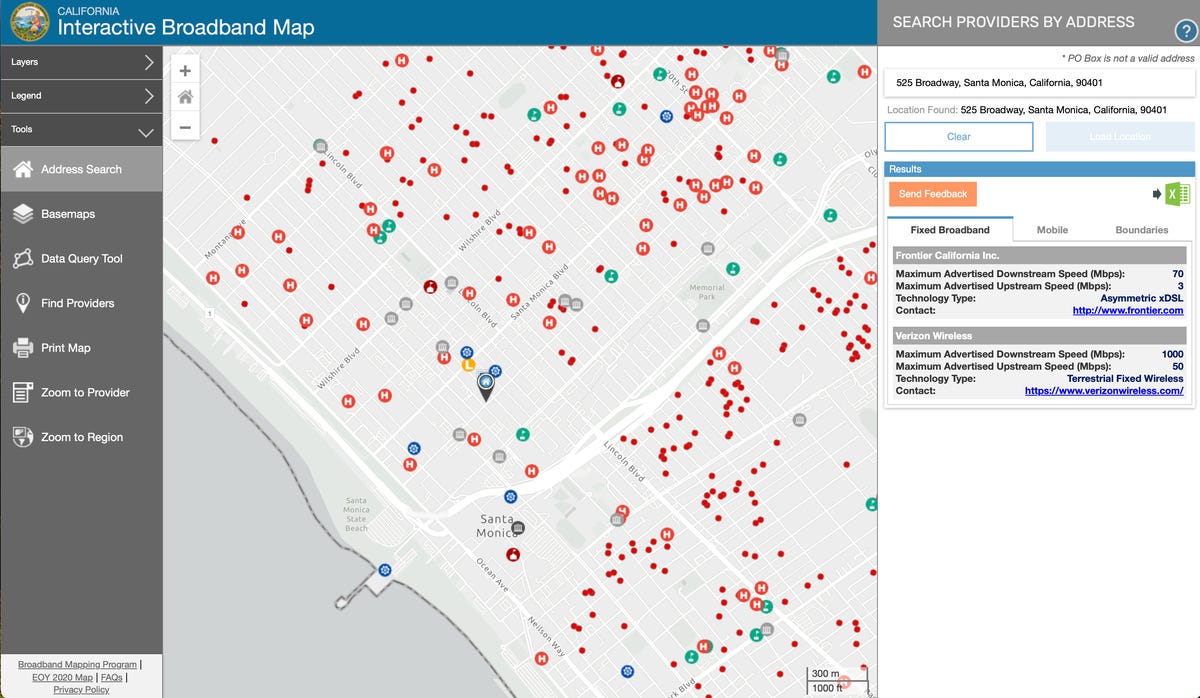
As you can see, this location only has two fixed broadband options to choose from, but has many mobile alternatives.
If you want more of our guidance, CNET has a comprehensive catalog of all the best internet service providers from across the country, each story sorted by state, city or town, providing informative reviews and comparisons to get the best ISP in your area.
Check out: Internet Provider Comparisons
Another thing to do before you move is to check the building materials of your prospective home. Routers transmit over-the-air radio waves to connect your various devices to your home’s internet network. But the materials in your home can disrupt these signals (much like I discovered in my previous concrete-and-brick loft apartment).
Wi-Fi signals have an especially difficult time penetrating materials like metal, concrete and brick, meaning that even if your internet connection is fast and reliable, your physical home can disrupt your signal and limit your connectivity in your home. Common building materials like plywood, drywall and glass don’t affect your Wi-Fi signal as much as those denser materials.
Get better internet service right after you move
You finally moved into your new home, and now it’s time to choose an ISP. If you don’t already have an idea of options in your area, use websites like Broadband Now or All Connect to see which ISPs are available. You can also type in your new address into AT&T’s, Spectrum’s or Xfinity’s websites to see similar information.
When deciding on an ISP, start with your estimated requirements. That’ll give you a quick rundown as to what fast internet is, how much internet you use, upload versus download speeds, data caps and more.
Don’t Miss: Internet Speed: How Much Do You Really Need?
Unfortunately, you might still face issues with connection strength and speed after installation and once you start using the new service.
Most ISP’s have a 30-day money-back guarantee, offered by Spectrum, Verizon, Cox and others. Usually that means that you can cancel your internet within 30 days and get a full refund without paying an early termination fee (minus any possible installation or restocking fees). Other ISPs, like AT&T (2 weeks), have different refund guarantee policies, or none at all (Frontier).

Before choosing an internet service provider, read the 30-day money-back guarantee very closely to see if you apply.
I took advantage of this to try out three ISP services in my new home, and found that promised speeds differed among the three after the service was hooked up.
Another thing you can do to get faster internet speeds is to not go with your ISP’s equipment — only use the modem they provide. Renting a router from your ISP is convenient, but it can end up being more expensive for you over a longer period of time, and the router options are limited and may not be the best option for your home.
It can be frustrating to realize that you’ve been paying for higher speeds that your ISP-provided router can’t even deliver. Also make sure you’re using the right cables to connect your modem to your router and router to your devices, as Cat5 and older cables may not carry your faster speeds (Cat6e and newer generally support consumer internet speeds).
Don’t Miss: Should You Buy or Rent Your Router? The Wrong Decision Cost Me Nearly $1K
Get better internet service at your current home
Maybe you’re not moving, and you’ve been dealing with bad internet service for a while now at your current home. You can still improve your internet speed, no matter how long you’ve been living there.
I want to stick to the theme of not spending money to get faster internet speeds, but you might have to consider paying more if you have slow internet at your long-term residence.
The one thing you can do that’s relatively cheap is to look into your internet service contract and see if you can cancel early without any early termination fees. Then you can shop around and try different ISPs that might work better.
However, if you’re stuck in a contract, or want to make your existing ISP work, one of the easiest ways to improve your speeds is to upgrade your router, which yes, costs money, but can be the answer to your internet woes — and unlike spending more for your monthly plan, is a one-time purchase.
For a long time, I had Netgear’s Nighthawk R66700 router, which is considered a generally good brand, but I wasn’t getting great speeds at my home, despite a high-speed plan.
Read now: Best Wi-Fi Routers for 2024
After consulting with a few CNET colleagues, I decided to upgrade my home setup to a mesh router system (more specifically, the Eero 6 Plus), which provides more reliable Wi-Fi coverage in bigger homes, or homes that have dead zones (which is a problem in my current apartment), compared to your typical single unit routers.

The Eero 6 Plus mesh router has been a godsend for my apartment, which is nearly 1800 sq ft.
Depending on the mesh router system, several routers are placed around your home, and they all work as a single unit, keeping you connected no matter what room you’re in. A mesh network is an investment, but there are affordable options out there, like Google’s Nest WiFi, Netgear’s Orbi AC1200 or the TP-Link Deco W7200.
Don’t Miss: Best Mesh Wi-Fi Systems in 2024: Top Rated Routers for Whole-Home Wi-Fi
I know that Wi-Fi extenders might seem like the answer for getting better speeds in your home, especially because they’re pretty inexpensive, but extenders don’t perform as well as mesh networks, and they don’t typically work as a cohesive unit across your home.
Unfortunately, a mesh network won’t be the miracle fix for everyone, because as I mentioned before, each home has its own unique problems. The fix could end up being a faulty Ethernet cable or updating your modem’s firmware. It could even be as simple as restarting your router. We all know that works every once in a while.
The best thing you can do, without spending money, is to perform a few diagnostic tests to pinpoint your setup’s weak point, like running a speed test, connecting to different devices, using Wi-Fi close to your router and rebooting your various internet devices.
Of course, it’s possible that you run through all these suggestions and find that none will fix your particular situation. Though unfortunate, there’s always the last resort: bumping up your service tier and paying more to get faster internet.
Which is, for better or worse, a modern necessity.




















+ There are no comments
Add yours