Apple is gearing up to release iOS 18 in the fall, and that update is supposed to bring new features, like customizable home and lock screens, to your iPhone. The tech giant expanded an anti-harassment feature in iOS 17 when it released in 2023. That feature is called Sensitive Content Warnings, and it’s designed to help protect you from harassment, like being sent unsolicited nudes.

According to Apple, Sensitive Content Warnings uses on-device machine learning to analyze and block photos and videos sent to you that might contain nudity. With iOS 17.2, these warnings were expanded to include explicit stickers and Contact Posters, too. These warnings are turned off by default, but turning them on is easy.
Here’s how to enable Sensitive Content Warnings on your iPhone.
Turn Sensitive Content Warnings on
1. Open Settings.
2. Tap Privacy & Security.
3. Tap Sensitive Content Warning.
4. Tap the switch next to Sensitive Content Warning.
Once Sensitive Content Warnings are enabled, content that your iPhone thinks contains nudity will appear blurred out. It’ll be covered by a message that reads, “This may be sensitive.”
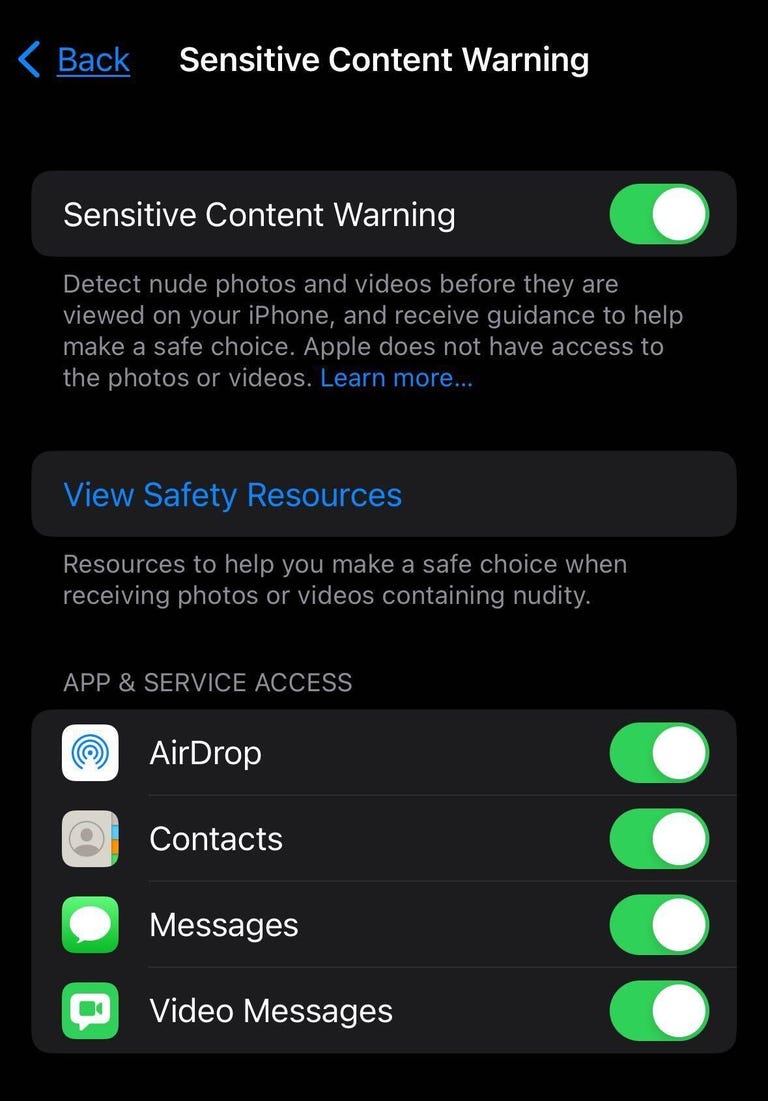
When Sensitive Content Warnings are enabled, the Settings page shows the App & Service Access menu.
These warnings are applied to content sent via Messages, AirDrop, Contact Posters in the Phone app and FaceTime video messages. When you’ve enabled these warnings, you can select which apps and services the warnings are applied to under App & Service Access in the Sensitive Content Warning menu.
If you need help or are unsure about what to do when someone sends you sensitive content, you can tap the triangle with an exclamation point in the top-right corner of the blurred content. This will open safety resources, including tips on how to deal with harassment and things to consider before opening a blurred image or sending a nude photo. There are also additional resources for adults as well as children and teenagers.
If you decide you want to see content marked as potentially sensitive, tap the button in the bottom-right corner of the blurred image that reads “Show.”
For more on iOS 17, here’s what could be included in iOS 17.6 and our iOS 17 cheat sheet. You can also check out what to know about iOS 18 so far and everything Apple announced at WWDC 2024.




















+ There are no comments
Add yours