Phone cameras used to be useless at night, but the best camera phones you can buy today are able to take truly superb photos, even after the sun goes down. Top flagship phones like the iPhone 15 Pro and Samsung Galaxy S24 Ultra have night modes that allow them to take bright, sharp images even in the middle of the night. Even more-affordable phones like the Pixel 8 are equipped with astonishingly capable nighttime photography skills.
This kind of night photography used to require a DSLR on a tripod to take long exposures over the course of several seconds. But today’s phones can take excellent-looking images at night without needing any extra equipment. And that’s great, because it means you don’t need to carry a heavy camera and tripod into town every time you want to get a good-looking shot after sundown.

Samsung’s recent Galaxy S range of flagship phones have had amazing night mode cameras.
But getting an image you like enough to print and put on your wall isn’t just a case of waiting for darkness and whipping out your phone. You’ll still need to put in some work to take shots that you’ll want to look back on in years to come.
I’ve been a professional photographer for years and frequently shoot images at night on my pro camera and my phone. Here then are my top tips on how to get great images at night on any phone.
Read more: Best Camera Phone
1. Know how to activate night mode
If your phone has a night mode, it’s important to make sure it’s actually activated before you start shooting. On phones like the iPhone 15 series, or other recent iPhones, night mode will automatically kick in when the phone detects you’re in a low-light situation. Some Android phones have automatic night modes too, while others will require you to use specific night shooting modes (on the Galaxy S24 range it’s called simply Night; on the Pixel 8 it’s Night Sight).
Different phones may have different options or naming conventions, so if you’re unsure how to use yours — or if your phone even has one — then a quick Google search of the model and “night mode” should answer your questions. Night modes have increasingly become a must-have feature on camera phones, so odds are if you’ve bought a new phone in the past couple of years, then it’ll have some kind of night mode built in.

This nighttime photo has been made all the more vibrant and dazzling by these incredible Christmas lights festooning the columns.
2. Look for the light
Though recent iPhones and Galaxy phones can take amazing low-light images, you still need to have some light in the shot in order to make a compelling image. So, heading into the darkest part of a forest isn’t likely to give you good results. Instead, try going to populated areas like city centers, where you’ll find light sources in the form of street lamps, shop window displays and maybe even some festive lighting during the holidays.
Read more: Best iPhone Camera Accessories
3. Wait for your moment
Great city and street photography often includes a person as a subject in your shot, and nighttime can be an awesome time to take those images. When the light is limited, however, you need to make sure that person is exactly where you want them to be, and that can involve some patience.
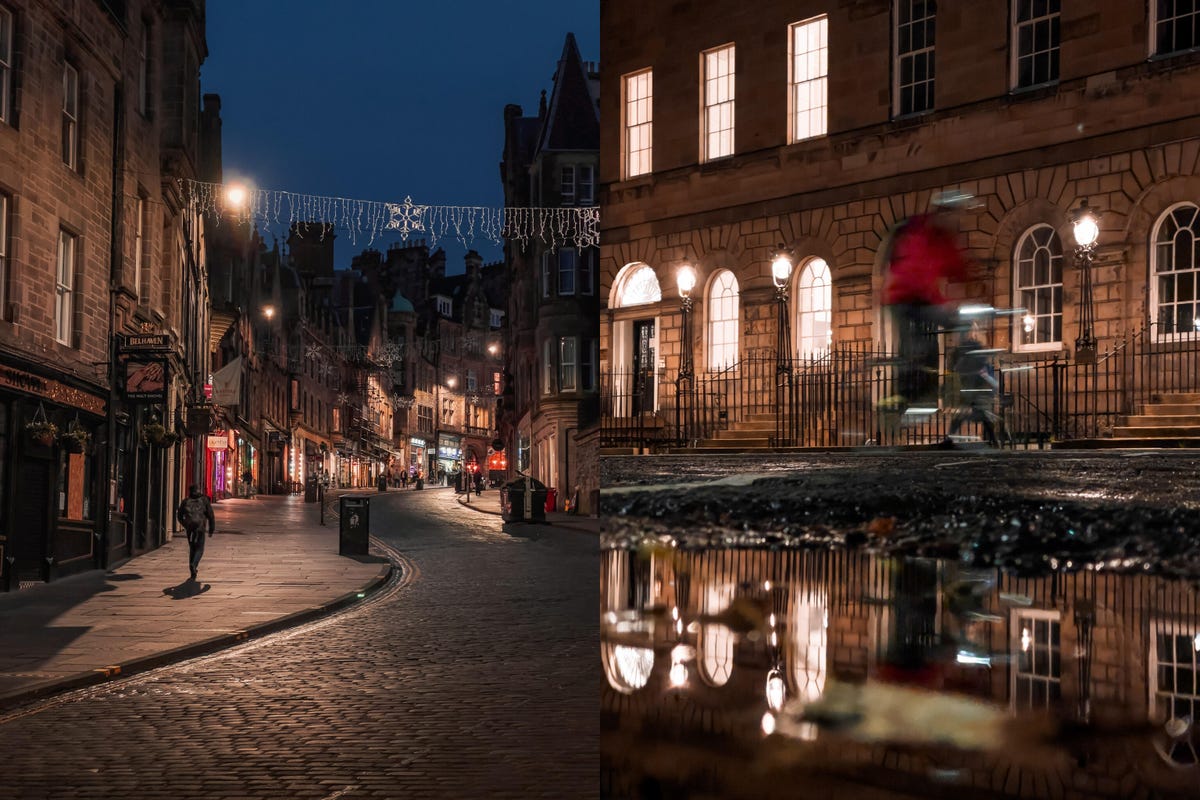
Both these night mode images rely heavily on timing — on the left it was getting the lone figure walking in the main pool of light on the ground. On the right it was about capturing the cyclist speeding past.
For instance, imagine you’re taking a shot on a road lit by streetlamps. Each lamp casts a pool of light, and as someone walks through it, they’re temporarily lit up before becoming effectively invisible again in the darkness. In that situation, my advice is to have your shot ready, with your finger hovering over that shutter button. It may take some minutes waiting, but eventually someone will walk exactly through that pool of light and you can take your shot. Patience can really pay off.
4. Steady yourself
Even though night modes on phones don’t require a tripod in the same way a multisecond exposure on a DSLR would, you’ll still get your best results if you keep the phone as still as possible while taking your image. If you don’t have a tripod with you, then look around for a low wall, a trash can or anything you can steady your phone on while you get your shot.
If there’s nothing nearby, you can help steady the phone by keeping it firmly in both hands, holding it fairly close to your chest and tucking your elbows in toward your stomach. This will help reduce some of the natural wobble in your hands and may make the difference in getting a sharper image.

A long-exposure nighttime image taken with the Pixel 7 Pro.
5. Use Motion modes, if you have them
The Pixel 8 and 8 Pro (as well as the earlier Pixel 7 series) can take excellent regular photos at night, but they also have a long-exposure mode that allows you to get some creative shots that would normally only be achievable using a tripod. While the mode works well in the daytime to blur things like waterfalls, it also works extremely well at night, especially for subjects like cars driving down city streets.
The long exposure blurs the headlights and taillights, turning them from static balls of light into ethereal lines, snaking their way through the scene. You’ll need to use the phone’s Motion mode to get this effect, and make sure that Long Exposure is toggled on. Long-exposure photos like this work best when you keep the camera still and take a photo that includes both static subjects (like buildings and streetlamps) and moving subjects (like cars, buses or cyclists). It can take some practice — and results can be hit and miss — but when it works, it works really well and adds an extra creative element to your night shots.
Not every phone has this as standard, though, and though there are some third-party apps that aim to replicate it, I haven’t found many that really work or that come close to the quality I’ve achieved with the Pixels.
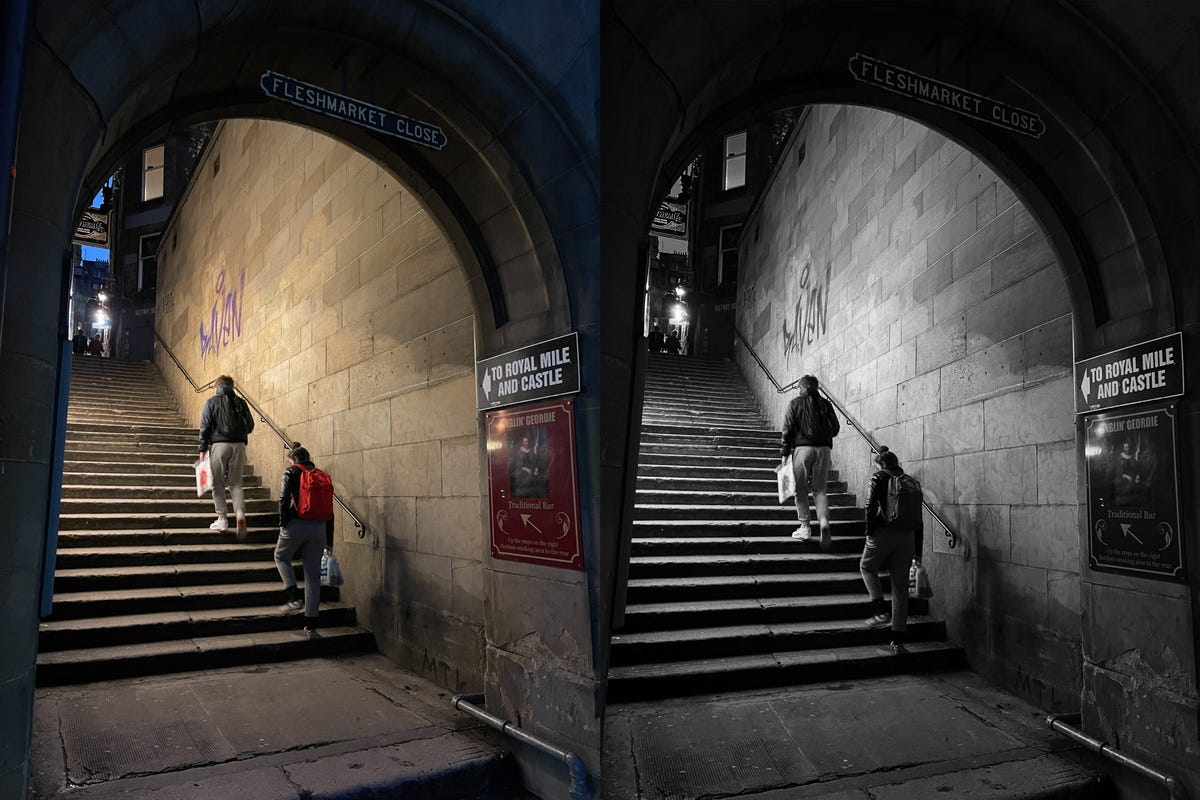
I love this black and white edit of a nighttime photo. The natural contrast of bright street lights against the shadowy backgrounds translates well to monochrome.
6. Edit your shots
As with any good photo, taking the shot is only half the story; it’s how you edit it that can be the biggest way to transform it into a real piece of art. I use Adobe Lightroom Mobile for most of my editing, but Google’s Snapseed is really powerful as well and is totally free on iOS and Android.
By their nature, night photos may well be dark, so it’s possible you might want to start by lifting the exposure. Be careful though; low-light images, even good night mode shots, will have image noise (a fuzzy grain) that will look worse and worse the more you brighten the image. You may need to reduce some of the highlights (especially if you’ve captured bright street lights) and boost the shadows a touch to balance things out. Pay attention to the details and make sure you’re not pushing it too far.
From then on, it’s entirely down to what you feel looks good, so spend some time playing around with the tools available and see what you can come up with. I personally find that nighttime scenes can often look great as black and white images, because the natural contrast of bright lights and dark backgrounds lends itself well to a monochrome conversion.

Watch this: Review: The iPhone 15 Pro, 15 Pro Max Are Impressive




















+ There are no comments
Add yours