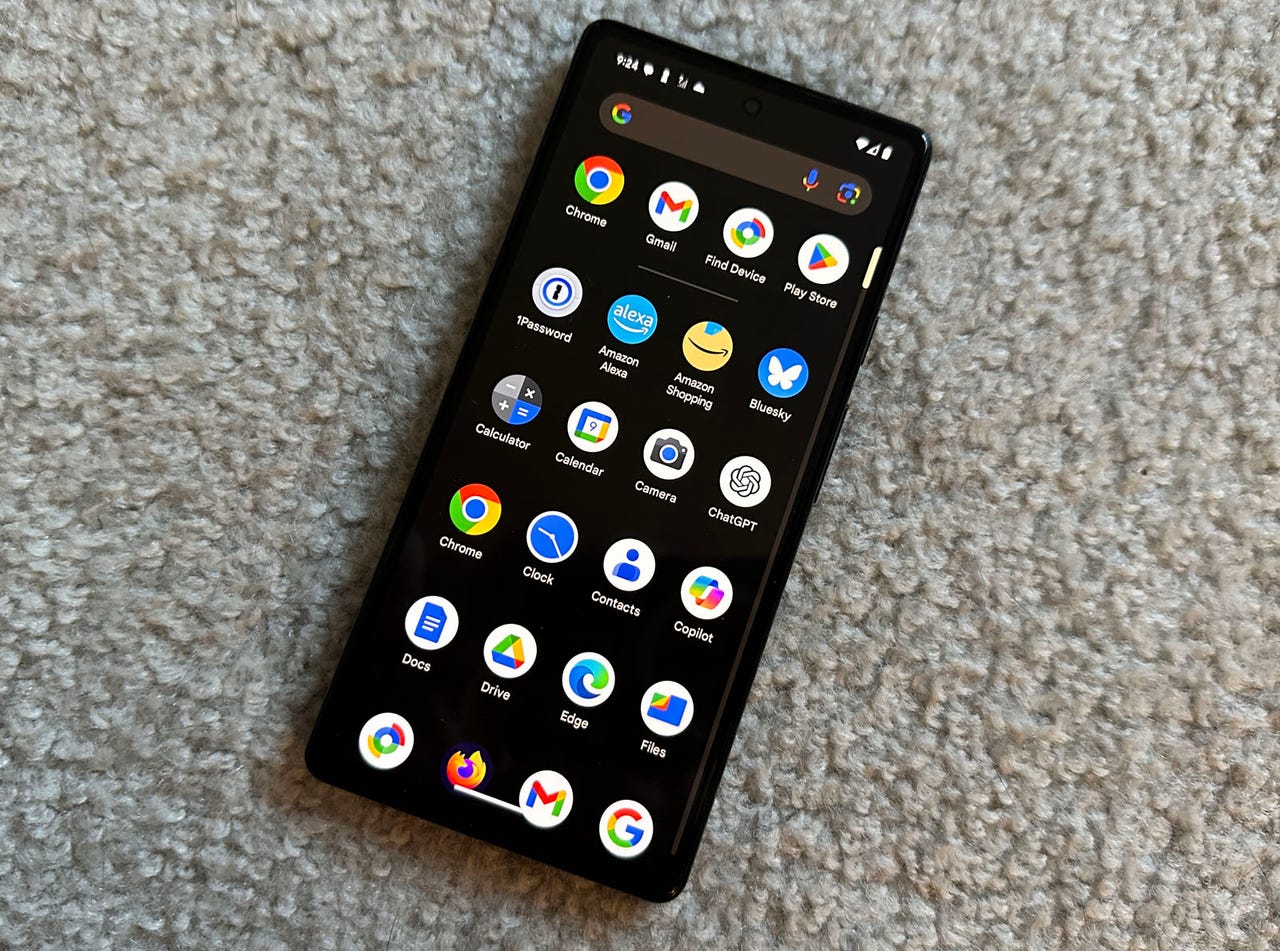
You probably already secure your Android phone with a PIN, a facial scan, or a fingerprint. If you’ve ever wanted to give certain data an extra later of protection, Android 15 will let you do just that via a new feature called Private Space.
As tested by Android Authority, Private Space sets up an encrypted area on your Android device in which you can hide sensitive or private apps and files. The feature works similarly to the Secure Folder option on Samsung Galaxy phones that lets you choose the apps and files you want to secure and how you want to secure them.
The main goal behind Private Space is to prevent a thief, a hacker, or another unauthorized user who gains access to your phone from viewing certain data. Currently, Google’s Files app offers a similar option called Safe Folder. That feature only works with files, whereas Private Space will be able to secure specific apps as well.
Also: The top six Android 15 features I’m most excited about
Alternatively, you can also install a third-party file lock or private vault app; Google Play is home to many such apps. Since Private Space is built directly into the operating system, however, the feature promises to be easier to use and likely more secure.
To set up Private Space, you would head to Settings, select “Security & privacy,” and then tap Private Space, according to Android Authority. After authenticating yourself, you would sign into your Google account to more easily add apps to Private Space. To better manage the apps and files you want to protect, you’ll be able to set up a separate account, though this step isn’t required.
Next, you’d choose how to secure the data you want to keep private. You can use your existing lock screen process—PIN, facial scan, or fingerprint—or pick a different method. Opting for a different method would be more secure as someone who breaks their way through your lock screen would then face another obstacle trying to get to your protected apps and files.
After you’ve enabled Private Space, you’ll find it in the app drawer on the home screen sporting a lock icon and the text “Private.” Tapping the icon for your Private Space will prompt you to unlock it. You can always tweak the settings for Private Space. For example, you’ll be able to hide the icon from the app drawer so that another person won’t even see it. Trying to change any settings to Private Space prompts you to unlock the feature.
By default, certain apps are already added to your secure space, including Google Camera, Chrome, Contacts, Drive, Files, Photos, and the Play Store. To add more, tap the button for Install Apps and then select the ones you wish to include. Alternatively, long press on an app’s icon and select “Install in Private.”
Also: What’s in Android 15? ‘Notification cooldown’ and other handy new features
Although Private Space is coming with Android 15, the feature isn’t yet available in the latest Android 15 Developer Preview 2 release, Android Authority said. Instead, the author tested it on a Pixel 8 Pro phone running Android 14 QPR3 Beta 2.1, which is actually newer than the latest Android 15 developer preview. Traces of Private Space popped up last November in a build of Android 14, a sign that Google has been working on the feature for several months.
Android 15 Developer Preview 2 was released on March 21. Google will likely announce the final version of the new OS during the summer and roll out Android 15 sometime in the fall alongside Google’s new Pixel 9 lineup.




















+ There are no comments
Add yours