When Apple released iOS 17 in September, the tech giant introduced a handful of new features to your iPhone, like offline maps and Live Stickers. However, when the tech giant released iOS 15 in 2021, it included a useful feature that could help you focus or unwind, called Background Sounds.
This feature offers six different ambient noises that play on a loop: rain, stream and ocean, as well as bright, balanced and dark noise, which are different pitches of white noise. You can play these by themselves or under any podcast, music or video streaming app.
Read more: White Noise vs. Brown Noise: Which One Is Best for Sleep?

Listening to natural sounds can lower stress, relieve perceived pain and foster a more positive disposition, according to research from the Proceedings of the National Academy of Sciences. White noise could help adults learn new words, and it could improve learning in environments full of distractions, according to different studies. Natural sounds and white noise can also help lull listeners to sleep.
Here’s how to enable Background Sounds on your iPhone.
Set up Background Sounds
1. Tap Settings.
2. Swipe down and tap Accessibility.
3. Swipe down again and tap Audio & Visual.
4. Tap Background Sounds.
5. Tap the toggle next to Background Sounds near the top of the menu to enable the feature.
6. Tap Sound to listen to the different noise options. If you’re using the feature for the first time, the sounds have to download, so it might take a second.
You can also tap the toggle next to Use When Media Is Playing toallow Background Sounds to keep playing while you’re watching a video or listening to music. And tapping the toggle next to Stop Sounds When Locked ensures Background Sounds will turn off when your device locks. If you don’t have this enabled, the sounds will continue to play when your device locks.
Background Sounds using Control Center
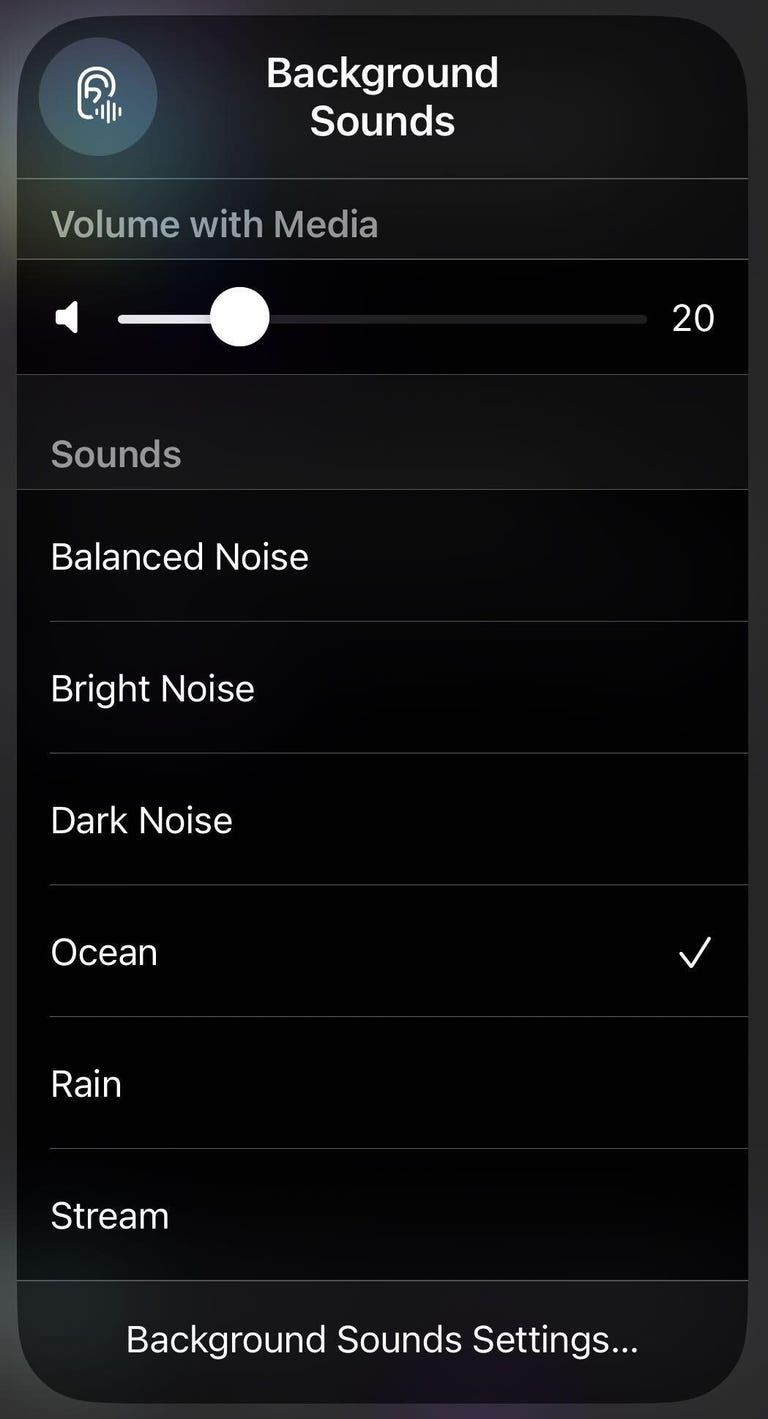
I’m partial to Ocean, but Rain and Stream are also pleasant to listen to.
Instead of searching through Settings each time you want to turn Background Sounds on, here’s how you can set up a toggle in the Control Center to turn the feature on.
1. Tap Settings.
2. Scroll down and tap Control Center.
3. Scroll down to Hearing, and tap the green plus (+) sign to add it to your Control Center.
4. Open your Control Center.
5. Tap the ear icon.
6. Tap the ear icon next to Background Sounds to turn the feature on. You can also tap Background Sounds to open a menu to choose a different background sound as well as the sound’s volume.
Background Sounds using Accessibility shortcuts
You can also set up and accessibility shortcut to turn Background Sounds on or off from your home screen or within an app. Here’s how to set it up.
1. Tap Settings.
2. Tap Accessibility.
3. Tap Accessibility Shortcut near the bottom of the page.
4. Tap Background Sounds.
Now, when you press your side button three times Background Sounds will turn on. Tap the button three times again to turn it back off.
For more on iOS, check out all the features your iPhone gets with iOS 17.4, why you need to download that update now and our iOS 17 cheat sheet.

Watch this: Apple Has Big AI Plans for Mac — and iPhone, Too




















+ There are no comments
Add yours