Massive, confusing book chapters. Wikis with way too many details to wade through. Presentations that should’ve been dissertations. We’ve all experienced those too long, didn’t read moments when we wish someone would swoop in and provide concise notes on huge docs. Lucky for us, Microsoft’s in-browser artificial intelligence component, Copilot, can provide relief.
I put Copilot’s note-taking and summarizing capabilities to the ultimate test by asking it to provide short notes on an obnoxiously long-form presentation about a topic so silly and eye-wateringly boring it might bring any sane person to the brink of terminal boredom: Olive Garden.
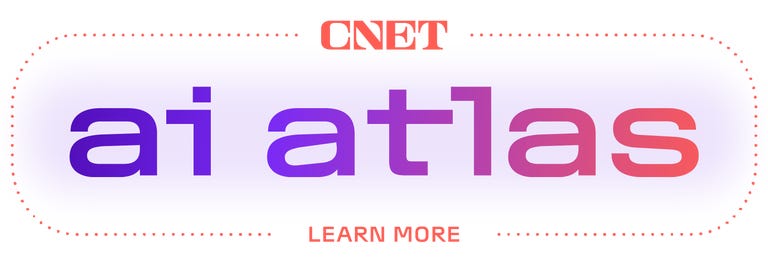
Back in 2014, Starboard Value, an activist hedge fund that made an investment in Darden Restaurants, which at the time owned Olive Garden and had just sold Red Lobster, put together a 294-slide presentation on all the ways in which the company was screwing up.
Yes, almost 300 slides centered on topics like how the sale of Red Lobster, home of the Shrimpfest debacle, resulted in shareholder dissatisfaction. Someone, probably a hair-raising amount of people, had to read and review this document as part of their jobs. Put yourself in their shoes and let that fact shiver its way down your spine.
In 2014, there was no Copilot. Ten years later, I used the AI-enhanced browser tool to wade through the document, which arguably predicted Red Lobster’s downfall.
(For more writing-based uses for AI tools, check out CNET’s advice on how to use ChatGPT to write a cover letter and resume, and how to use AI-powered Grammarly for all your editing needs — and for more AI tips, news and reviews, check out CNET’s AI Atlas hub.)
TL;DR summaries on demand
Copilot, launched by Microsoft last year, is powered by OpenAI’s GPT-4 and GPT-4 Turbo (the LLM behind ChatGPT) and is completely free to use in either desktop or app form as part of the tech giant’s Bing browser and search engine.
Here’s a step-by-step guide on how to use Copilot for all your TL:DR needs:
- Download and install the Microsoft Edge browser.
- Open the browser and navigate to the webpage you’d like noted or summarized.
- Click on the Copilot icon in the upper-right-hand corner of the browser.
- In the blank text field at the bottom right-hand of the browser window, type in what you’d like Copilot to focus on in creating notes from the webpage.
- Results!
I asked Copilot to give me just the highlights on Red Lobster, and in less than a minute it produced succinct and accurate notes relevant to the crustacean-crazed restaurant featured in this behemoth presentation, including the below note blaming poor management for shaky sales of shellfish.

You can also get Copilot to pull out specific information you’re looking for — like any references to company executives, quotes from the CEO and even brief rundowns on who all the members of the board are.


If Copilot could parse through a document that large that quickly, imagine what it could do with dry lectures, court documents and arguably the most toe curling of all too long time wasters — hour-long Zoom meetings that should have been emails.




















+ There are no comments
Add yours