Apple released the iOS 17.5 update to the general public on Monday, about two months after the release of iOS 17.4. The latest update brings security patches and a handful of new features to the iPhones of some users. I’ve previously used iOS 17.5 as a beta and a release candidate and found a new word game for Apple News Plus subscribers and much more.

To download the update, go to Settings > General > Software Update, tap Update Now and follow the onscreen prompts. Here’s what’s new on your iPhone with iOS 17.5.
Read more: Everything Apple Announced at Its May Event
New puzzle game Quartiles for Apple News Plus subscribers
Apple’s iOS 17.5 also introduces a new puzzle game to the News app for Apple News Plus subscribers, called Quartiles. At the start of each puzzle, you are given a grid of 20 tiles that have parts of words on them, like “te” and “tra.” You then have to combine these tiles to form different words. Words can be between one and four tiles long, but each grid can be made into five four-tile words — you get the most points by combining the tiles this way.
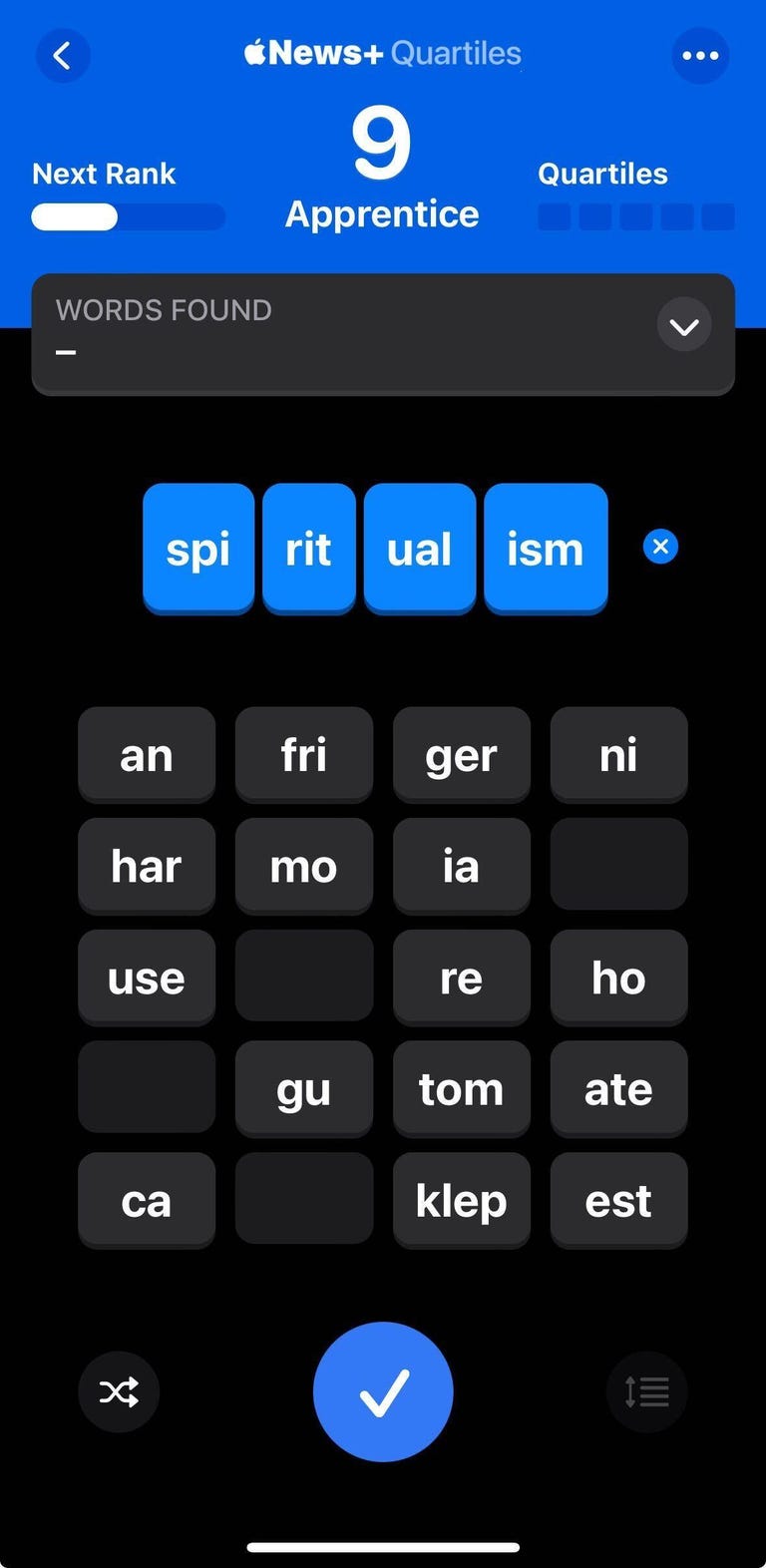
If you subscribe to Apple News, which costs $13 (£13, AU$20) a month, you can find Quartiles by going to News > Following > Puzzles and swiping the carousel at the top of the screen. You can also scroll down the Puzzles page to find Quartiles below the Crossword Minis.
Read more: How to Play Daily Crossword Puzzles in Your iPhone’s News App
Puzzle leaderboards for Apple News Plus subscribers
In addition to Quartiles, a new feature in iOS 17.5 lets Apple News Plus subscribers easily compare their daily puzzle scores with other people’s. To turn on this feature, go to Settings > News and under News+ Puzzles tap the toggle next to Game Center.
“Send your results to Game Center to see how you rank among friends and other solvers on today’s puzzles,” Apple writes under this setting.
It’s important to note that anyone can enable this setting, but if you don’t have an Apple News Plus subscription, you can’t play the daily puzzles and therefore can’t post anything to these leaderboards.
Apple News Plus gets an Offline Mode
With iOS 17.5, Apple lets Apple News Plus subscribers read their favorite publications offline with the new Offline Mode. To enable Offline Mode, go to Settings > News and tap the toggle next to Automatic Downloads.
Once enabled, your app can automatically download things like recent stories, puzzles and audio stories to your device so that you can enjoy them when you’re offline. You can manage what gets downloaded though by tapping Download Options located beneath the Automatic Downloads toggle. Here you can select what gets downloaded to your device automatically.
More ways for people in the EU to download apps
With iOS 17.5, Apple now allows people in the EU to download apps from a developer’s website. Apple posted an online guide that could help developers distribute their apps over the web.
“In eligible regions, you can distribute approved, non-marketplace apps from your website,” Apple writes. “To distribute your app, fill out a webform that outlines the qualifications, and if approved, Apple enables you to download a framework that facilitates the secure installation of your app from your website.”
Developers also have to opt into new App Store business terms for the EU and pay a 0.50 euro Core Technology Fee for every first-time app installation over 1 million in the past 12 months. But Apple gives developers the first 1 million first-time app installations for free.
“Membership in the Apple Developer Program includes one million first annual installs per year for free for apps distributed from the App Store, Web Distribution, and/or alternative marketplaces,” Apple writes.
Apple announced this capability on March 12, alongside other EU-specific developer features, like the ability to choose the design of in-app promotions.
This is the latest EU-specific feature to come to the iPhone. When Apple released iOS 17.4 in March, a big part of that update was allowing people in the EU to download alternate app stores in order to comply with the region’s Digital Markets Act.
New Pride Collection wallpapers
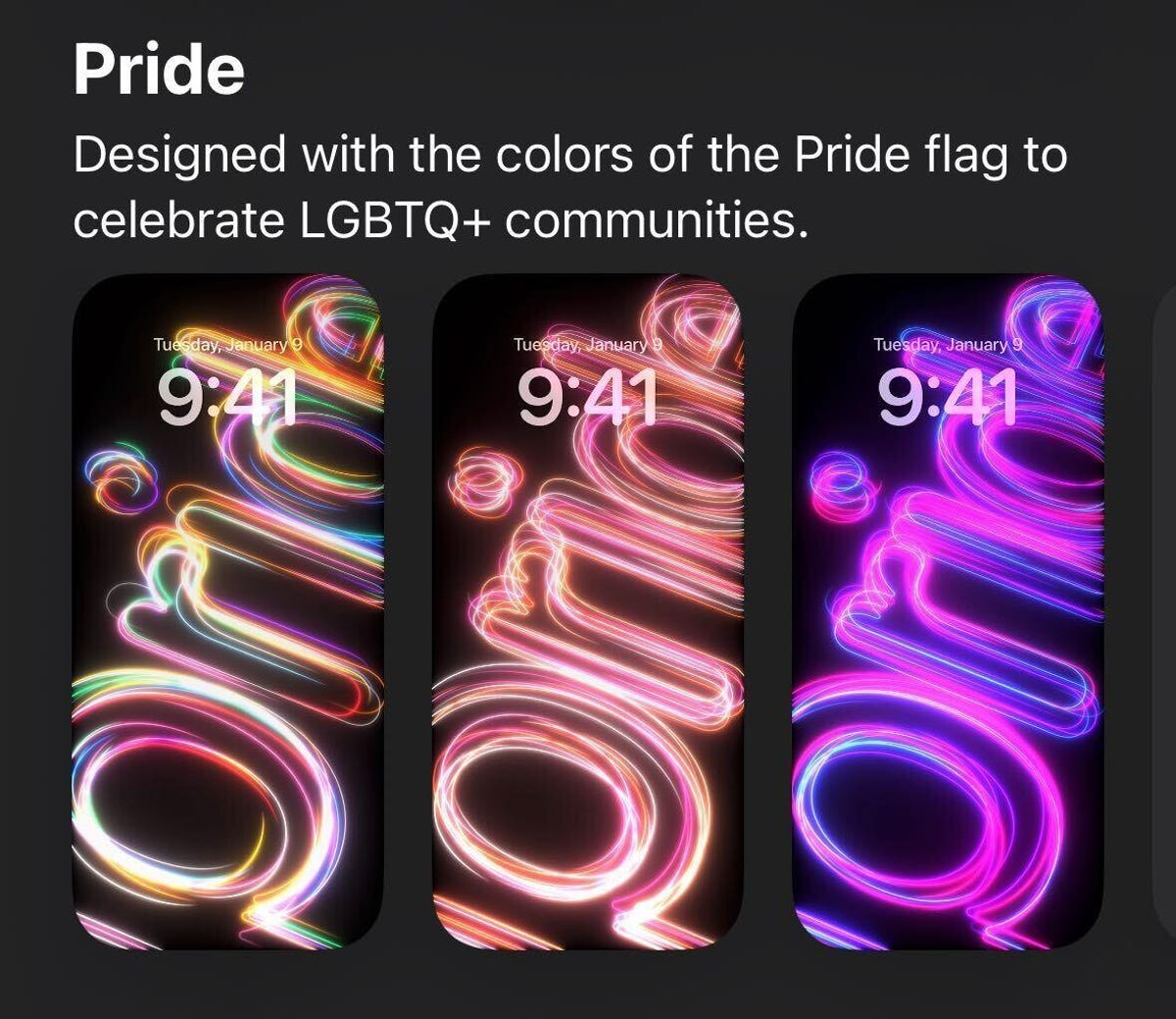
Apple brings a new set of Pride Collection wallpapers to iPhones running iOS 17.5. The backgrounds read “Pride” in five different color schemes inspired by LBGTQ+ communities. You can find these wallpapers by going to Settings > Wallpaper > Add New Wallpaper and looking under Pride.
New Repair State mode
If you take your iPhone to an Apple store for repairs, Apple recommends turning Find My off. However, if you try to turn Find My off at the store and you have Stolen Device Protection enabled, the security delay will make you wait an hour to turn Find My off.
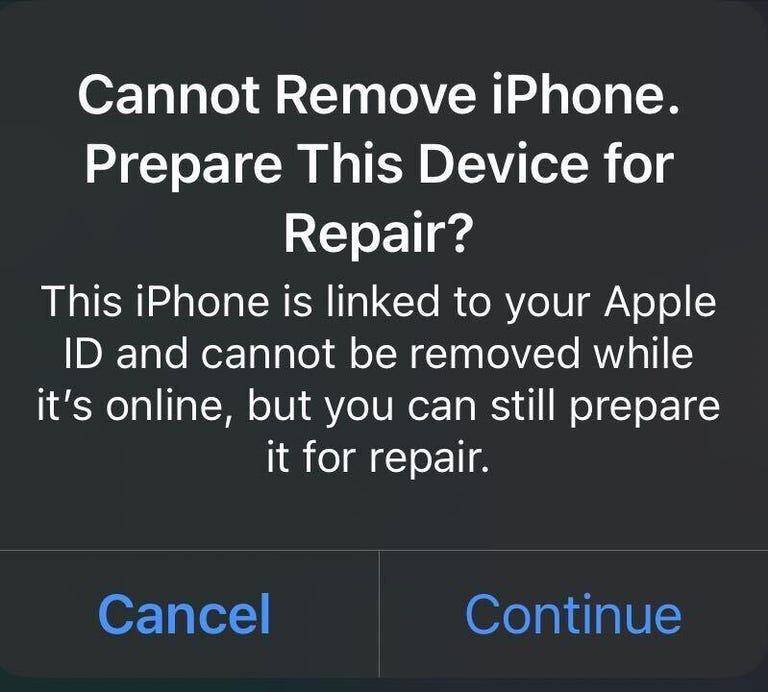
With iOS 17.5, you can enable repair mode by going into Find My > Devices and then selecting an item linked to your Apple ID, like your iPhone. Once you’ve selected this item, tap Remove This Device near the bottom of the menu. You’ll see a pop-up that says you cannot remove this device, but you can prepare it for repair. If you tap Continue, your device will ask you to enter your Apple ID password. However, you should probably only do this when you are taking your iPhone in for repairs.
According to 9to5Mac, if you enable this feature at a repair center, an Apple technician will confirm you own the iPhone in question after observing you enter your Apple ID password. Once confirmed, the technician will move forward with the repair without interruption from the security delay.
It’s unclear if there’s a way to remove your device from Repair State if you place it in the new mode prematurely. Apple didn’t respond to a request for comment.
Podcast widget changes color
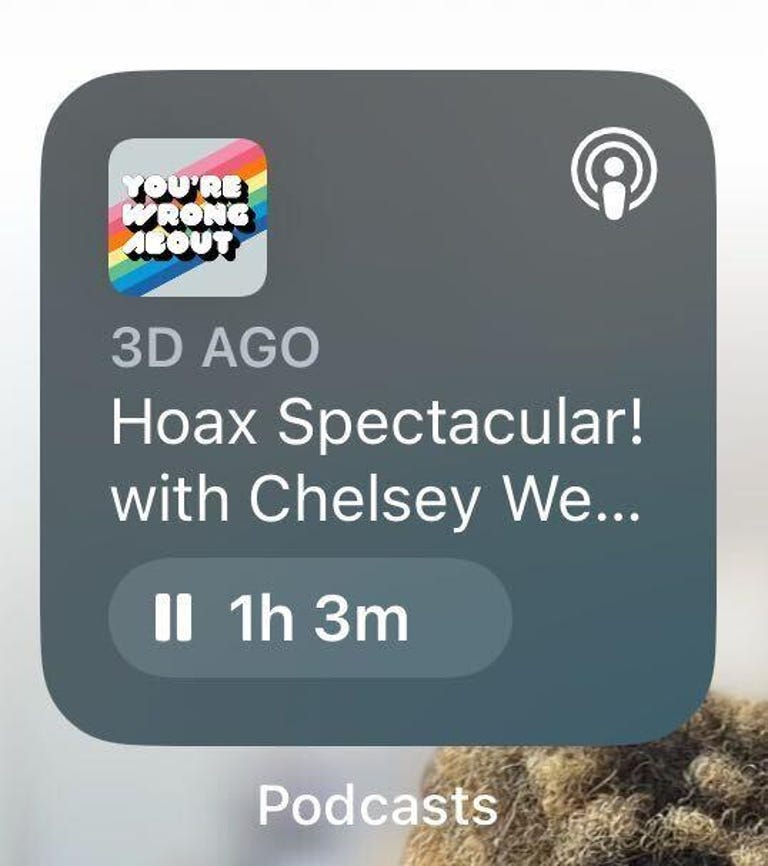
The Podcast widget can change color to match what you’re listening to.
With iOS 17.5, your Podcast widget will change color depending on the artwork of whatever podcast you’re listening to at the moment. So if the podcast you’re listening to has red artwork, the widget will turn red.
This aesthetic feature was in some early iOS 17.4 betas, but Apple removed it from that update’s public release. In iOS 17.4, Apple also brought transcripts to podcasts, which makes the audio media more accessible for more people.
Find recently played Podcasts in Spotlight Search
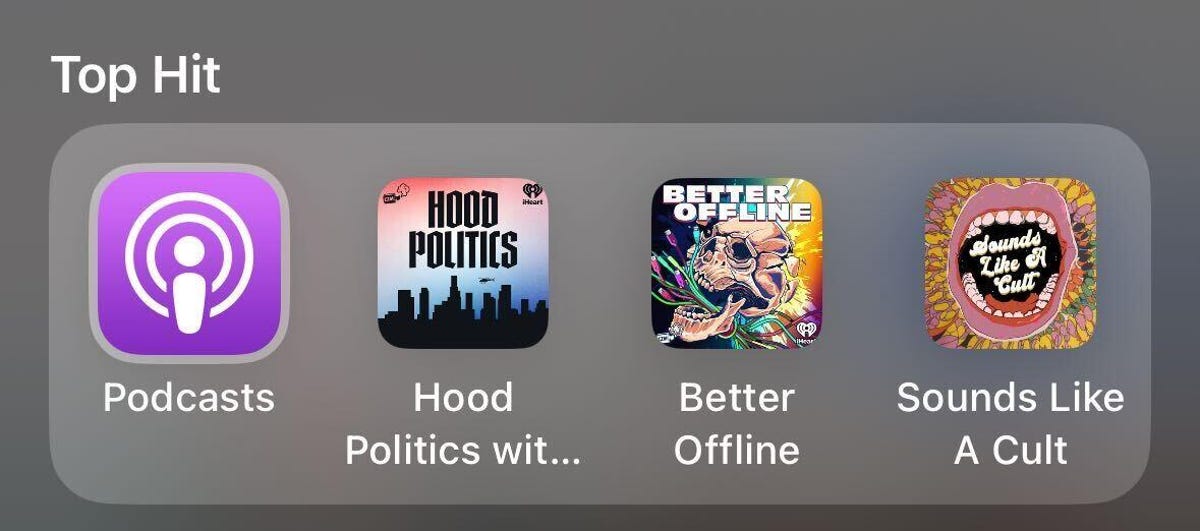
In iOS 17.5, if you tap Spotlight Search and type podcasts into the search bar, you’ll see recently played podcasts alongside the Podcasts app in your Top Hit bar across the top of your screen. You only see the last three podcasts you listened to, though. Also, searching for specific podcasts doesn’t make them appear in your Top Hit bar.
Books app counter tool
It appears Apple wants to help people achieve their reading goals. With iOS 17.5, the Books app gets a counter in the top right corner of the app’s homepage. If you tap this counter, the app takes you to your Reading Goals menu. This menu shows you how much time you’ve spent reading today. There’s also a button here that reads Explore the Book Store which opens the Book Store.
At first, Books sets your daily reading goal for five minutes a day, but you can change this goal to anywhere between 1 minute or the absurd 1,440 minutes (24 hours) a day — I like to read, but that feels a little aggressive.
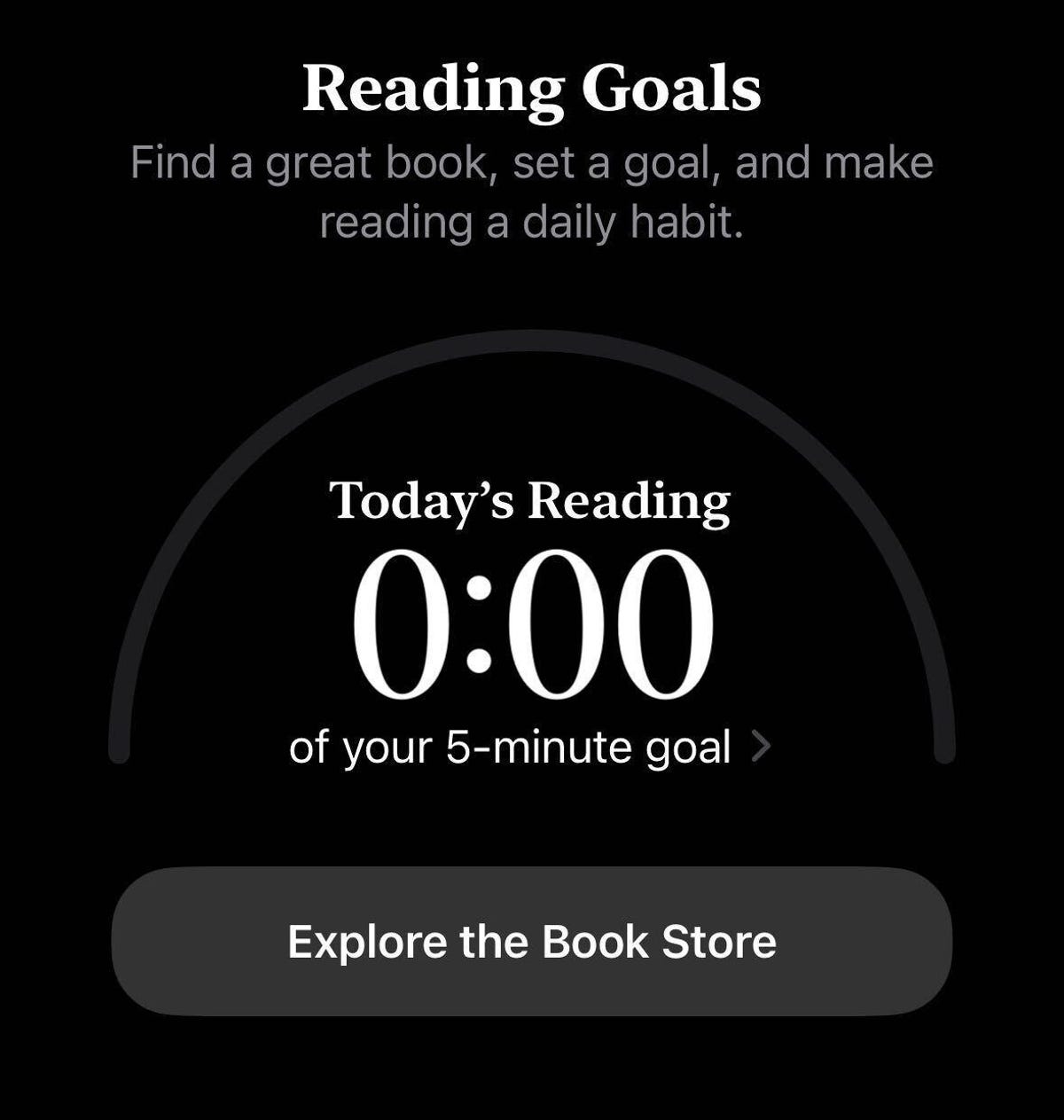
Detect unknown third-party trackers
In addition to warning you about unknown AirTags traveling with you, with iOS 17.5 your iPhone will also now warn you if it detects an unknown third-party tracking device moving with you.

Your iPhone might soon be able to help you detect unknown third-party trackers, in addition to AirTags.
“With this new capability, users will now get an ‘[Item] Found Moving With You’ alert on their device if an unknown Bluetooth tracking device is seen moving with them over time, regardless of the platform the device is paired with,” Apple wrote online.
If you get one of these alerts, your iPhone can have the tracker play a sound so you can find it. Once you’ve found the unknown tracker, your iPhone can view the tracker’s identifier and access instructions to disable it.
Read more: Everything You Need to Know About Apple’s AirTags
Here are the full release notes for iOS 17.5:
This update introduces a new Pride Radiance wallpaper for the Lock Screen, Apple News enhancements and other features, bug fixes and security updates for your iPhone.
Apple News
Offline mode in Apple News Plus gives you access to the Today feed and News Plus tab, even when you don’t have an internet connection.
Quartiles is a new and original daily word game that is now available in Apple News Plus.
Scoreboard in News Plus Puzzles gives you access to new player data for Crossword, Mini Crossword and Quartiles, including stats and streaks.
Tracking Notifications
Cross-Platform Tracking Detection delivers notifications to users if a compatible Bluetooth tracker they do not own is moving with them, regardless of what operating system the device is paired with.
Some features may not be available for all regions or on all Apple devices. For information on the security content of Apple software updates, please visit this website:
For more on iOS 17, here’s what was included in iOS 17.4 and here’s our iOS 17 cheat sheet. You can also check out what was announced at Apple’s May event.

Watch this: Everything Announced at Apple’s iPad Event in 7 Minutes





















+ There are no comments
Add yours