There’s a lot that’s confusing about shopping for internet. But shopping for your own router might be one of the most confounding parts of the process.
Retailers often inflate the speeds routers can offer, and continual developments in Wi-Fi technology make for bewildering decisions. Routers don’t come cheap and we all want to make sure we’re getting the best use of our internet for the money we’re spending on it.
But there’s no need to feel paralyzed if it’s time for an upgrade. Whether you’ve decided to stop renting your router and buy your own or you’re just in the market for better equipment, these Wi-Fi basics are helpful to know when spending your money on a top-notch Wi-Fi router.
For more thorough shopping tips, check out our router shopping guide. But if you’re here because you’re curious about Wi-Fi technology, confused about ISP limitations, and wondering about everything else that goes into finding a good router, this primer offers some of the key basics of router technology. Once you can make sense of some fundamentals, you’ll have no problem finding the right router for your family.
Read more: The best Wi-Fi routers for 2024 | Best gaming routers for 2024 | Best internet providers of 2024
First things first: What is Wi-Fi?
Let’s start at the beginning. A wireless router uses Wi-Fi to get you online. Wi-Fi refers to the family of wireless network protocols that allows your router to exchange data through radio waves.
The Institute of Electrical and Electronics Engineers developed and released the first version of Wi-Fi in 1997. The IEEE classifies Wi-Fi within the 802 family of standards for local area networks and the IEEE’s full code for Wi-Fi is 802.11, pronounced “eight-oh-two-dot-eleven.” The “.11” distinguishes Wi-Fi from other standards in the family, including Ethernet (802.3), Bluetooth (802.15.1), and Zigbee (802.15.4).
Over the years, the IEEE has done quite a bit to certify new improvements to Wi-Fi and standardize them for widespread use.
That’s where those confusing letters that come after “802.11” come into play: Each of them denotes specific generations of Wi-Fi. For instance, the first widely used for Wi-Fi was released in 1999 and called 802.11b; shortly after that came 802.11a, then 802.11g in 2003 and 802.11n in 2009. Wi-Fi 6, or 802.11ax, is the current-gen version of Wi-Fi that most devices use today.
If your eyes glazed over a bit just now, I’ve got some good news for you. The Wi-Fi Alliance, the nonprofit trade organization that holds the Wi-Fi trademark, finally realized that Wi-Fi labels had gotten too confusing for consumers.
When 802.11ax launched in 2019, the group decided to market the standard as “Wi-Fi 6,” and to retroactively refer to previous Wi-Fi generations in the same way. So now 802.11ax is Wi-Fi 6 (and Wi-Fi 6E), 802.11ac is called Wi-Fi 5, 802.11n is called Wi-Fi 4, and 802.11g is called Wi-Fi 3. The latest version of Wi-Fi, 802.11be, is dubbed Wi-Fi 7.
Wi-Fi 7 is the latest version… but you probably don’t need it yet
So, what is Wi-Fi 7 and should you be worried about making sure your router uses it? In a nutshell, Wi-Fi 7 is faster and better at connecting lots of devices and users with the use of access frequency bands at once. Whereas Wi-Fi 6 and 6E also allowed access to multiple bands, devices were limited to one band at a time. Wi-Fi 7 reduces latency, increases network capacity and supports faster speeds.
The only catch is that to take advantage of Wi-Fi 7, you need a Wi-Fi 7 router and a Wi-Fi 7-capable device. Wi-Fi 7 is backward compatible, so you can use your current devices with a Wi-Fi 7 router just fine — but you won’t get the full experience. New routers that support the standard are already starting to pop up on store shelves, but they’re pretty expensive. Although more and more devices are getting equipped with Wi-Fi 7 capabilities, including Apple’s iPhone 16, they’re still relatively rare.
Consider the speed: Household speeds vs. router speeds
Now that you know how some of the Wi-Fi technology equipped on your router works, it’s time to pay attention to speeds.
The best place to start is figuring out how much speed your household actually needs. You can do this by, first, figuring out how much speed you’re currently getting with a simple speed test. Next, take stock of the devices and type of internet usage in your house. If you have a lot of gamers, streamers, remote workers or students in the house (not to mention the number of smart devices), you should consider a 1-gig or multi-gig tier.
When you’re upgrading your router, take into account the minimum speed recommendation for your household, and make sure you’re getting a router that can support those speeds — but watch out for misleading marketing tactics. Retailers are notorious for reporting the combined top speeds of your router’s bands — misleading people into thinking they’re buying equipment that supports 3,000 megabits per second when in reality, that router most likely supports a fraction of that speed.
Also keep in mind that the internet speed advertised by an internet provider is the maximum speed of any device in your home. If you’re buying a router with multi-gig capabilities but if you don’t have a multi-gig plan, you won’t get those speeds unless you upgrade with your internet provider.
A note on Wi-Fi speeds vs. Ethernet speeds
It’s important to note that your internet connection will almost always be faster with Ethernet than it is with Wi-Fi.
Because Ethernet is a direct, wired connection, there’s little-to-no obstruction between your router and your device. Wi-Fi, on the other hand, is a wireless connection to your router that relies on frequency bands instead of a cable.
In some cases, retailers will advertise speeds you can only get with a wired connection, making the typical speed for a Wi-Fi connection much slower than that advertised price.
What does that number in the router name mean?
Along with each manufacturer’s internal naming schemes, most of today’s routers will typically also come with designations like “AC1900” or “AC3150.” The point is to give you a quick, comparative sense of which version of Wi-Fi each router supports (“AC” for Wi-Fi 5, “AX” for Wi-Fi 6, and so on), along with a rough sense of its speed capabilities.
I say “rough” because those numbers after the “AC” or “AX” part indicate the sum total of the maximum theoretical transfer rates across each of the router’s bands. That’s not useless information as you’re comparing routers, but it’s a bit misleading. The sum total will almost always be significantly higher than the fastest speeds you’ll experience as a user.
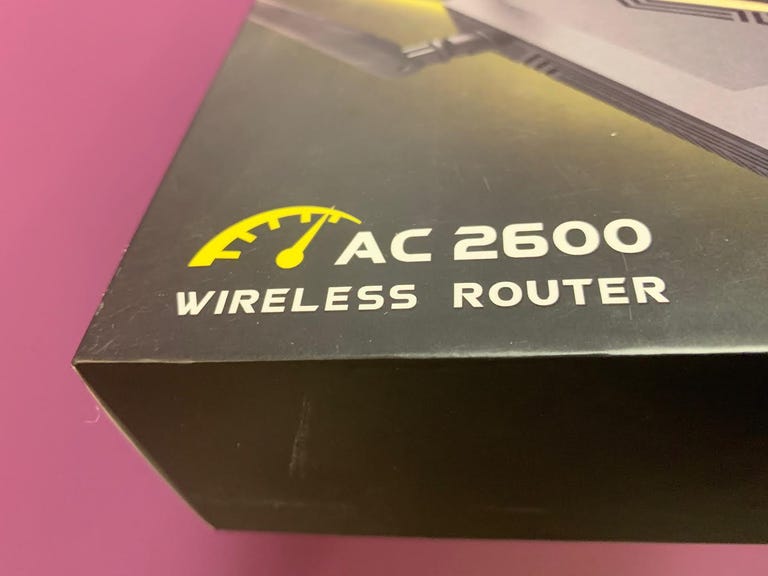
“AC” tells you that this is a Wi-Fi 5 router, while “2600” refers to the combined theoretical max speeds of each of the router’s bands. Your actual speed per device will be a lot lower.
For instance, the D-Link DIR-867 is listed as an AC1750 router. It’s a dual-band, Wi-Fi 5 router with theoretical maximum transfer rates of 1,300Mbps on the 5 GHz band and 450Mbps on the 2.4GHz band. Add those two numbers together, and you get 1,750, hence AC1750.
The problem is that you can’t actually add those bands together — you can only connect to one at a time unless you’re using a Wi-Fi 7 router with a Wi-Fi 7 capable device. That means the fastest speed you could theoretically get from the DIR-867 is 1,300Mbps, not 1,750Mbps. And I say “theoretically” because those top speeds are measured by the manufacturer in optimized lab conditions, not in real-world environments. When we tested the thing out, we measured max speeds of 163Mbps on the 2.4GHz band and 802Mbps on the 5GHz. Solid results for a budget-friendly router, but nowhere close to 1,750Mbps, even if you add them together.
Things get even more inflated once you start looking at tri-band routers that add in an extra 5GHz connection. For example, Asus now sells a tri-band Wi-Fi 6 gaming router in its ROG Rapture lineup with the designation “AX11000.” The “AX” tells you it’s a Wi-Fi 6 router, and the “11000” indicates the combined top speeds of each band — 1,148Mbps at 2.4GHz, and 4,804Mbps on each of the two 5GHz bands.
That’s a lot of concurrent bandwidth, but don’t start thinking your computer, phone, or gaming console will connect at anything close to 11,000Mbps. The fastest figure you’d ever possibly see from a single device is 4,804Mbps, and today’s ISP connections are nowhere near that fast yet. In fact, the average internet speed in the US currently sits at 119Mbps.
What else should I look for as I shop?
You’ll see all sorts of Wi-Fi jargon as you shop for a new router. Here’s a rundown of the terms you’ll see the most, and what they actually mean for your home.
Mesh: A mesh Wi-Fi network uses multiple access points to provide better coverage throughout large homes. Similar to Wi-Fi extenders, a mesh Wi-Fi system extends coverage throughout the house but with a smaller zone of coverage. Start with one that wires to your modem like a traditional router, then add satellite units around the house that act like repeaters for the signal. If you have a pesky back bedroom that struggles to stay connected, then move mesh routers up to the top of your list.
MU-MIMO: Short for “multi-user, multiple-input, multiple-output” (and pronounced “multi-user-meem-oh”), MU-MIMO lets your router divide its signal between multiple streams. That, in turn, lets the router send data to multiple devices at once. MU-MIMO is optimal for households or spaces with a lot of devices and heavy-internet users, as it optimizes your network. If the receiving device supports it, MU-MIMO also lets the router use multiple streams at once to send data its way, which makes for faster transfers. Current-gen routers Wi-Fi 6 routers can support up to eight streams (8×8) while Wi-Fi 7 routers can support up to 16.

A mesh router like this Google Wi-Fi setup can help extend the range of your network throughout a large home.
Band steering: Different brands have different names for the feature, but a growing number of routers will automatically move devices between frequency bands as their positions change within the range of the router. So, if you’re using Wi-Fi to make a video call on your phone, and you’re sitting in the living room near the router, it might automatically assign you to the 5GHz band, which is the speediest at close range. If you move into another part of the house during the call, the router might automatically “steer” your connection onto the 2.4GHz band, which offers a steadier connection at a distance.
Beamforming: A basic router will broadcast its signal more or less equally in all directions, but with beamforming, the router can focus its signal in the specific directions of the devices that are trying to connect to it. That can help it reduce interference and maintain a better range.
Quality of Service: Often abbreviated to QoS, Quality of Service is a feature that lets the router prioritize certain types of traffic above others. It’s a common feature for gaming routers.
Beyond basics like those, router manufacturers are turning more and more to extras like simplified, app-based setup, integrations with voice assistants like Alexa and Google Assistant, VPN support, better parental controls, and optional cybersecurity monitoring. All are worth considering if you think you’d put them to use in your home.




















+ There are no comments
Add yours