Disney Dreamlight Valley provides cozy game enthusiasts plenty of tasks to keep up with to ensure there’s always something to cross off a checklist. But because the game runs on a real-time clock, those who can only play during one time of day will often miss an opportunity to enjoy their valley when it’s sunny. Luckily, you can head into your menu to change the time of day in Disney Dreamlight Valley, and we’ll tell you where to find this setting below.
How to change the time of day in Disney Dreamlight Valley
To change the time of day in Disney Dreamlight Valley, all you have to do is open your menu and navigate to Settings. Scroll down to Graphics to find the “Offset Time of Day” slider. Once you’ve accessed this menu, you can offset the time of day twelve hours ahead or twelve hours behind the current time. You can then set it back to your local time by moving the slider back to the middle so that it says (+0) again.
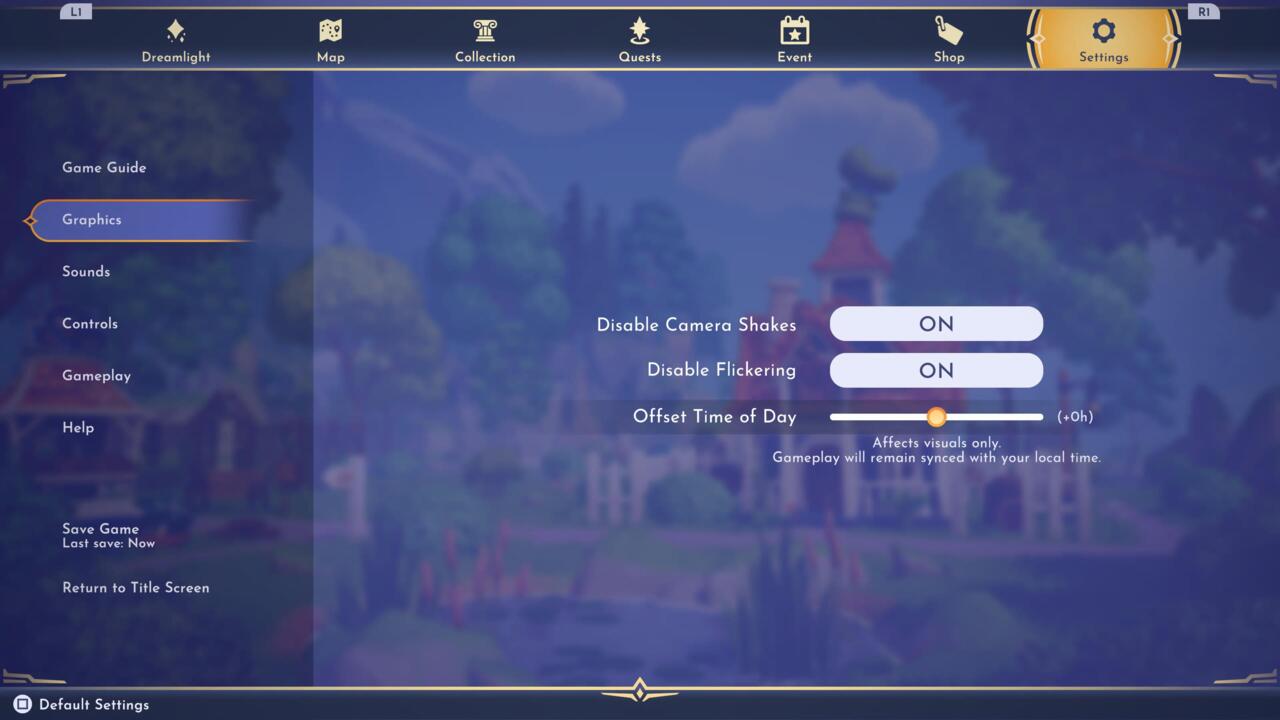
Note, however, that this change of time in your valley is purely for aesthetic purposes. Your villagers’ normal sleep schedules and such will remain synced to your local time regardless of how you’ve offset the time of day.
Even with the limitations, this can be especially helpful for setting up the perfect picture for a DreamSnaps event photo, allowing you to make it dark for a spooky pic or brighten things up for something playful and happy. It’s also simply great for being able to decorate your valley during a time of day that best suits the area and vibe you’re working with. And since it’s so easy to change it back at any time, you can mess with it as often as you’d like.
For more on Disney Dreamlight Valley, check out our comprehensive guides hub.






















+ There are no comments
Add yours